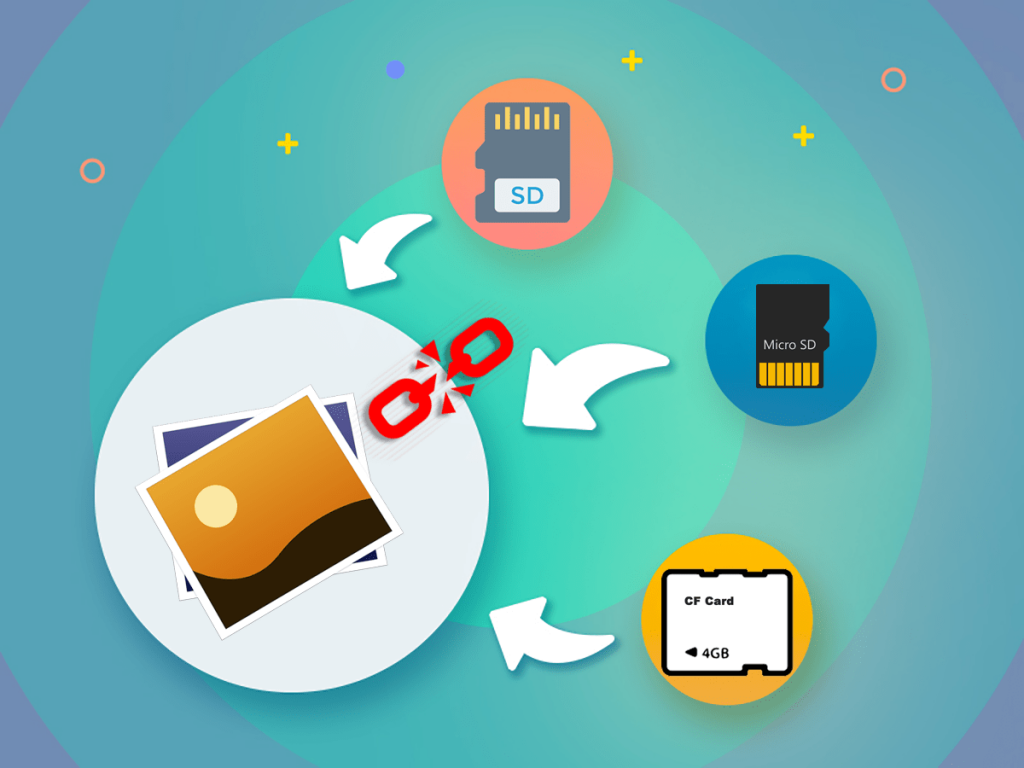Summary: This article will take you through various ways to resolve pictures won’t load from the SD card issue and recover all your important data using Bitwar Data Recovery Software.
It can be disheartening if you tend to lose all your pictures and videos stored in your SD card with your friends or family or from your last vacation. This kind of situation can be faced by anyone, but, do not worry! This article will help you with some of the ways in which you can resolve the issue of pictures won’t load from the SD card. All you need to do is to follow the given solutions and recover all your essential data in no time.
Don’t Miss: What to do When SD Card Not Full but Says Full? Check This out!
Table of Contents
Reasons Why “Pictures Won’t Load From the SD Card” Issue Occur
Below are some of the factors leading to this situation:
- Incompatible image file format.
- The connection between the SD card and the computer is bad.
- Damaged or corrupted SD card.
- Virus attack.
- Corrupted file system.
Before we move on to the solutions to fix the issue of pictures won’t load from SD card, let’s try these quick checks to know the status of the SD card.
Check 1: Insert the SD card in any other camera or device and see if you are able to view pictures. If yes, then the issue does not pertain to the SD card.
Check 2: Insert the card into any other card reader or USB port and check whether you are able to see pictures or not. If you can view images then copy them to any other storage device. Use the steps to recover data later in this article using Bitwar SD Card Data Recovery Software.
Before applying any of the below solutions, it is essential to recover all your valuable data from the SD card as applying these solutions may result in permanent data loss. We will discuss data recovery later in this article.
Solutions to Fix The Issue Relating to Pictures Won’t Load From SD Card
The following are some of the best solutions to repair and fix the issue of pictures that won’t load from the SD card.
Solution 1: Run Antivirus Scan
At times, the presence of a virus can ruin your SD card therefore, run an antivirus scan to eliminate the problem.
Solution 2: Change the Drive Letter
Step 1: Go to My Computer or This PC, right-click on it and select Manage to launch Computer Management.
Step 2: Look for Disk Management on the left side of the bar and click on it.
Step 3: Now, look for the RAW SD card and right-click on it.
Step 4: Select the option Change Drive Letter and Paths...
Step 5: After this, the dialog box will open, from here select your Drive/SD card letter and click on Change.
Step 6: At last, select the drive letter from the drop-down menu and click on the OK button.
Solution 3: Uninstall Disk Driver
Step 1: Go to My Computer or This PC and select Manage option to launch Computer Management.
Step 2: On the left sidebar, search for Device Manager and click to Open it.
Step 3: Now, expand the Disk Drivers option and select a name for the RAW SD card.
Step 4: After this, right-click on the SD card’s name and select Uninstall followed by a click on OK.
Step 5: Remove the SD card from your computer and Reboot your system.
Step 6: Finally, Reconnect the SD card and check if the issue still exists or not.
Solution 4: Try with other USB port or Computer
If pictures won’t load from your SD card, there is another reason that might cause the bad connection between your SD reader and your PC or Laptop’s USB port. It’s advisable to change with other USB port, PC or Laptop.
Please note you must remove the SD card reader safely before using it on other USB port, PC or Laptop.
If the above-mentioned solutions couldn’t work to fix your SD card won’t load pictures issue, then there’s a possibility that the SD card might get corrupted with the file system or phonically damaged. Then, it is better to recover all your required data from it using a data recovery tool.
How to Recover Data using Bitwar Data Recovery?
It is very simple to recover data using Bitwar Data Recovery software due to its simple and user-friendly interface and exceptional functionalities.
Besides Bitwar Data Recovery Software handles various data recovery concerns due to its result driver approach and dynamic functionality. It recovers any kind of data such as images, audio, and video from any storage devices such as hard disk, SD card, and memory card.
Step 1: Download and Install the recovery tool according to your system.
Download for PC Download for Mac
Step 2: Make sure that your SD card is connected with your computer and then Launch the recovery software.
Step 3: Select the option External Devices Recovery and then select your SD card that is to be recovered followed by pressing on the Next button.
Step 4: Now, choose the File types that you wish to recover and click on Next.
Step 5: After this, Preview the selected data and click on the Recover button to start recovery.
Step 6: After successful completion of data recovery, save recovered data at some safe location. Do Not save it back to the same SD card!
Quick Format the SD card
After getting back the needed pictures from the SD card, we can now perform the Quick Format to make sure the SD card can be used again, follow the below steps to continue:
Step 1: Press Win Logo key + R and then type: Diskmgmt.msc to launch Disk Manager.
Step 2: Right-click on your SD card, and choose format.
If you still can’t use the SD card again, you probably need to check below tutorials to check other tutorials:
- 6 Methods to Fix You Need to Format Disk in Drive Before You Can Use It
- 4 Methods to Format SD Card | Solutions to Fix SD Card Corruption Error
- 7 Solutions to Fix Please Insert Disk into USB Drive Error
- 7 Solutions to fix Hard Drive Unallocated Error on Windows 10
- Fast Fix: Invalid Value for Registry when Opening Video & Image Files
Fit It Now!
Pictures won’t load from SD card is a frustrating issue that does not allow to you view your precious images taken during a trip, vacation or an event. This issue can occur because of issues like damaged, corrupted SD card, virus attack, malware and presence of bad sectors so whatever may be the reason the loss is yours as you miss on your data stored in the device.
Well, there are many solutions in place to mitigate this issue but, applying those solutions may result in permanent data loss. Therefore, it is suggested to recover all your data at the onset and then apply these solutions.
If you are having any questions or need our help while using the software, you can contact directly by clicking on the live chat button or dispatch us an email, we will reply to you as soon as possible.