Summary: Have you ever lost your photos or other important files from SD memory card, external hard drive or Pen drive? Know how to do photo recovery on this article.
It could be extremely frustrating when you lose the essential images or photos from the storage devices and are unable to get them back. Usually, it happens while connecting the memory card, SD Card, or Pen drive, which is erroneous to PC. Here in this article, we will take you through such problems and let you know about how to do photo recovery from various storage devices.
Table of Contents
What causes Photos Lost from Storage Devices?
- Virus or Trojan attacks
- Damaged or corrupted USB ports.
- Shift + Delete the photos / images accidentally
- Lost photos after emptying the Recycle Bin / Trash
- Improperly format the SD card, USB flash drive or external hard drive
- The device gets malfunctioned due to unsafely eject the external storage device
- Continuously inserting and ejecting the device from your computer
- Bad sectors on the storage device
- The bad Quality chipset used on the Storage Device
- Power outage causes photo loss.
Hence, if you want to keep safe of your photos, please remember to avoid the above-mentioned causes. However, if really the photo loss becoming unavoidable, can we still have the chance to restore photos?
Can We Recover Deleted Photos?
You don’t have to worry about it at all! The photos are stored somewhere in the storage place and waiting for you to restore back by photo recovery. Even if you have deleted the low-level formatted the images from the drive, we can still have an excellent opportunity to recover them.
However, if you have Shift + Delete, emptied the Recycle Bin or formatted the drive, there’s no Restore option again for you to get back photos directly from the Recycle Bin, then the permanently deleted pictures in computer or recycle bin should be retrieved using third-party photo recovery software, here we are telling you to perform the photo recovery using the best photo recovery software.
Bitwar Data Recovery Software is one of the most compatible and user-friendly software which is being used widely to recover all types of deleted Images, videos, documents and other files from the storage devices like SD Memory card, USB flash drive, Pen drive, External Hard Disk, and other digital storage devices on Mac and Windows.
Things to Take Note before Photo Recovery:
The software helps you out to retrieve the photo, but there are few things you need to keep in mind once you have lost your photos or other important files from your storage device.
- If you have accidentally deleted pictures or photos or you have formatted your storage device, then stop writing any other data in your device. If you write any other files in the same storage device, it may overwrite the lost data in your device, and this may lead to permanent loss of all your data.
- Do not try to format the drive again, if its showing corrupted. Especially do not perform a full format on your hard drive.
- Do not connect your device to a computer for copying an existing file to a computer. You can do it after recovering the data.
Don’t Miss: Fast Fix: Invalid Value for Registry when Opening Video & Image Files
How to do Recover Deleted Photos with Bitwar Data Recovery Software?
It’s a simple and straightforward procedure to retrieve deleted pictures from the computer by using Bitwar Data Recovery Software. Mentioned below are a few steps which will help you to restore deleted photos from the storage devices.
Step1: Download and install Bitwar Free Data Recovery Software from the official website of Bitwar.
Download for PC Download for Mac
Step2: Connect your Storage device, i.e., Hard Drive, Memory card, USB Flash Drive, SD Card to your computer.
Step3: Launch Bitwar Data Recovery Software and select the Storage device and select a recovery mode.
Step4: Now, check Images/Photos option only to recover your Photos in Select All file Types page. You can also use this software to retrieve other file types as well, such as Audio, Video, Document, Compressed files or other file types.
Step5: After scanning, click on the needed photo to preview in a zoom-in window, and then hit on the Recover option for Photo Recovery.
Note: While recovering photos, the only thing you need to keep in mind is, not to select the same storage device for recovery. This may lead to permanent loss of all your data. For recovered photos, you can choose any other device, or you can store them in any of your Hard Disk in computer.
What can Bitwar Photo Recovery Software do more for you?
Bitwar Data Recovery Software supports to recover more than 300+ file formats and with the latest recovery algorithm, the users are able to recover almost all types of Photos; such as JPG, JPEG, TIFF/TIF, PNG, BMP, GIF, PSD, CRW, CR2, NEF, ORF, RAF, SR2, MRW, DCR, WMF, DNG, ERF or RAW.
Moreover, we offer a powerful preview feature for users to determine whether the photos are completed or corrupted, and file formats that are able for preview: jpg, png, gif, bmp, psd, ico, cr2, dcr, crw, raf, mos, kdc, nef, orf, pef, sr2, wdp, dng, tiff, tif, wmf, emf, ras, mng, jng, pic, pnm, ppm, pgm, hdr, tga, webp.
With its user-friendly interface, it takes just three steps to recover the lost photos from Windows 10, 8, 7, Vista and XP or Mac OS, and you can find your lost photos and other files even if you are not familiar with computer. Last but not least, it also supports mobile phone which is iPhone and Android phone.
Extra Advantages of Bitwar Photo Recovery Software
1) Detect the original file system from RAW disk (Drive showing as 0 bytes in This PC / My Computer) and list the drive type as NTFS_RAW or FAT32_RAW in the device list, which helps users to get back lost photos with the original file name.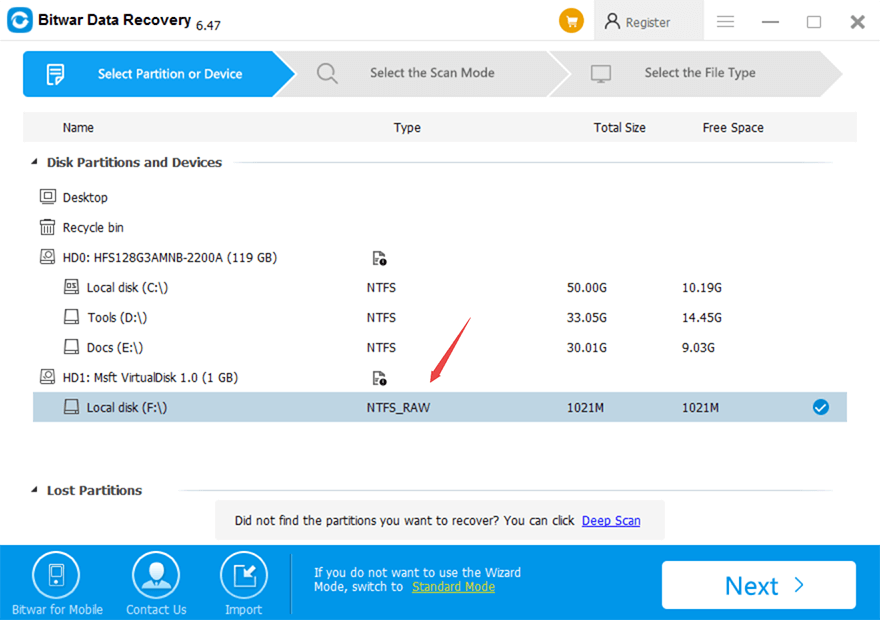
2) 3 kinds of recovery modes (Quick Scan, Deep Scan, and Formatted Recovery) to make photo recovery easier to perform.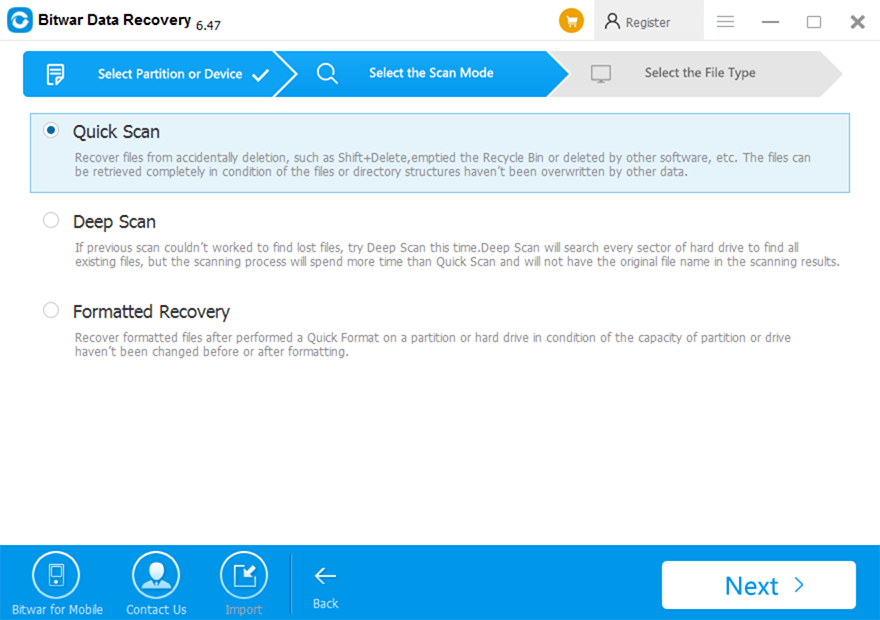
3) Allow the users to set the scanning range from the storage drive, which helps the user to jump the bad sectors or shorten the scanning time when performing the Deep Scan.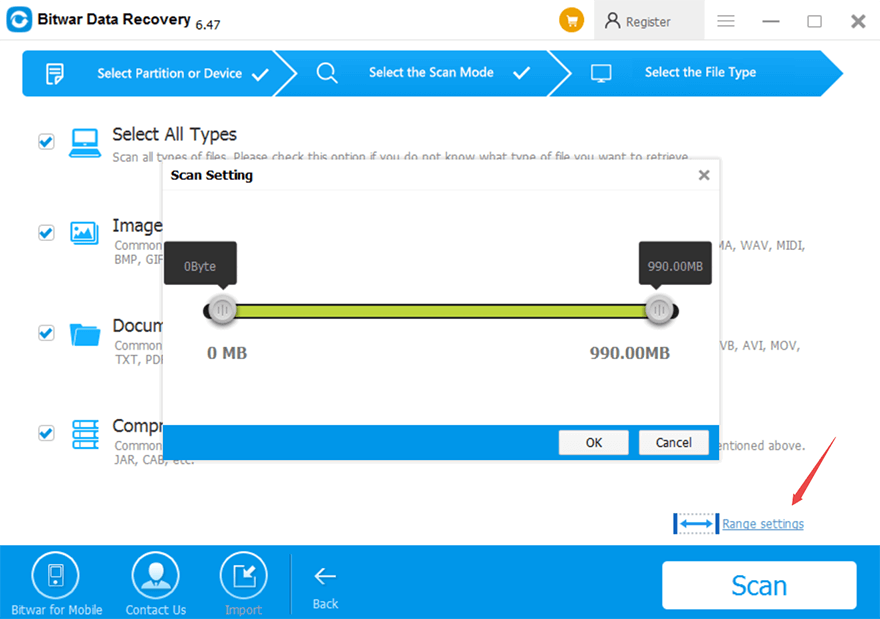
4) Retrieve the deleted or lost photos with original date-time stamps and file names and even original folder structure.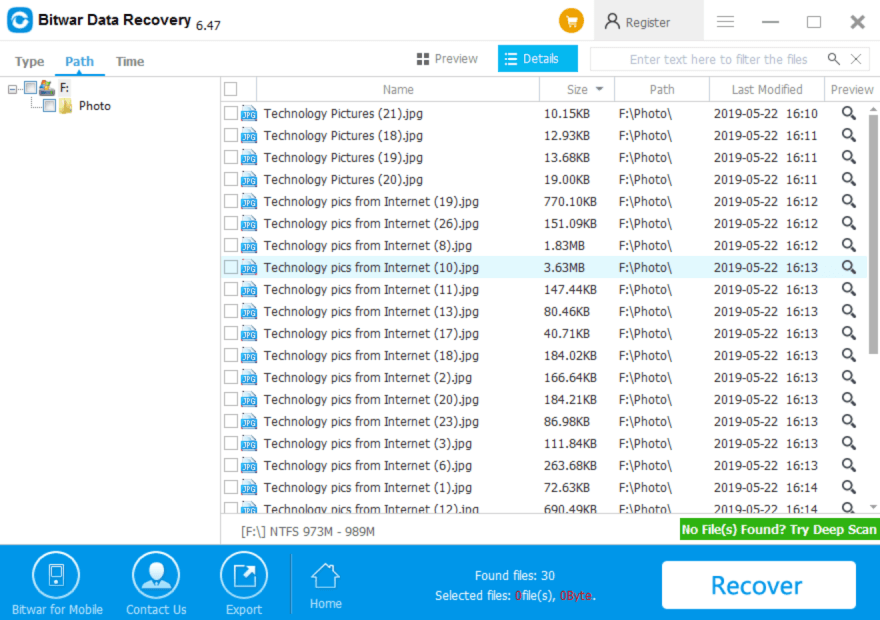
Conclusion
Sometimes, data loss or malfunctioning of the storage device happens while copying or moving photos from memory card, SD Card, Pen drive, and other storage devices to a computer, we accidentally eject the device. But nowadays, there are various tools available to recover lost data and deleted photos.
Bitwar is one of the most useful data recovery software which helps you to retrieve all your files types, including images, documents, videos, compressed files, and other file types. With extra advantages of the software, photo recovery on computer or mobile phone isn’t hard to perform!
Read More
- How to Recover Permanently Deleted Files from Recycle Bin?
- Quick Fix Recycle Bin Corrupted Error with a Few Clicks!
- Where are Photos Stored On Mac and How do I Find All Photos?
- How to Recover Deleted Files too large for Recycle Bin?
- 100% Working Solutions to Recover Deleted Files from Dropbox



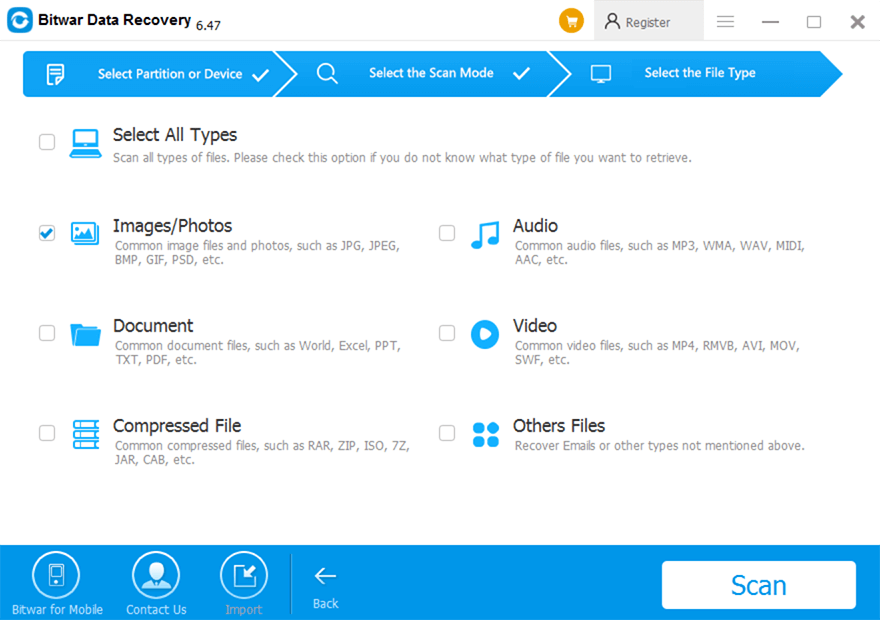
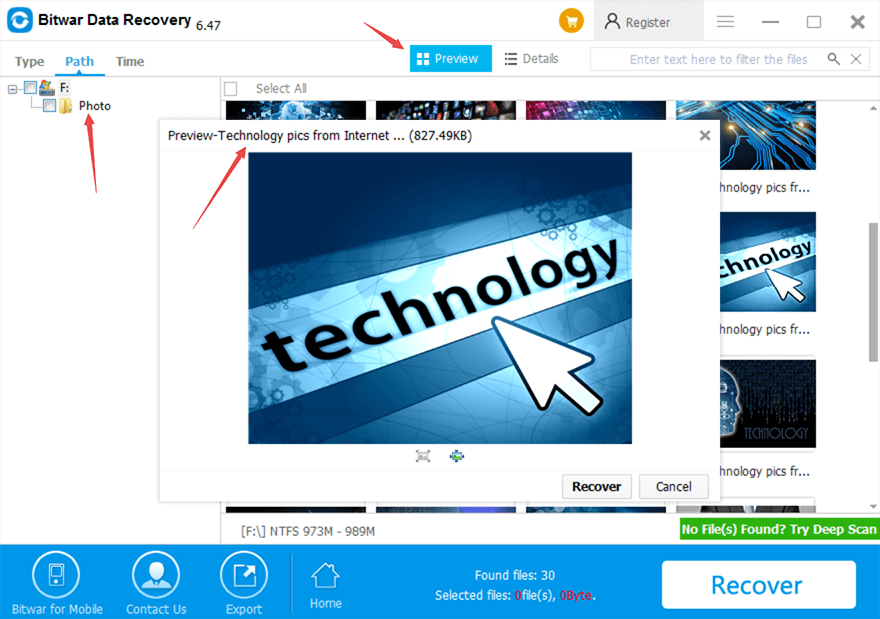












It's a great software in my opinion, it is great to have the possibility to preview what you want to save, and I think what's best is that you don't lose any quality in the pictures, have all that for free is pretty cool for me 10/10
Thank you for your kindly review, Nathan, indeed, you will not lose the image quality as our program is worked under read-only mode that won't change or modify any of the data you lost, have a good day and if you have any questions or need our help while using Bitwar Data Recovery, please don't hesitate to contact us.
Bitwar runs very smoothly in y computer, not only got pictures back, few files too! so far best data recovery software! Thank you for helping me out!
Thank you for your kindly review, Ed, if you have any questions or need our help while using Bitwar Data Recovery, please contact us.
Comments are closed.