Summary: Find external hard drive not showing up on windows 10? And you don’t know what to do? This article will focus on how to fix external hard drive not showing up and guide you to recover data from the inaccessible external hard drive.
When you own a Windows 10 computer or laptop, the experience can be exciting and fun because it comes with new cool features that make your life easier especially when you use a computer daily for work or business.
However, it is not a perfect experience all the time, since there are problems that may occur or arise while you are using your computer or laptop on a daily basis.
For example, driver problems and other devices may not work or be recognized by the computer itself. One issue that may happen is when the external hard drive not showing up windows 10.
Table of Contents
Reasons why the external hard drive not showing up Windows 10, 8, 7
When you use an external hard drive such as Seagate in different computers with a previous OS and it was previously working, a problem or issue may arise when Windows 10 not detect it or it is not showing up.
There is a possibility that something wrong with the driver software, it could be broken or outdated and you to update it by downloading the new driver software online.
A quick fix when external hard drive not showing up or detected by windows 10
This is the easiest solution that will help fix external hard drive not showing up windows 10.
If your computer is not working and there is a problem for the PC or laptop to detect and display the external hard drive, include SSD. There is no need for you to worry.
This simple fix will help you resolve the problem.
Check the USB port, cable, and the connection if it is working properly
- Try to change the USB port or cable. You might also want to check the connection if it is working properly.
- Check the USB cable if it is working or not. If not, you can change it and try again.
- Try other USB ports to see if the PC or computer is able to detect your external hard drive.
- Check if the external hard drive is working with other computers, if possible. So you can check if it can detect and read the external hard drive or not.
Check if your external hard drive can be recognized or detected in Disk Management
Step 1. Check Disk Management if your external hard drive can be detected.
Step 2. When the hard drive is not showing up in the disk management or computer, try these methods for the PC to recognize and detect it again.
- Search “This PC” on the search menu.
2. Right-click “This PC” to see the options. Then click “Properties”.
3. Click Device manager.
4. Click Universal Serial Bus controllers.
5. Right-click the Generic USB hub. Then click the option update driver.
6. Click the option “Search automatically for updated driver software”. Windows will then search online for the latest driver software. Wait for it to load the result and then you can click install.
When you have finished installing it, a window will show that the best drivers for the device are already installed.
If the following solutions above do not offer any fix when the external hard drive not showing up windows 10. You can try these other two solutions below.
Troubleshoot the computer or laptop
- You can troubleshoot your PC. In the search box, type “troubleshoot” and search and open it.
- Click on the option “Hardware and Devices”. This option will find and fix problems with devices or hardware. It can solve the problem when an external hard drive cannot be detected, recognized or showing up when used in Windows 10.
- After you click “Hardware and Devices”, click the “Run the troubleshooter”. This will detect any problems related to driver software, hardware, etc.
- After the scanning, the system will list all of the fixes for you. You can click apply this fix.
- Click next to restart your pc. Restart your PC so you can finish installing the driver software and other updates related to the hard drive and other devices.
The fix will help resolve the issues about the hard drive and other devices, especially if the external hard drive is not showing up or recognized in Windows 10.
Check this solution when the external hard drive not showing up Windows 10
Update the driver, check for software updates
- Update the driver manually – First, go to the search box and type “Device Manager”.
Then you can click the device manager to open the options.
- Click the option “Disk drives”. It will open up all the disk drives found in the PC.
- When your external hard drive shows up. Right-click and you can find an option to update the driver. Click the update the driver option and wait for your PC to update the driver software.
- After the driver updated, click the drive and it will show that the device is now working properly.
Recover Data with Free Data Recovery Software
Free Data Recovery Software – Bitwar Data Recovery is the most useful tool for users to recover data whenever they are finding the error of the external hard drive not showing up, you can simply check here to get more on how to recover data from external hard disk. The easy-to-use software interface contains the step-to-step tooltips that any newbie users can use it without any obstacles.
If you are having troubles of the external hard drive not showing up on Mac, please visit the tutorial for Mac platform to resolve your problem.
Fix it Now!
When an external hard drive is not showing up or detected by the pc, make sure to try this list of the quick fix and different solutions that we have mentioned in this guide. To avoid encountering issues and problems with your PC or laptop, always make sure to update your software all the time like when external hard drive not showing up Windows 10.
You can try this fix and choose which one will work best for your situation. Check all the possible reasons or causes for your external hard drive not showing up when you use it in your Windows 10 laptop or computer.
Do your research. Read online so you will know all the possible causes why an external hard drive not recognized or showing up when you use it with your Windows 10 PC.
If there is still a problem or an issue with your external hard drive, you can try to use Bitwar Data Recovery software to recover your vital data first and save the data to the computer, and then transfer the data back to the external hard drive after reformatting it.


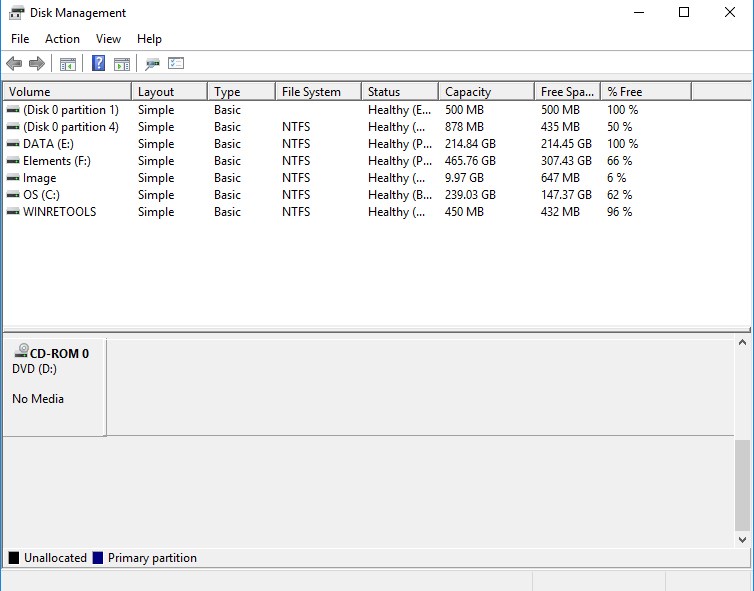
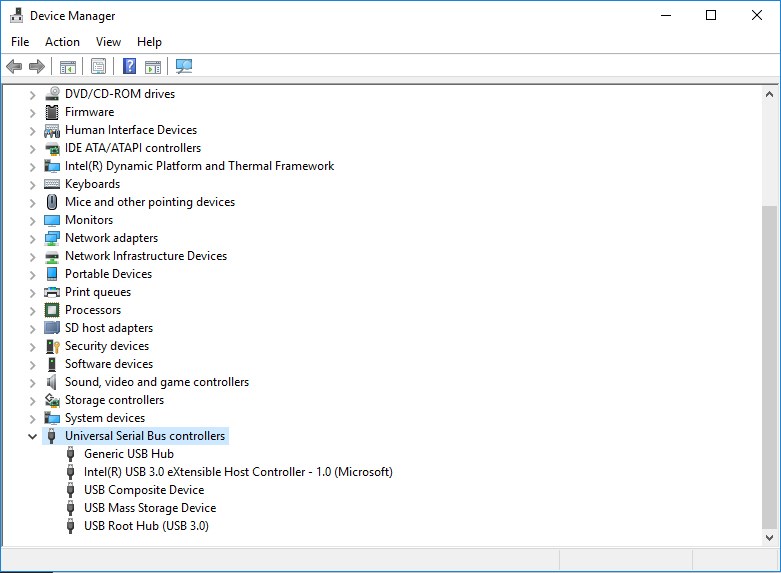
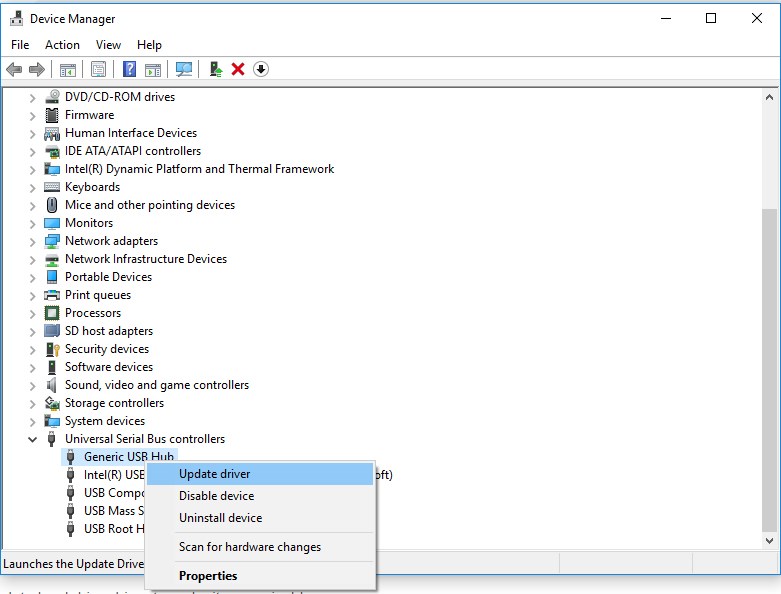
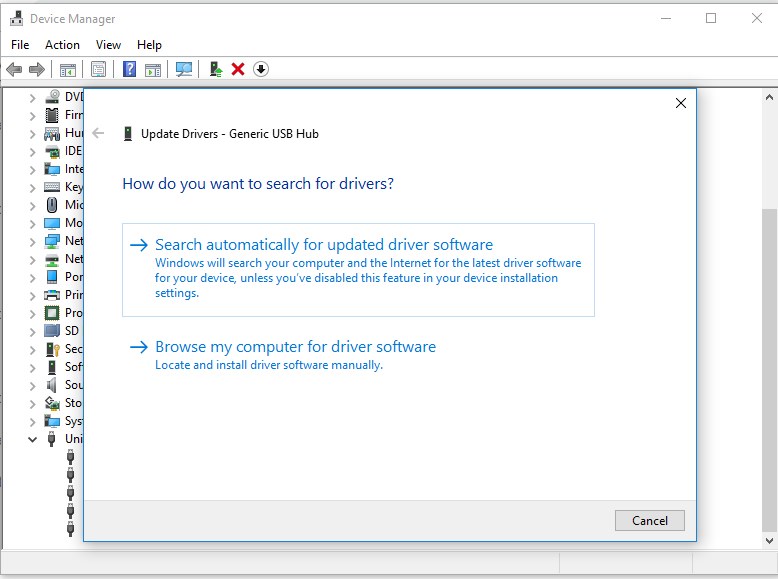
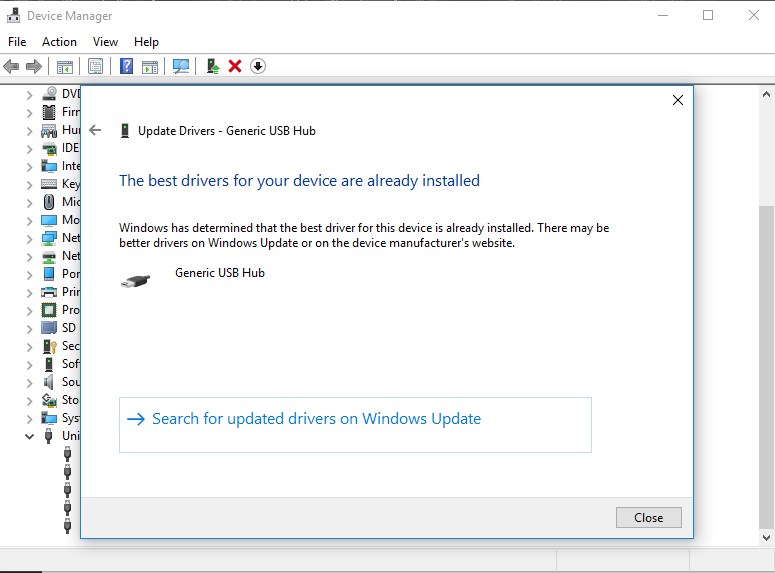
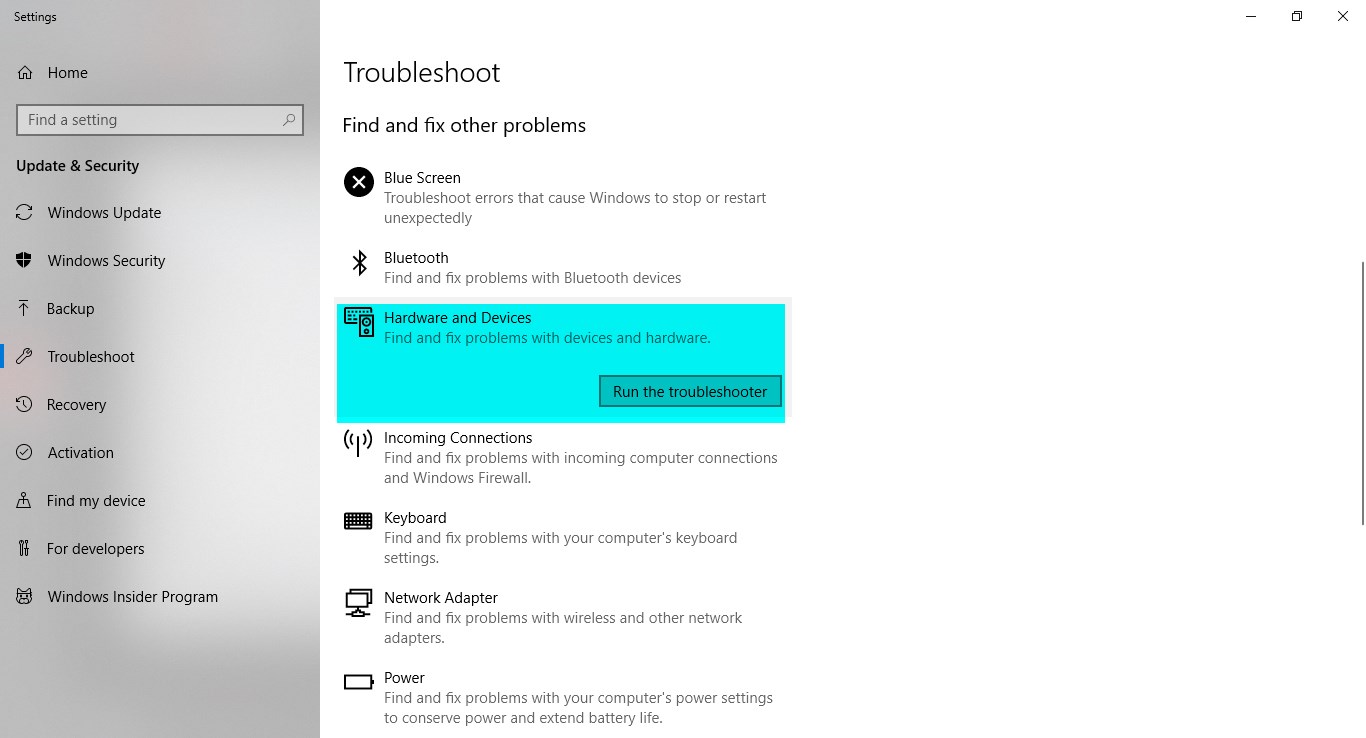
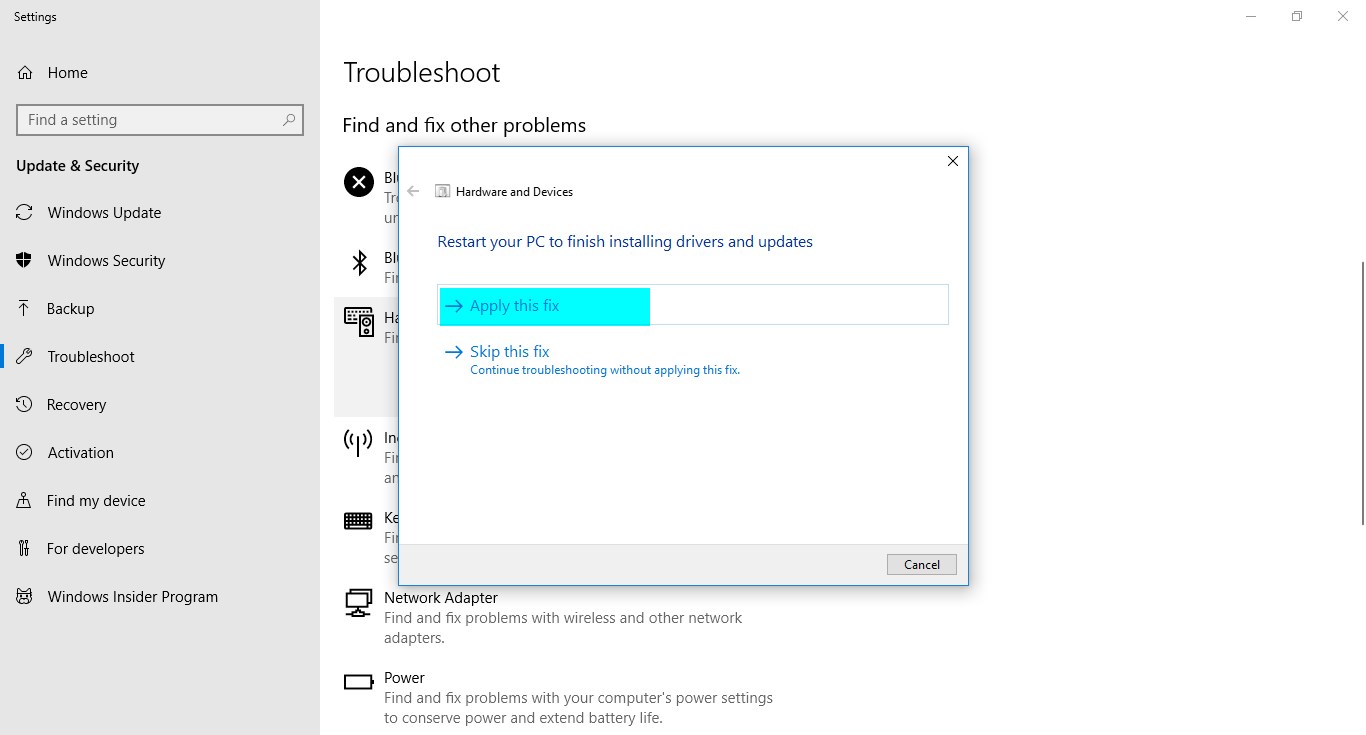
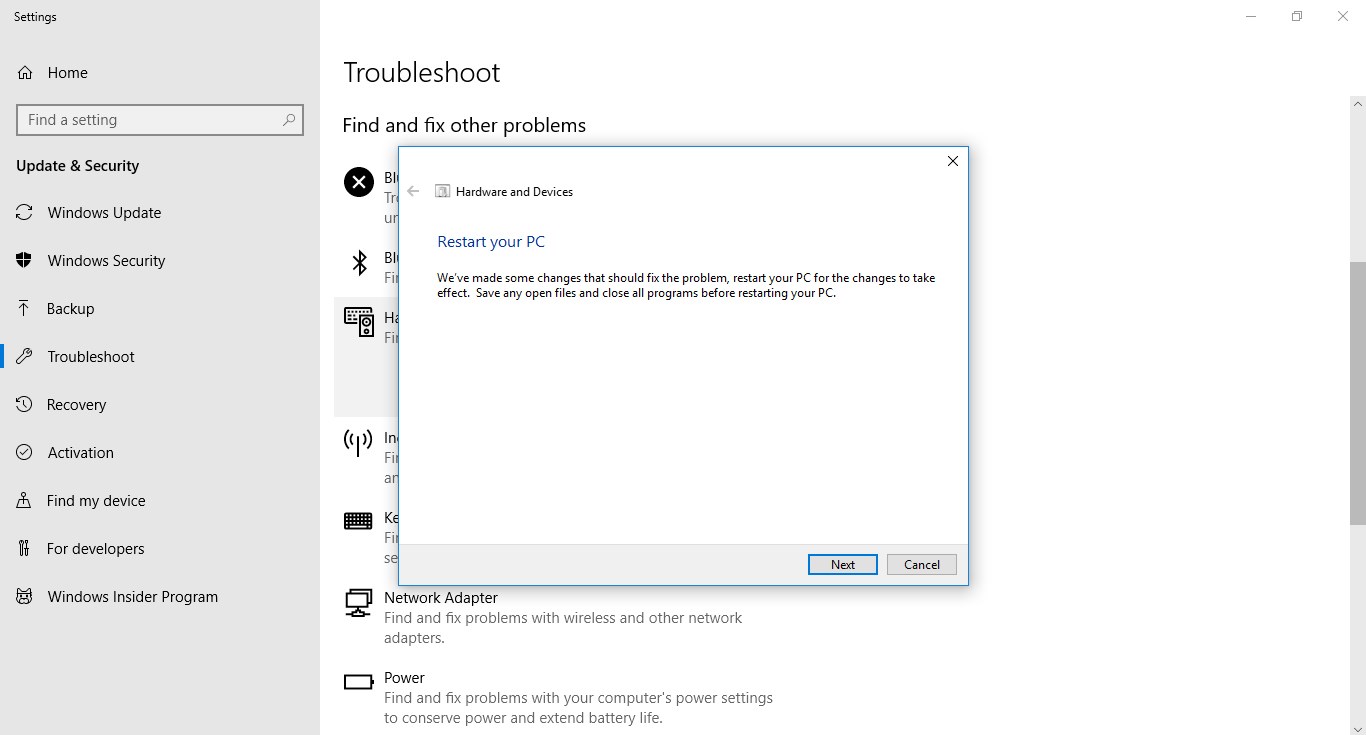
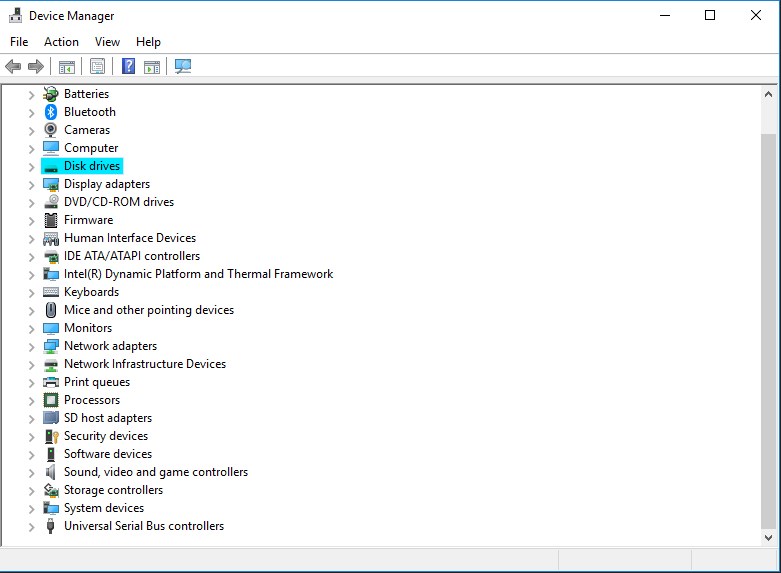
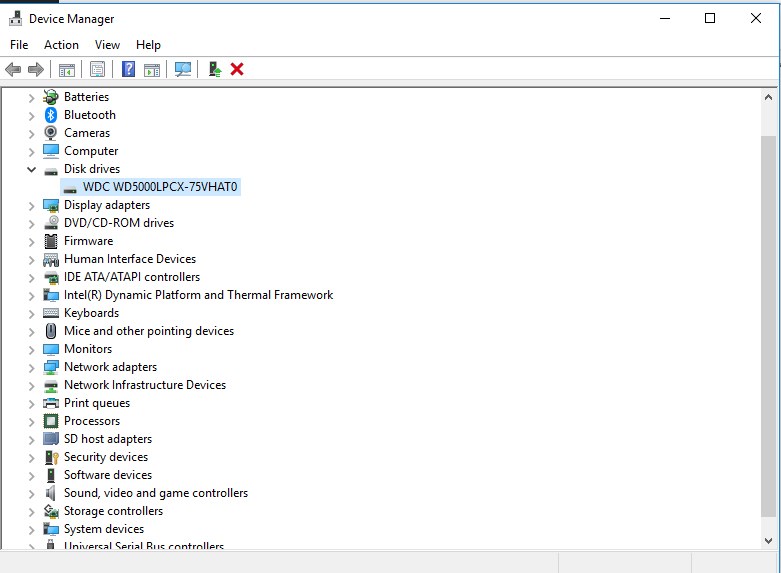
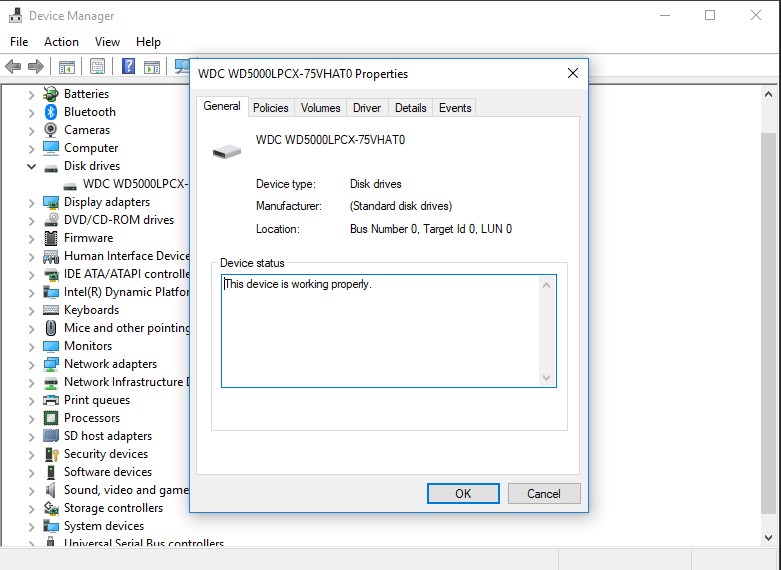
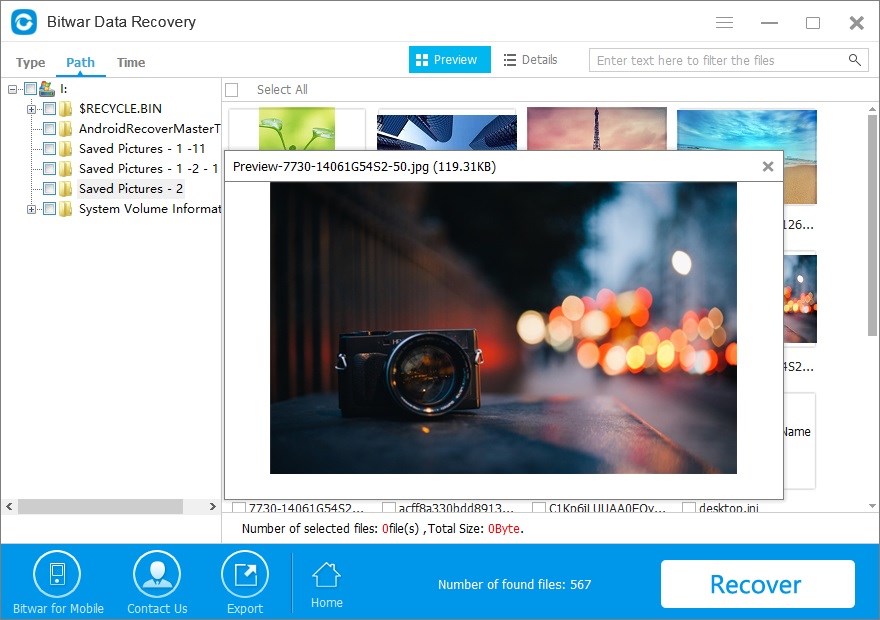












Lucky me I found this, for those hesitating about using the program, is completely safe, worked perfectly for different devices and issues. The payment is very easy to do and fast, 10/10
Thanks for your purchase and your kindly review, we are always here if you need assistance, thanks and have a nice day!
Great, as suggested here, besides I followed the steps, also did the backup just in case for future issues, thank you! Really good article, very grateful!
OK, Darian, that’s good you have realized the data should be backed up gradually. The data recovery software is also another option for keeping your data recovered when the backup is out-to-dated. Thanks for your comment and I would like to reply to you whenever you are needing our help. Have a nice day.
Loved the software! Very intuitive to use, honestly didn’t check the steps or anything, went straight to the program and got everything I needed, but I also have experience with computers! Very friendly platform, good job!
Hi, Edward, thanks for your review and that’s nice you can retrieve the data you need with our software, wish you all good and if you need our help, do let us know via email, we will reply to you soon as we can. Have a nice day.
Everything about computers and devices is so delicate, it’s exhausting. Was fine after the update, but still tried Bitwar, it was honestly pretty simple to use, and also very efficient, would rate it as top1, cheers!
I agree with you, Wade, data loss is like a disaster, and if the software can’t be used as much easier, I believe that it’s not a frustrating thing anymore! That’s why we think the easier interface we are offering, the faster the users will get back the lost files themselves. Thanks again for your review and if you need our help, please don’t hesitate to let us know, have a nice day.
Will definitely come back here every time I get an issue with technology, great job writing down all the steps and methods, the software works SO GOOD! so easy to manage, select and get your files back, truly a good job, now will definitely get the life time license, a necessary tool for me to deal with devices. Great day to everybody!
Hi, Mike, that’s nice to see you are happy with our data recovery software, and you are free to ask anything you need, we are always here to help! Have a nice day!
By learning of the tutorials I still have a question need to ask, can I use CHKDSK command to fix the error of the external hard disk?
Hi, Odysseus,
I personally recommend you to recover data from your external hard disk first to prevent any improper operation may cause further or permanent data loss. After saving your data and then you can try to reformat the hard disk. Thanks.
I am having a Toshiba 2TB external, and I found this one showing as 0 bytes in Properties. What should I do then?
Hi, Gretchen,
Follow below steps to check whether you can recover data first from your Toshiba external hard disk:
Step 1, Download Bitwar Data Recovery Software and then install it on your computer.
Step 2, Launch the software and try to scan the disk from your Toshiba external hard disk.
Step 3, Preview the files whether you need and then click RECOVER to save the files on the computer.
Then, follow below steps to fix the external hard disk shows as 0 bytes error:
Enter to Disk Managment and then right-click the external and choose Format.
After all, copy the files back to the external hard disk.
I couldn’t know whether the reasons cause my Seagate external hard disk not showing in the system when I tried to upgrade to Windows 10, finally, I tried the data recovery software and it works to recover my data. Thanks.
Hi, Yael,
Thanks for your feedback and It’s nice to hear you can use our data recovery software to get back your data.
Comments are closed.