Summary: This article will take you through several ways to fix and repair the “external hard drive takes forever to load” issue and restore all your important data using the best data recovery software which is Bitwar Data Recovery software.
Sometimes, when the external hard drive is connected and shows up on a Windows system, and the disk is taking too long to respond. Don’t worry! “External Hard Drive Takes Forever to Load‘” is a prevalent external hard drive issue for all users.
As one of the cases faced by one of the users below:
“I’ve been using a Seagate external hard drive for two years and counting. It is perfectly fine, and the hard drive is useful to store any data I need, but after these recent months, the external hard drive becomes slow and unresponsive on my system. The hard drive takes forever to mount. What can I do about it to fix my external hard drive issue? “
Furthermore, sometimes, double-clicking or right-clicking on that drive will cause explorer not to respond or even crash. Therefore, if you are one of the users who encounter this issue, quickly refer to the article below, and we will show you all the help and fixes that you need to solve the problem as soon as possible!
Table of Contents
Possible Reasons “External Hard Drive Takes Forever to Load” Issue Occurs
This issue doesn’t only appear in Windows but also in the Mac operating system, below are some reasons that can cause the problem to happen:
- Insufficient power.
- Presence of bad sectors.
- Logical errors.
- External hard drive corrupted.
To prevent the risk of erasing the data on your hard drive, we suggest that you can choose one of the easiest solutions to get the problem fixed, however, if you don’t know which one is the best, try to follow the solutions one by one.
Solutions to Solve “External Hard Drive Takes Forever to Load” Issue
Solution 1. Check Physical Condition
The first thing first is to check the hard disk, whether it is broke or not, when this issue happens. Please check the LED light, the sound of the hard drive, and more. Suppose that it is physically broke, quickly go and restore all your data using Bitwar Data Recovery Software.
Solution 2. Change Cable
Try to remove the external hard drive from your system and connect to another system but using a different cable or SATA interface for the hard drive. Suppose that the hard drive still takes a long time to respond or is loading slowing, then you can continue with the other solutions below.
Solution 3. Reinstall Drive
Sometimes, the driver may have been corrupted, so it has to be uninstalled to reinstall the driver again. Follow the steps below:
Step 1. Click Win + R and type in devmgmt.msc in the pop-out window and hit Enter.
Step 2. When the Device Manager appears, please check if there is a yellow mark concerning this drive. If you saw the yellow mark, right-click and click Uninstall.
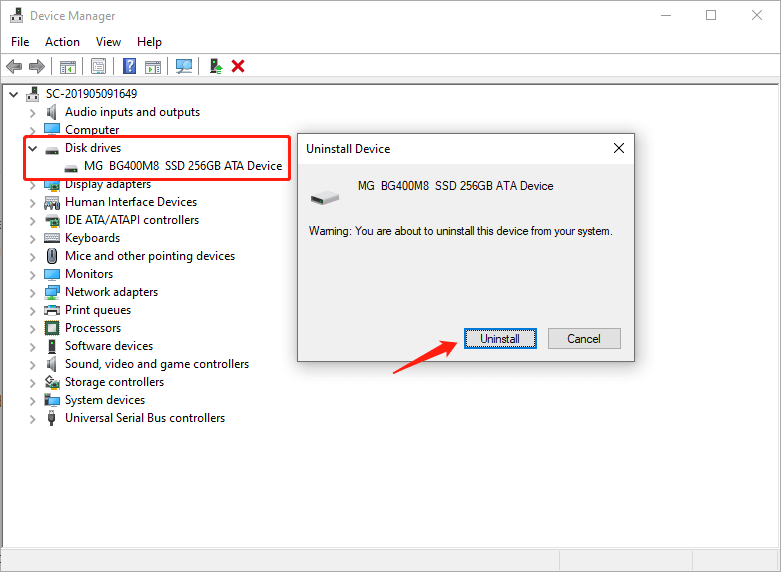
Step 3. Reboot PC and install the New Driver again.
Solution 4. Update Disk Drivers
If reinstalling the disk driver is not solving the “External Hard Drive Takes Forever to Load” issue, you can try to update the disk driver.
Step 1: Open the run box again by pressing Win+R and type devmgmt.msc in the Run box to launch the Device Manager.
Step 2: Now, expand Disk Drives to find your external hard drive and right-click on it to select Update Driver.
Step 3: After this, right-click on Update Driver and select automatically search for driver software online.
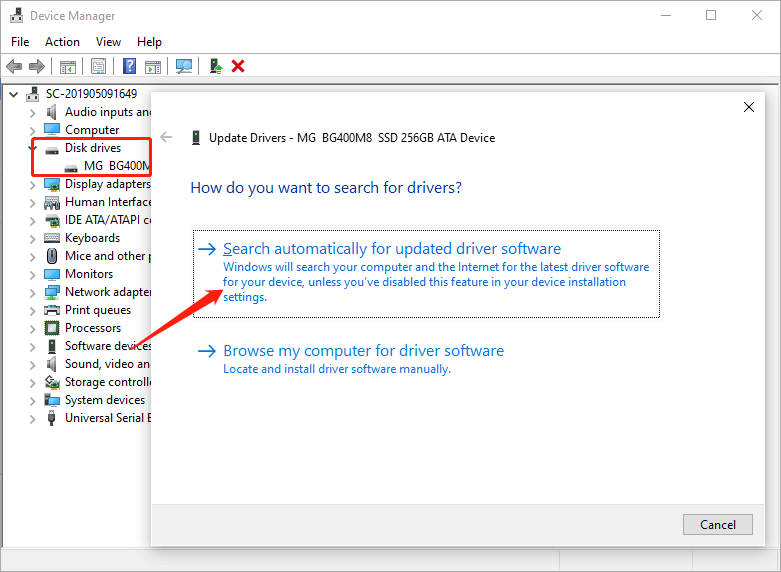
Step 4: If this updating does not solve the problem, then select the Uninstall device option next time.
It would be frustrating if none of them worked. Even worse, you might find the problem is still existed. Assuming that there’s the vital data on the drive, we then recommend you to use Bitwar Data recovery to retrieve the data before processing other solutions that will cause the data to lose.
Solution 5. Recover Data From External Hard Drives
The best and smart way to retrieve your data when the “External Hard Drive Takes Forever to Load” issue occurs is by using Bitwar Data Recovery Software. This software is highly reliable, user-friendly, and safe. Besides, it can recover any data from any internal or external storage device on Windows 7/8/10 and Mac system.
Follow the steps below to Restore Data using Data Recovery Tool:
Step 1: Download Bitwar Data Recovery software according to your system and install it on your computer.
Download for PC Download for Mac
Step 2: After installing the recovery software, Connect the hard drive to the computer, and Launch the recovery tool.
Step 3: Now, select the External Hard Drive by clicking on it and press on the Next button to continue.
Step 4: Choose the File Type you want to recover and click on Next.
Step 5: Then, Preview the files or data and click on Recover to start recovery.
Important Note: Once recovery is finished successfully, save the recovered data somewhere safe, DO NOT save it back to the same affected drive/disk to Prevent Permanent DATA LOSS!
Sometimes the data on the troubled hard drive may not be so important to you, then you can free up some disk space to see whether or not the error persists.
Solution 6. Free Up Disk Space
Check your disk space in your external hard drive and make sure there is always space available because full storage will slow down the transfer speed of the drive with long hang times. Always remember to back up all the data, or move the large file to other places.
Now that the methods above have been proven fruitless, it’s time to take some hard and extreme steps. If you don’t know how to do, ask your technical friends to do you a favor.
Solution 7. Format the External Hard Drive to Speed Up
Formatting will wipe off all your data; thus, before going for it, make sure that you have created a back-up of your data.
Step 1: Press Windows+R to launch the Run box and type diskmgmt.msc, press Enter to execute.
Step 2: A disk management window will open, right-click on the Partition/disk you want to format, and select Format.
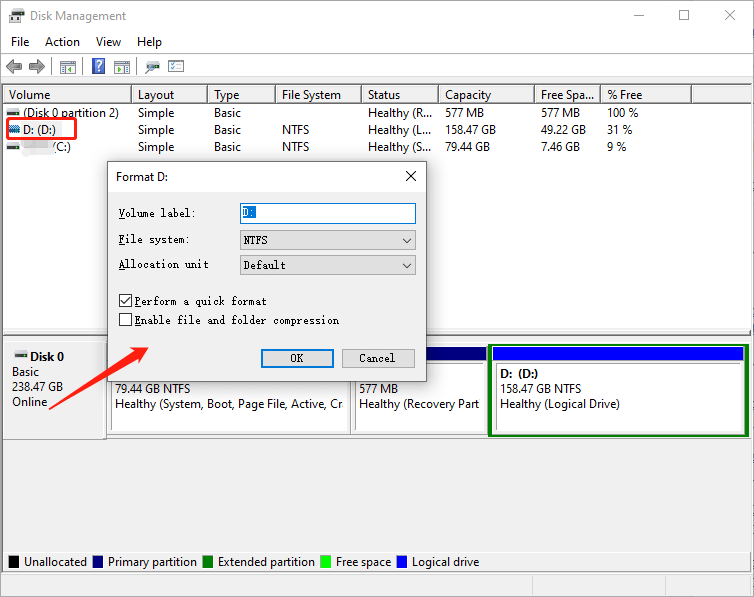
Step 3: After this, a pop-up window will appear where you can cluster size and set file system then, press OK to save changes.
Solution 8. Time to Buy a New Hard Drive!
When the above-stated solutions fail to eliminate the “External Hard Drive Takes Forever to Load” issue, we suggest buying a new hard drive after you have successfully restored all your precious data using Bitwar Data Recovery software.
Try It Now!
“External Hard Drive Takes Forever to Load” problem can be frustrating and waste a lot of time. It is a common problem that mainly occurs due to bad sectors, corrupted hard drive, and insufficient power, etc. Follow the guided solutions above to fix the issue as soon as possible.
We also suggest using a powerful data recovery tool like Bitwar Data Recovery software due to its powerful functionality and 100% result delivery in case any data loss during the process to prevent permanent data loss. Moreover, the software is efficient and extremely user-centric; it assures quick data recovery from any storage devices.
Related Articles
- 9 Effective Solutions to Fix “Toshiba External Hard Drive Not Working” Error
- Full Guide of Fixing “Seagate External Hard Drive Not Responding”
- 4 Solutions to Fix “Pictures won’t Load from SD Card.”
- 5 Options to Fix “Chrome won’t Download Files” Error
- Quick Fix for External Hard Drive Not Showing up on Windows 10



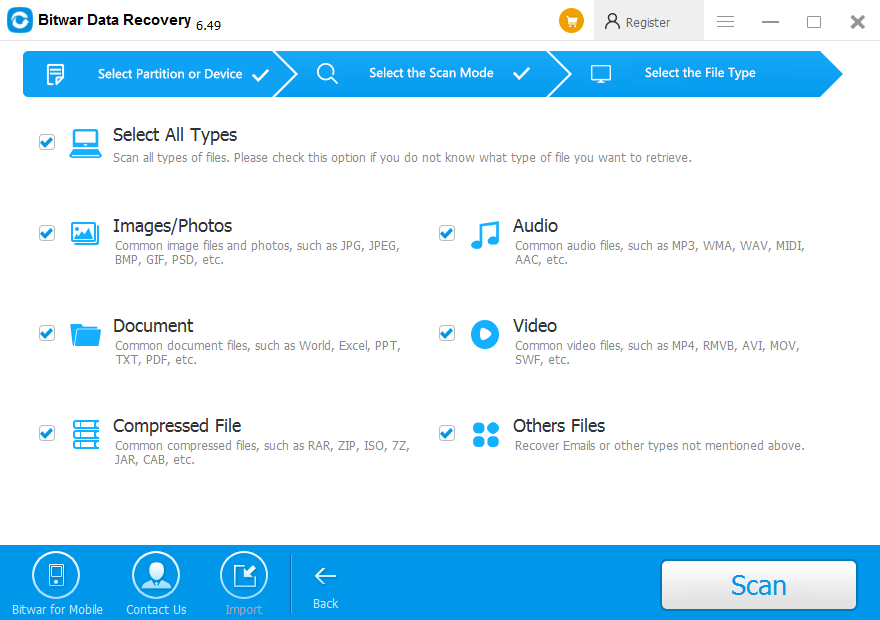












I think none of the solutions worked to fix the hard drive, but I managed to use the Bitwar data recovery software to get everything back, I guess it's a win, thanks!
Thank you for your kindly reviews, Hayley, if you have any questions or need our help while using Bitwar Data Recovery, please contact us.
I managed to recover the data with Bitwar software and update the drivers following the tutorial, thank you for this information and the great software, never thought it could be so easy to recover files from devices like that, Thanks Bitwar!
You are always welcomed, Ginnie, if you are having any questions or need our help while using Bitwar Data Recovery, please contact us. Have a nice day.
Oh Thank God, this kept happening to me and I was so sick of it, didn't know that there could be a reason to that, I just thought it was an old drive so. A friend helped me to install Bitwar and run it, took us a couple of minutes to have all the documents safe, thanks. He recommended to buy an "ssd drive" could I have the same issue with those drives? Thank you for all the help and support!
Hello, Eleanor, to solve the slow accessing issue on the hard drive, Microsoft teamed up with SSD vendors to develop a new technology called Trim. The Trim technology also is known as disable delete notify (disable delete notifications), which is a tool to entirely wipe out the deleted files. Then, if your SSD drive has Trim feature, then all of your lost data will be cleaned for sure and if you are willing to recover the data from SSD hard drive, then it's better to turn off the TRIM before everything went lost. This is the order to check whether your SSD has TRIM: fsutil behavior QUERY DisableDeleteNotify; type this command in CMD window (admin), and if you want to disable this TRIM, use this command: fsutil behavior set disabledeletenotify 1
Such a valuable information! You guys are really kind for helping and teaching me, truly heroes of data! Thank you very much!
You are always welcome, Eleanor, if you are having any questions or need our help while using Bitwar Data Recovery, please contact us.
Simple and efficient guide, most software programs are always trouble with my Windows but this Bitwar data recovery runs very smooth in my computer, very happy about it, could prevent to lose mi files while I fix the drive, and also tried in an old flash drive, worked perfectly in both, found some good treasures at that flash drive haha!
Thanks, Dave for your kindly feedback and have a nice day!
Thank you for facing this issue, most of the times it happened to an old drive so I assume there was no solution, now this drive has like 6 months so I thought it was weird and I did my research, I'm glad I found this article. I used the Bitwar software to recover the files and worked great, faster than expected, but i don't think I the drive can be fixed since after the format is still slow. Anyways, great tutorial and great recovery data software, really saved my files, thanks!
Hi, Bernard, first of all, I am glad that this article is doing its job to help you get back the lost files as you need, secondly, you can try with each step mentioned in this article to see whether you can fix the slow loading issue. If you have any questions or need our help, please contact us.
Comments are closed.