Summary: In this article there are three methods for fixing Corrupted Data Error on PS4. Moreover, a user-friendly and reliable tool, Bitwar Data Recovery, is recommended in it to retrieve your precious game data.
“I am a fan of PS4 and use it quite frequently. But recently I am getting a corrupted data error on PS4. It happened to me a few times but I am unable to get rid of the enduring error. Whenever this message appears on the screen, the game I am playing starts to lag, even the sound and then the screen goes completely black and the message appears on the screen.”
Quite frankly, PS4 is a popular gaming console. So, if such an error occurs, you need to delete the application from the PS4 and insert the disc again. This particular error message not only happens to a single game but it occurs on games like Destiny, Warframe, Arsenal, etc. Which means that it is not the fault of the games but an issue with the hard drive that is not functioning properly. So, there are only a few ways you can avoid corrupted data error on PS4 and they are listed in the article below.
Table of Contents
How to Fix Corrupted Data Error on PS4
When such error message pops up on your PS4, you will also get error codes like CE-37732-2 PS4 and NP-32062-3 PS4. Basically, the downloaded file was not installed properly, which is the reason behind the data getting corrupted. So, in order to fix this issue, it’s suggested that you try the following solutions;
Method 1: Delete the Corrupted File
Well, your first obvious option is to delete the corrupted files. You have to do the operation manually; the steps are pretty simple, let’s have a look;
Step 1: Simply, go to the “Settings” and click on “System Storage Management” and then go to “Saved Data”.
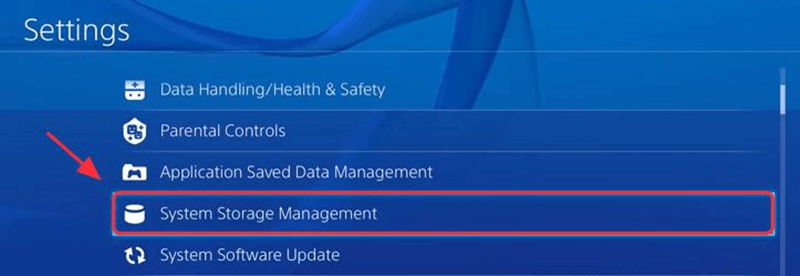
Step 2: Now, go to “Media Player” and enter the Media Player folder. Inside that folder, you will find “Corrupted Data” saved file.
Step 3: Now, you can press the “Option” button and delete the said file.
Step 4: Then you just have to exit and then open the Media Player application again.
Method 2: Download the PS4 File Again
You can try to download the corrupted PS4 file again but before that, you also need to delete the previously downloaded file. It is possible that the file wasn’t installed properly but it is more likely that the data got corrupted during the download. So, follow the steps below in order to fix the error;
Step 1: First, you need to delete the downloaded file on your PS4.
Step 2: After that, navigate to “Navigation” and then click on “Download” and select the content. Then, take the controller and press the “Options” button to delete the downloaded content.
Step 3: Now, try to download the file again.
Now, things could be very different here; if the error came from a game patch then you have to highlight that particular game app on the Home screen and press the “Options” button on your controller and look for the update. But it is possible that error came directly from a game from PS store, then you need to navigate to the “Library”, select that particular application and download it immediately.
Even after that, it is still possible that the corrupted data error on PS4 is still showing up. If that is the case, then you have to initialize the system. Steps are pretty simple.
Step 1: Go to the “Settings” and then go to “Initialization”.
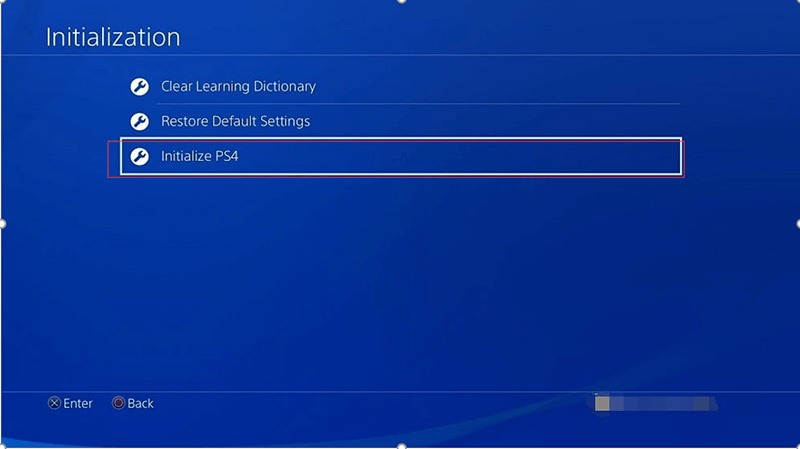
Step 2: After that navigate to “initialize PS4” and then “Quick”.
Now, you have to download the content again. If the error is still there, and you have upgraded your HDD, then revert back to the original HDD and install the system software again. The final step is to download the content again.
Method 3: Rebuild the PS4 Database
This is the way to rebuilding your PS4 database in order to fix the error. The steps are provided below;
Step 1: At first you have to connect your PS controller to the console via USB cable.
Step 2: Then, you have to press and hold the Power button of your PS4 until you hear the second beep. Now, you can release the Power button, as your PS4 has entered Safe Mode.
Step 3: There will be several options visible on the screen, you need to select option 5 “Rebuild Database” using your controller.
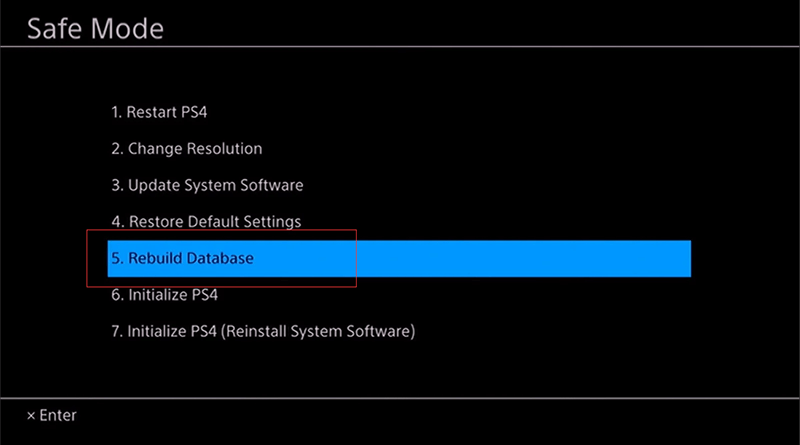
You have to wait a bit longer in order for the process to get finished but hopefully, after the completion of this procedure, the error will stop occurring.
How to Avoid Data Loss
You can easily avoid data loss on your PS4. At first, you need to upgrade to an HDD that is larger in size.
Now, in order to avoid data loss, you need to make a backup of your PS4 drive or make a clone of it. Although Sony provided PS4s with significantly large HDDs, that space can get full quickly due to downloaded games. So, if you upgrade to a larger HDD, you will never have to face the risk of data corruption.
Recover Lost Data from External Drive
But if you have lost the backup of your PS4 from your external drive, then you can pretty easily with Bitwar Data Recovery.
It is an effective program with an excellent data recovery rate. Let’s have a look at the steps;
Step 1: Download and install Bitwar Data Recovery program on your computer
Step 2: Then, launch Bitwar Data Recovery on your computer.
Step 3: Now, you have to connect the external hard drive and click on “USB/Memory Card Recovery” on Bitwar. Then, select storage devices and click “Next” to proceed.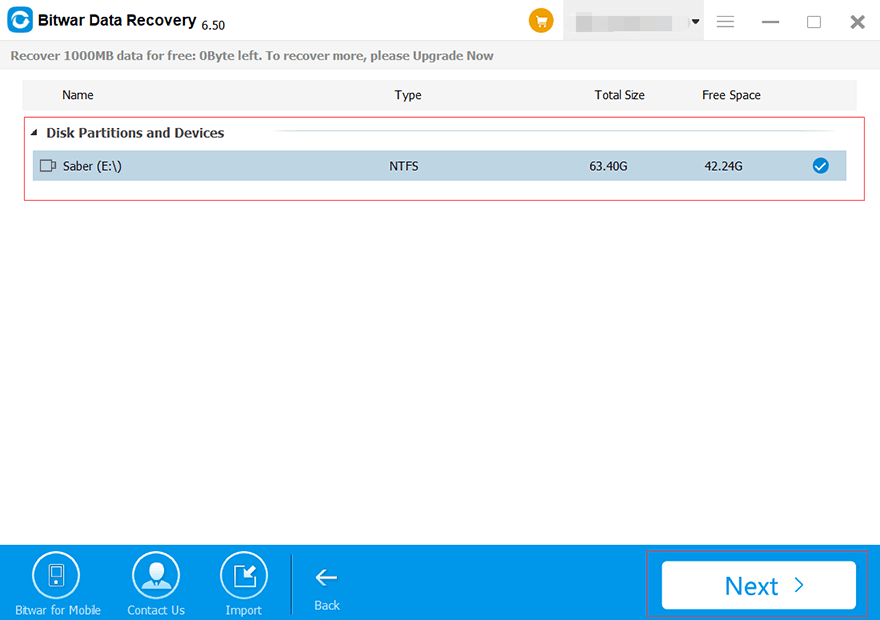
Step 4: After that, you have to choose the file types. You can select specific file types among them according to your need or you can easily choose “Select All Types”. Then, click “Next”.
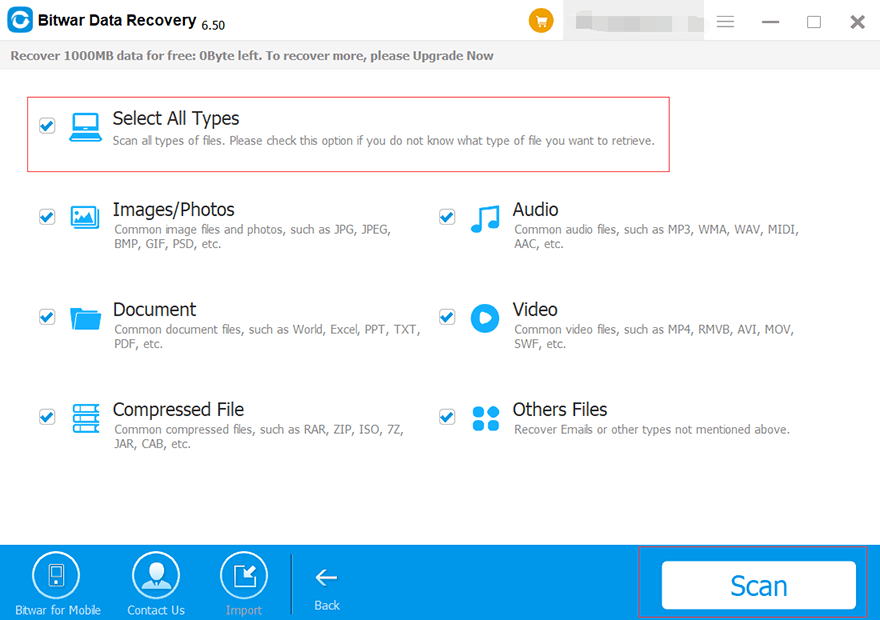
Step 5: After previewing and selecting the files you want, click “Recover” button below. The files will be saved on your computer.
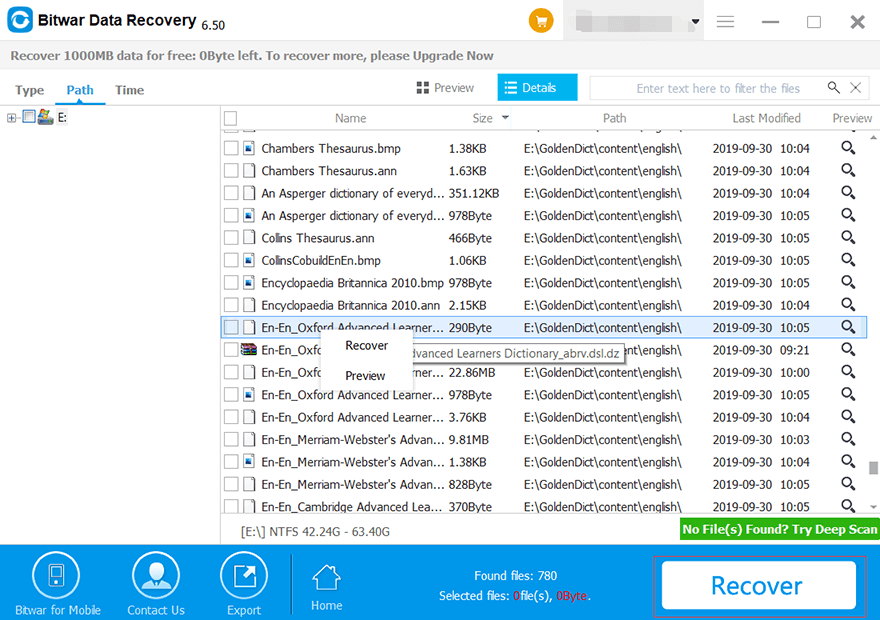
But you should not restore the files to the original storage device again, as it will overwrite the files, resulting in permanent deletion of those files.
Conclusion
So, if you encounter the error on your PS4, it will be a big issue for you. You will not be able to play games and even the sound quality will be affected. Not any more, since we have provided the solutions that you can use to fix the error and even recover the lost files with Bitwar Data Recovery.















Thanks! This error was so annoying, didn't always happened but as described, everytime it did, it was impossible to keep playing. Method 1 worked really fast to fix the error, so my ps4 is great again, gj!
Hello, Jhonathan, thank you for your kindly feedback and wish you a nice day!
Comments are closed.