Summary: This article is going to explain to you the 100% working ways on how to recover deleted files from Dropbox with the help of Bitwar Data Recovery Software.
Dropbox is a web-based software that synchronizes stores and creates a backup of applications, and all types of data. You can smoothly sync and make a backup of your files such as music, photos, videos, movies, documents, and many more by dragging and dropping into the Dropbox server.
But there are times when you decide to clear all that unnecessary data such as files and folders from Dropbox to clear up some space.
Don’t Miss: Where do Deleted Files Go? Here’s A Complete Guide for You
And what if you delete some precious documents or photos accidentally, then how do I get them back? Please do not worry, as there is always a possible solution to recover deleted files from Dropbox.
Table of Contents
Why Files and Folders to Get Removed from Dropbox?
- Unintentional deletion of files and folders from Dropbox.
- Presence of bad sectors in the computer’s hard drive.
- Presence of Antivirus software on PC.
Useful Ways to Recover Deleted Files from Dropbox
The good part is that the deleted files and folders still exist and wait for recovery. Therefore, following are some solutions, which you can opt to recover deleted files from Dropbox.
Way 1: Dropbox Website
When you permanently empty your essential files or a folder you can quickly undo deleted files from the Trash option in Dropbox.
The question is how long does Dropbox keep deleted files? Well, the deleted or removed folders stay in Trash for 30 days for a personal account, and if you can upgrade to the Dropbox Professional account, you can have 120 days to back up deleted files.
Then, with the schedule back up plan, you can quickly recover deleted files from Dropbox.
- Go to the Dropbox website and Log in to dropbox.com with your account.
- Click on the Deleted Files on the left side of the page.
- Once you click on the Deleted files folder, you can view all the deleted files and folders from the Dropbox Recycle Bin. These deleted files and folders will appear in grey.
- After this, click on the File or Folder you wish to restore by clicking on the space provided at the right side of the file name.
- Now, in this step, you will have to click on the Restore button located above the file listing.
Following these steps will let you recover deleted files from Dropbox.
Note: You can choose to restore multiple files and folders by pressing the Shift key for PC and Command for Mac. Consider it’s a Time machine on Dropbox!
Way 2: Dropbox Search bar
Step 1: Sign in to the Dropbox website:dropbox.com and go to the Search bar located at the top right of the page. Type the name of the Recently Deleted file (if you remember) or else write the keyword that applies to the file to be searched and press enter.
Step 2: Doing this will let you see all the deleted files. Select the files you want to retrieve and click on the Restore option. These chosen files will be moved to My Files page.
Way 3: Events Page
Step 1: Sign in to the Dropbox website:dropbox.com and Navigate to dropbox.com/events.
Step 2: On the events page you will see recorded actions like edits, renames, moves, and additions, etc. Search for your files, when found just select it and Restore it.
Note: You can choose to restore multiple files and folders by pressing the Shift key for PC and Command for Mac.
Way 4: Data Recovery Tool
If you desire to recover deleted files from Dropbox older than 30 days or 120 days, then the above-stated methods will not work. However, you may still give it a try to restore the files and folders deleted permanently from the Dropbox by retrieving the cache folder.
But, what if that also fails? You need a proper data recovery tool. There are umpteen numbers of data recovery tools in the market but, the question is which one to choose and why?
Bitwar Data Recovery software is a useful recovery tool, which will provide you with accurate results for Dropbox, OneDrive, or even Google Drive. It helps to retrieve data at a faster rate with high safety.
Just follow the recovery steps below to get them back:
Step 1: Download the latest version of Bitwar Data Recovery Software according to the system.
Download for PC Download for Mac
Step 2: Launch the software and click on Deleted file recovery.
Step 3: Select the Drive or Partition that contains the deleted files and hit on the Next button.
Step 4: After hitting on Next, choose the File type that you wish to restore and then click on Next.
Step 5: Preview the data and check the data which has a good condition for restoring, and then hit on the Recover option to retrieve the lost data you need.
IMPORTANT Tips: DO NOT save the files directly back to the position where contains your Dropbox deleted files to prevent permanent data loss.
Get it Back Now!
Well, there are numerous ways in which data can be stored in computers, and one such way is by using Dropbox, which is successfully used all over the world due to its reliability and functionalities. If this data gets deleted intentionally or unintentionally, then it can be recovered conveniently by using various Dropbox features available at your disposal.
Nevertheless, there could be a fair chance that the lost data cannot be restored. What should one do in such a case? Well good for you, because we do have the solution with us for this problem of yours!
Bitwar Data Recovery Software is extremely user-centric, efficient, and fast. It is one of the best applications to be used for recovery related issues. Follow the steps listed in the user guide to recover deleted files from Dropbox using the data recovery software.
In conjunction, it is also recommended for you to maintain a backup for your data somewhere and do not depend wholly on your Dropbox, this will help you stay away from avoidable inconvenience and struggle.


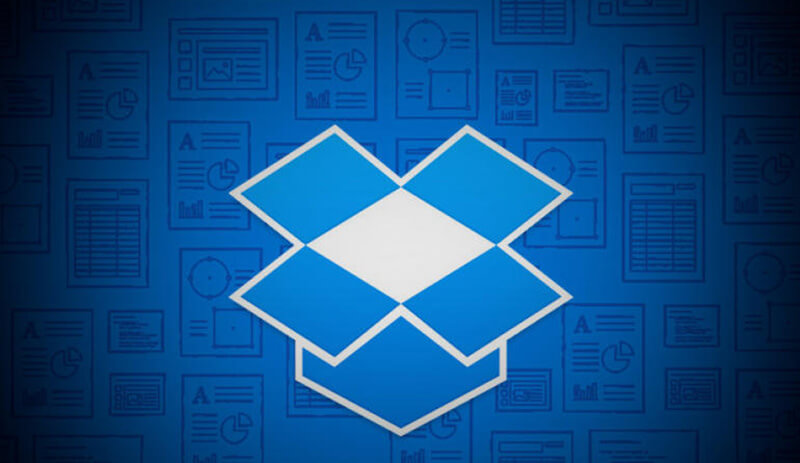
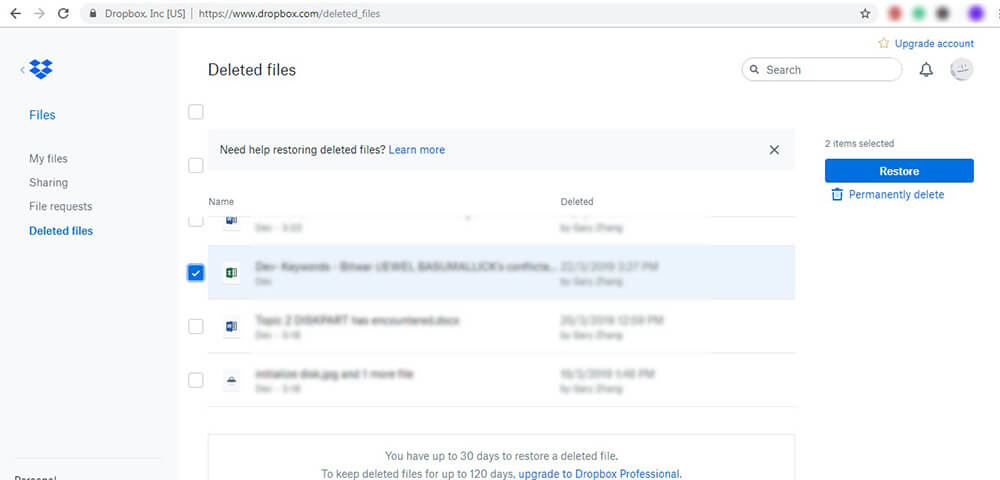
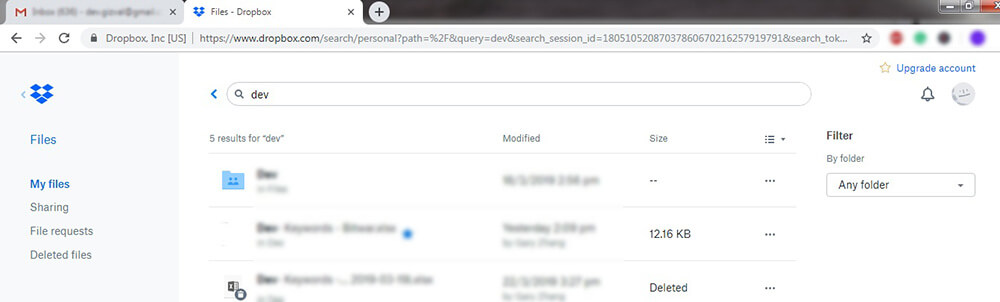
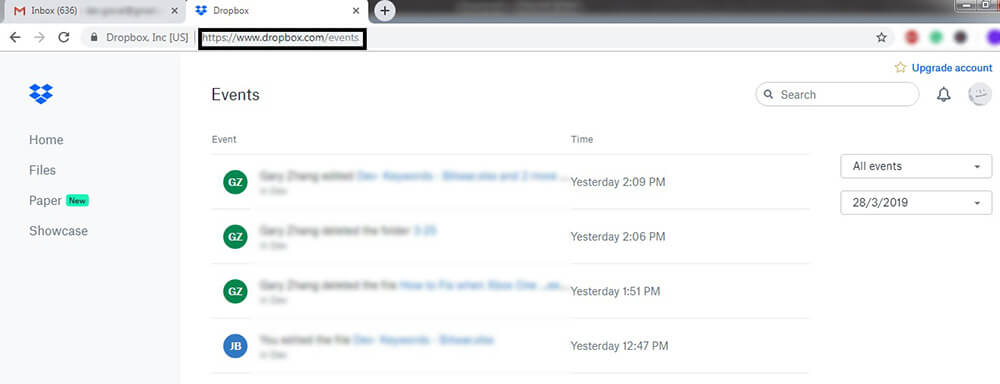
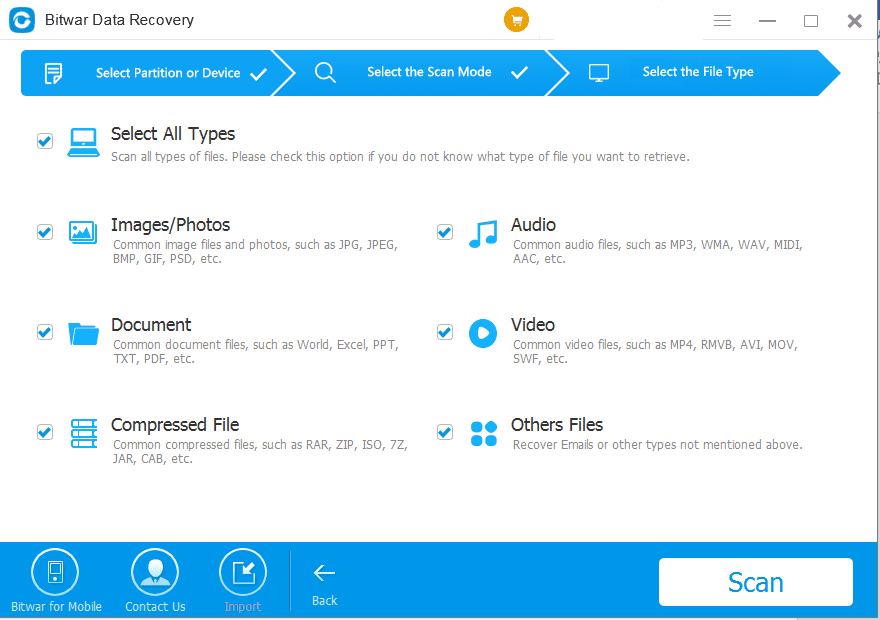
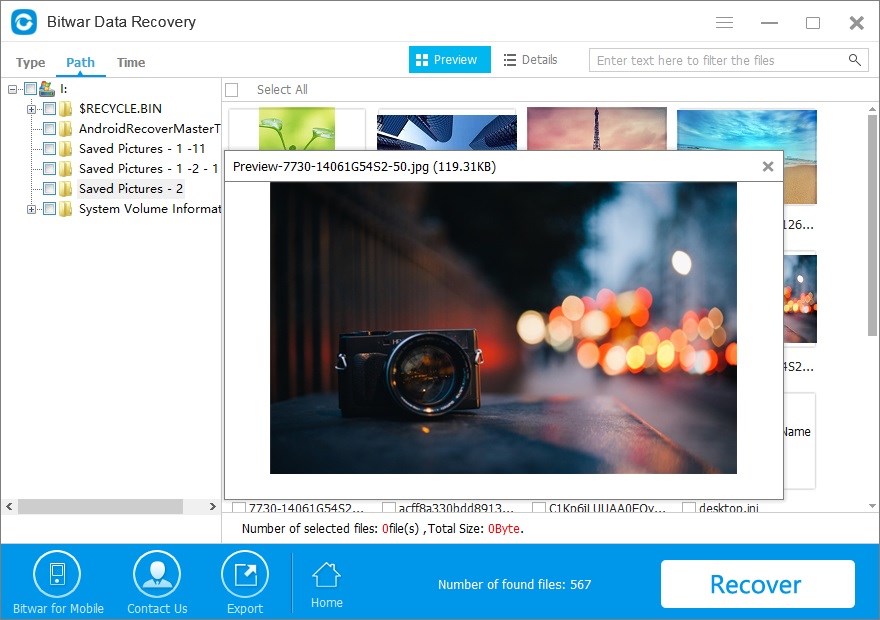












Hello guys, I've come here before and got help in tutorials for usb drives and external drives, right now my issue is that in my I had a share dropbox file from a class so it downloaded to my computer as the dropbox settings, but then the files were deleted and I can't find them in my computer, is there a way to recover it? Thanks!
Yes, Barbara, you can try to use Bitwar Data Recovery to scan your computer and check whether the data still there. The program offers the free scan and free preview feature, give it a try and if you have any questions while using this tool, contact us!
Comments are closed.