Summary: Whenever you deleted a file, the file didn’t disappear for real when you check the Recycle Bin Folder or Trash. You can still find the files there, and with just a few clicks you have the option to recover files. However, where do Deleted Files Go when using Shift+delete, empty the recycle bin, or a virus, third-party app deleted the file? Let’s check it out.
There are many ways to delete the files on Windows 10, using Delete button, right-click on a file and choose delete; this is called an ordinary deletion.
Also, there are other scenarios can cause fils to be deleted permanently, such as virus attack, format the hard drive, using Shift+delete, empty the recycle bin or a third-party app deleted the files, delete files or folders by Ctrl+Z and so on.
Table of Contents
Where Do Deleted Files Go When Deleted
To get rid of a certain file, you can right-click on the file, choose Delete from the shortcut menu, the system will send this file immediately to the Recycle Bin. So where is the Recycle Bin in Windows 10? You can find it on your Windows desktop.
Press the Delete button after clicking on a file will do the same thing. Then what if you have mistakenly sent the files to the Recycle Bin, how to get them back?
Retrieve Files Using Restore feature
Enter into the Recycle Bin and then find the deleted files there you want, select all of the files you want and right-click, then choose Restore on the Shortcut menu.
Somebody may also wonder that If you delete the files and send to the Recycle Bin, will these files still occupy the disk space? OK, many newbie users are asking in the same way as below:
Do Recycle Bin Files Occupy Space in the Disk?
The answer is yes. The files stored in the Recycle Bin still occupy the disk space. The Recycle Bin is kind of system folder stores the unwanted files that allow you to restore files that deleted by mistake.
However, please remember that using below methods will lead to permanent deletion.
Delete files Permanently
- Click on a file and press Shift + Delete simultaneously.
- Empty the Recycle Bin Folder manually.
Sometimes, if you haven’t used Shift+delete or even didn’t empty the recycle bin, but the files also disappeared after deletion, you may need to check below settings to eliminate.
Disable Don’t Move Files to the Recycle Bin. Remove files immediately when deleted
- Right-click the Recycle Bin icon and select Properties.
- 2. Check whether the Don’t move files to the Recycle Bin. Remove files immediately when deleted’s checkbox is ticked or not.
- If yes, check Custom size alternatively.
Where Do Deleted Files go after Permanent Deletion?
We have been talking about deleting files permanently, and we just discussed how to. This time, we will explain where do deleted files go after permanent deletion.
When saving a certain file like a large file, the file system will break the file into several data segments and store them in the different disk zones. After that, the file system will generate certain parameters to search for the location, size and other information of the file.
In a nutshell, the parameter is responsible for getting all the data. Thus, the file has two parts – contents and parameters. Permanent deletion will erase the important parameters, and this includes the location and size for example. On the other hand, the system will not be able to recognize the content, and you lose access to the deleted files too.
Where Do Deleted Files Go after Formatting?
You may consider that if formatting a hard disk will wipe out all the files stored on it. Unfortunately, like Quick Format, it’s similar like empty the Recycle Bin, only delete the Addresses of the files, and the main contents remain on the disk.
Deleted Files are still Recoverable
After taking into consideration of where do delete files go, it will now be easier for you to complete dump a certain file or let it just remain the disk space of Recycle Bin and Recover it later.
For some user who just unintentionally deleted files, your question might be, “how do you restore files?” Since the file is just technically present in the drive if it is deleted, then you can rely on Bitwar Data Recovery, it can rebuild the file header which allows your PC to read the deleted file.
To effortlessly recover your deleted files, follow these simple steps to retrieve accidentally deleted files.
Recover Deleted Files with Bitwar Data Recovery
Download for PCDownload for Mac
Step 1. Select device or drive where you wish to recover your lost data
Step 2. Select a recovery mode and choose your target recovering file types (e.g., document or photo)
Spte 3. Double-click the file to preview and then hit Reovery button after confirmation.
Then the files you deleted will be restored successfully, however, to achieve a higher recovery rate, we strongly recommend you not to copy, download, and transfer or use the computer before performing data recovery with Bitwar, and it’s also not smart to save the files back to the place you want to recover.
For those people who want to delete the files forever, you can follow below method.
How can we Delete Unwanted Files Forever?
In this section, after knowing the deleted files are still exist in the hard disk, and if you don’t need the files and want to delete them forever, then you should try to keep writing, copying or transferring some files onto the path to overwrite the deleted files.
To protect your privacy, you need to overwrite the deleted files many times. Try using SD Delete Gui which can shorten your time.
Conclusion
After knowing where do deleted file go and the principle how to recover files that deleted mistakenly or unintentionally, you can now fix your problems. For using Bitwar Data Recovery, you can enjoy recovering deleted files free with its trial version.
Download for PCDownload for Mac



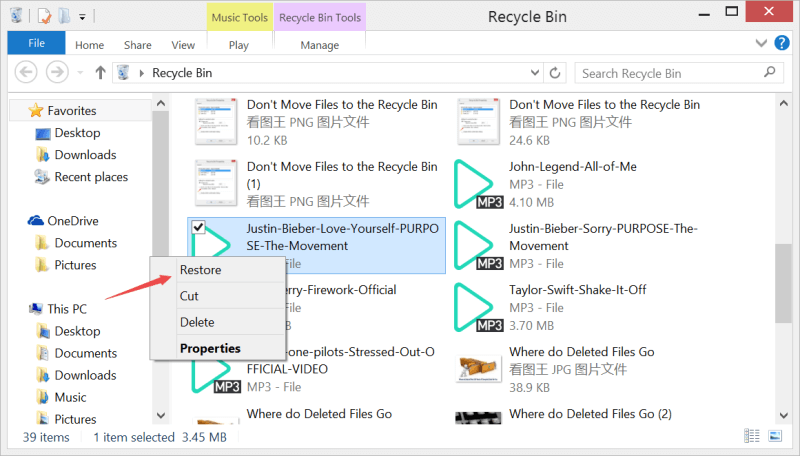
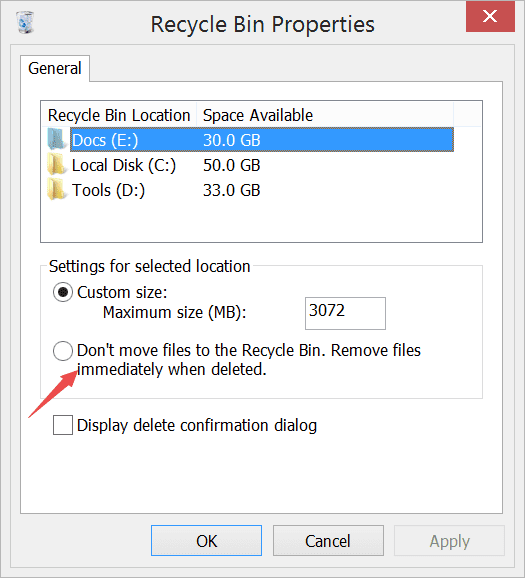
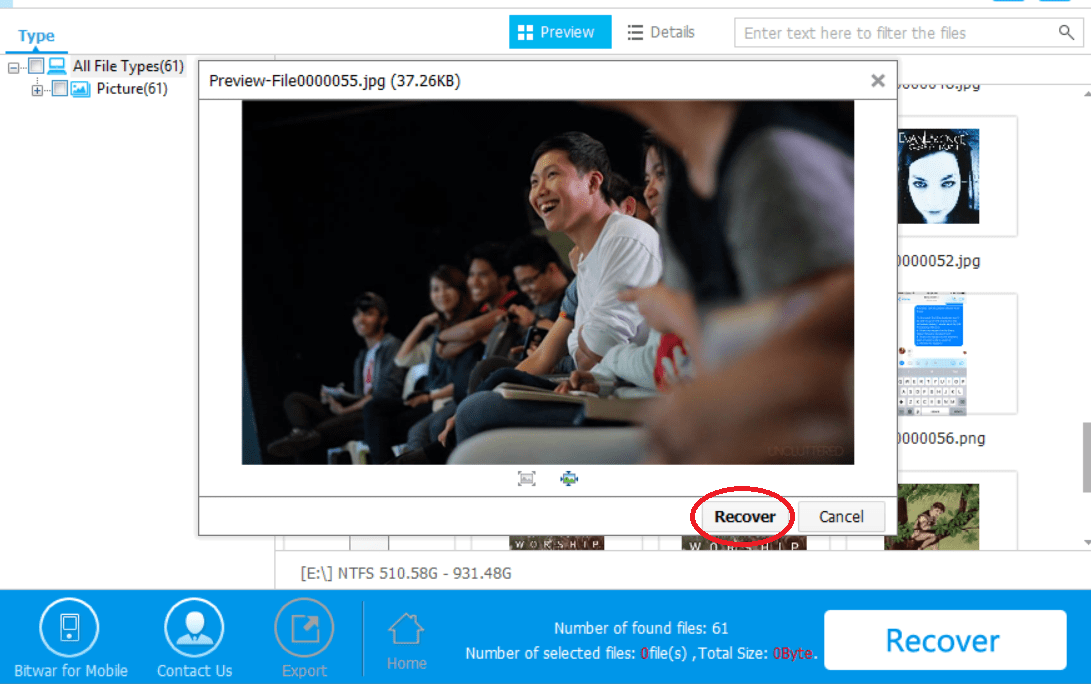












Love it! So I can basically get everything back unless it’s been a long time ago, and even then, it could be restored, this is great! Will test it with the scan, maybe I will be lucky! Thank you, very informative article!
¿Deleted files are still recoverable? haha that’s great, got here researching about usb flash drives and found really good information lol! Thank you for your help, will check the software later but it looks pretty cool!
Very interesting, had no idea the files were stock there forever. So let me clarify something that i didn’t understood from the article, the process of formating won’t delete them all either, or formating and quick formating are two different things? So if it does, that’s why people recommend to format once a year and such? Been reading the articles from this website, looks like a good job, looking foward to use the trial version!
Hi, Cameron, perform the quick format(even full format) on the drive is somehow the same way to delete the address of the files located in the disk, that’s why the data seemed to disappear from the screen. However, the main content of the still exists on the drive. If you are pretty sure the files you don’t want, use SD delete to overwrite new data to the zone for several times (generally about ten times), then the files will be wiped forever. And if you just delete or format the disk by accident, then it’s an excellent way to use our data recovery software to recover your lost data. Thanks.
What a great explanation! I understood everything, and got answer for questions I’ve had since long time ago. Sorry if this is a bit out of topic, but my son installed a program called TuneUp and apparently that program deleted old documents that i had in my computer, will Bitwar be able to get them back? Thank you for your time!
Hi, Mike, you can download our data recovery software, the first thing you can try is to scan with the Quick Scan mode, and if this mode doesn’t work to find your data, try Deep Scan mode next. Thanks.
Comments are closed.