Summary: A lot of Windows issues have been interfering with work such as folder disappeared Windows 10 after the system update, or worse windows update deleted everything. What is urgent? Get back lost files immediately. And yes, you arrive at the right page.
Upgrading the older version of Windows to its newest version like Windows 7 to Windows 10 allows users to preserve files. In unfortunate instances, some updated Windows caused missing files and disgustingly disappointing when in times of need. However, you have not lost everything yet! Read on several solutions we have prepared for you.
Table of Contents
9 Solutions to fix Folder Disappeared in Windows 10
Solution 1. Folder Disappeared Windows 10 error solve by showing hidden files and folders
Step 1. Press Window key + S, type “File Explorer” and select File Explorer Options.
Step 2. In the File Explorer Options window, go to View Tab and find Hidden files and folder option and click Show hidden files, folders and drives.
Step 3. Click Apply then OK.
Step 4. Try searching the missing files in the original folder where you saved the files.
Solution 2. Folder Disappeared Windows 10 error solve by
Some files after upgrading or updating Windows became missing; few files moved to another folder. To solve this, follow the steps below either by searching for missing files and folders manually or utilize a specific file finder.
Step 1. Go to This PC and proceed to Local Disk.
Step 2. Select Users > User Name > Documents.
Or follow this thread: This PC > Local Disk > Users > Public.
Solution 3. Folder Disappeared Windows 10 error solve by Switching to Old User Account
“Where are my files after upgrading to windows 10?”. The User should know that before upgrading Windows 10, you have a default user account. Some of them go missing because when Windows is upgraded Windows 10 create new account user by default. The old user account is not deleted, but the user needs to switch the old user account as the default account. To do this, follow these steps:
Step 1. Go to the Start button. Click the Username.
Step 2. Another account is also on the list. Click the other account to switch to the default account.
Step 3. Once done clicking, your files and folder will appear again.
Solution 4. Folder Disappeared Windows 10 error by Searching other Hard Drive Partitions
Hard drive letters might get changed once Windows 10 is upgraded due to several reasons. In searching for missing files or folder, manually and thoroughly scan all hard drive partitions.
Solution 5. Folder Disappeared Windows 10 error by Changing Index Options
If you couldn’t find the missing files via above-explained solutions, changing indexing options can help. Follow the steps below:
Step 1. Press Win+S. Type “Indexing Options”.
Step 2. Select Indexing Options and click Advanced.
Step 3. Go to Index Settings tab, and in the Troubleshooting section.
Step 4. Click the Rebuild button.
Step 5. Click OK.
Solution 6. Folder Disappeared Windows 10 error by Disabling Fast Startup
Fast Startup can also be the culprit of lost files after windows 10 update. To solve this, here are the steps to disable Fast Startup.
Step 1. Press Win+S and type “power options”.
Step 2. Select Power Options.
Step 3. Click Choose what the power button do.
Step 4. Click Change settings that are currently unavailable and proceed to shutdown settings.
Step 5. Untick the Turn on fast startup (recommended). Click Save Changes.
Solution 7. Folder Disappeared Windows 10 error by Checking the hard drive
If the drive index is corrupted, then files disappear. To solve this, follow these steps.
Step 1. Go to This PC, find your hard drive.
Step 2. Right-click hard drive and choose Properties.
Step 3. Turn to the Tools tab, and then click Check button.
When the scanning process is done, you will get back hidden files for sure.
Solution 8. Folder Disappeared Windows 10 error by Setting the Folder to Hidden and Read-Only (Temporarily)
In setting a specified folder to hidden and read-only, follow the steps below:
Step 1. Locate and right-click the specific folder
Step 2. Select Properties.
Step 3. Go to the General Tab and proceed to Attributes section and tick check Read-only (Only applies to files in the folder)
Step 4. Click Apply and then OK.
Step 5. Right-click the specific folder and untick Read-Only and Hidden Options.
Step 6. Click Apply and OK.
See if your missing files are back in the folder.
Solution 9. Folder Disappeared Windows 10 error by Creating a Shortcut of Missing User Folder on Desktop
Step 1. Go to your PC’s desktop. Right-click on the empty space.
Step 2. Select New and click Shortcut.
Step 3. Click Browse to select the target of the shortcut below, such as C:\user\folder.
Step 4. Click OK to continue and then Click Next.
Step 5. After step 4, type a name of this shortcut.
Step 6. Click Finish to create a desktop shortcut.
Step 7. Right-click on the shortcut and select Properties.
Step 8. Click Change Icon Shortcut Tab.
Generally, you will be able to get back the files disappeared, however, if still, you couldn’t find the files you want, try with below data recovery software.
Recover Data with Bitwar Data Recovery recovery software
We know what you need, data recovery software for windows 10. Introducing, Bitwar Data Recovery, a file recovery tool Windows 10. No hassle, no expertise needed.
Download for PCDownload for Mac
Bitwar Data Recovery software provides two interface modes and below is the wizard mode,
Step 1. Select device or drive where you wish to recover your lost data
Step 2. Select a recovery mode and choose your target recovering file types (e.g., document or photo)
Step 3. Scan and preview the data, then hit the recover button and save the data into different device or partition.
Conclusions
As this article emphasizes, recover lost files windows 10 first before performing any other solutions to secure your data. This process can be done with Bitwar Data Recovery – very easy to use and reliable.
We offered several solutions for you when folder disappeared windows 10 when one didn’t work out then proceed to the next. It might be windows update deleted everything, or other reasons caused the missing files.
Knowing which is which is very vital. As you can also see the Windows 10 Search Box is very powerful in locating wandering files, it just literally searches for everything that is missing. After reading this article, we hope you have solved your Folder Disappeared Windows 10 error.
Download for PCDownload for Mac


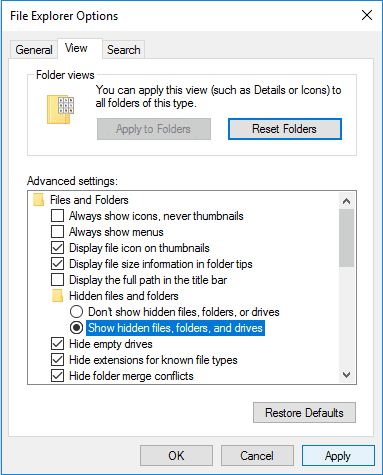
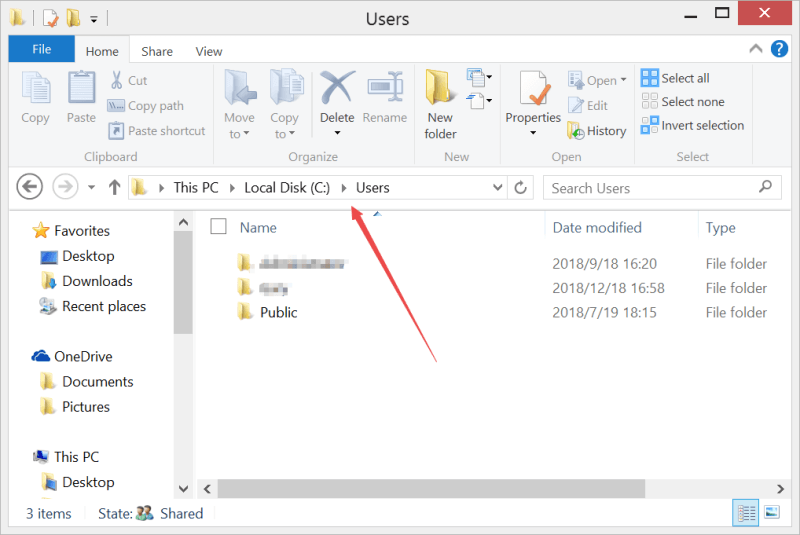
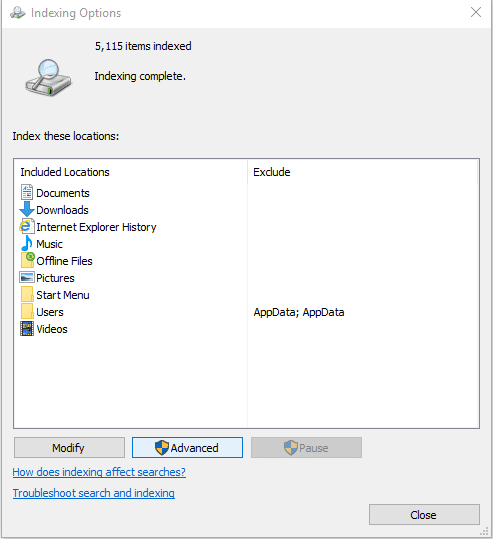
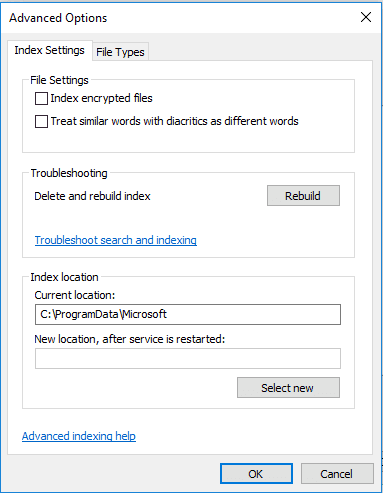
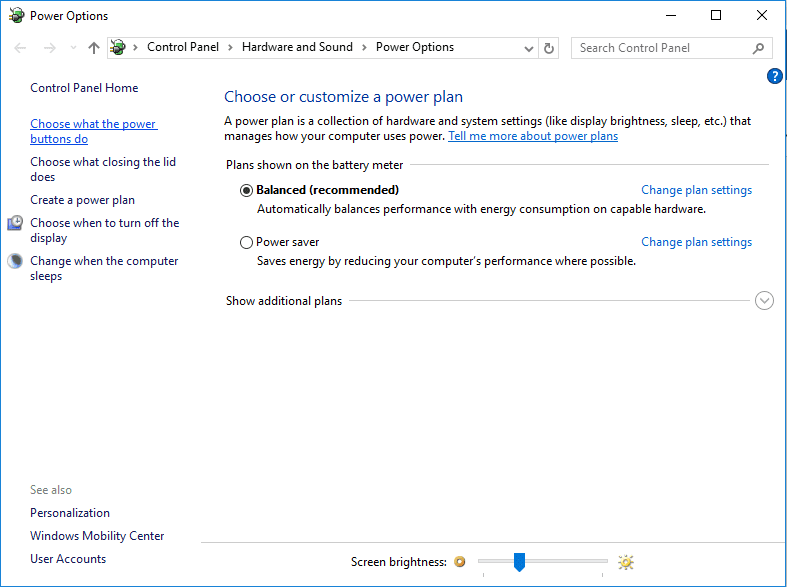
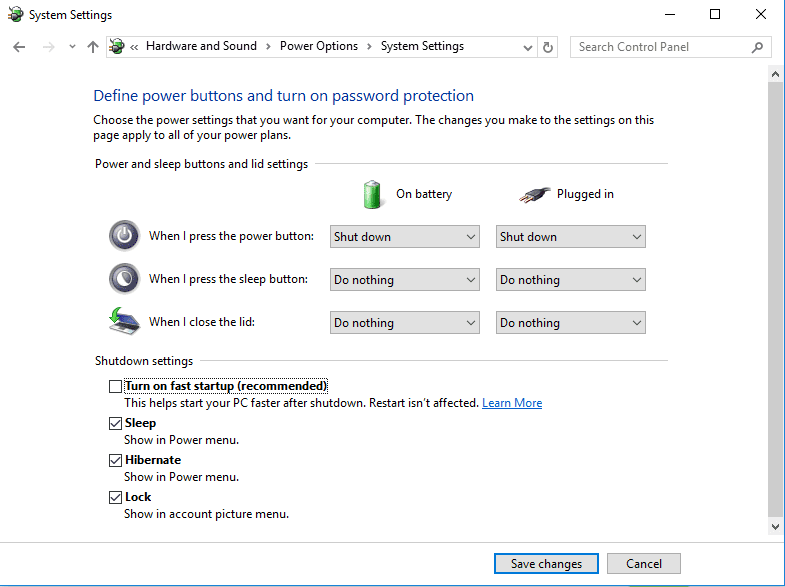
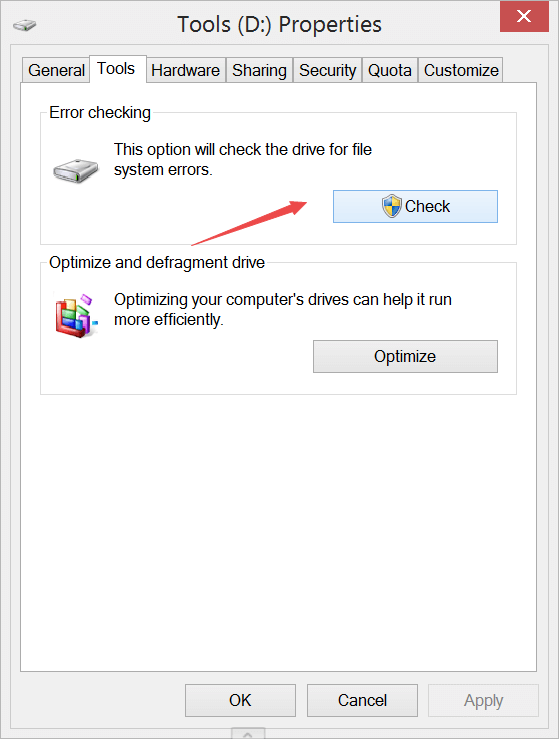
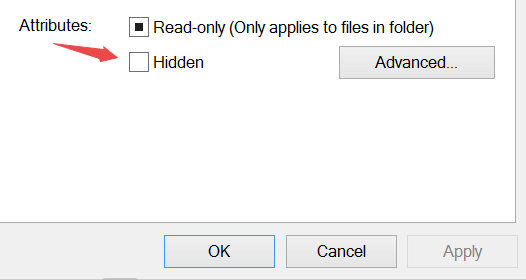
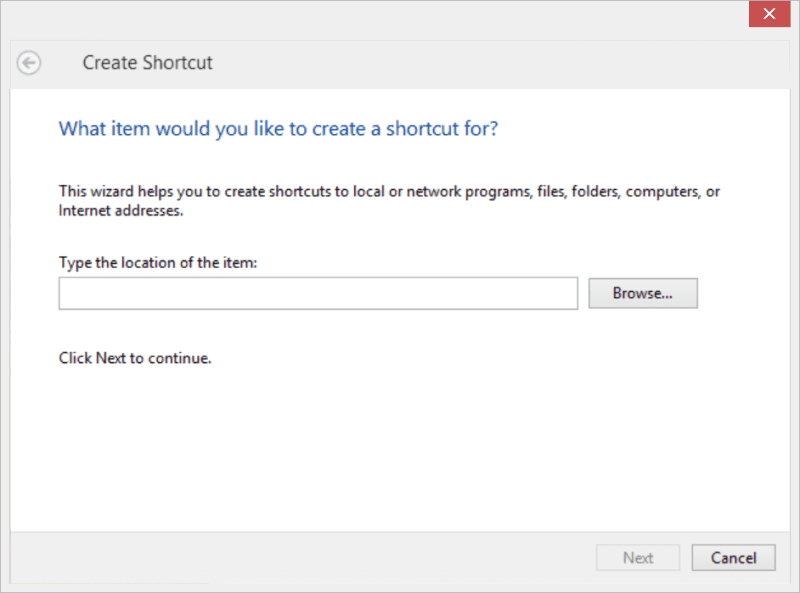
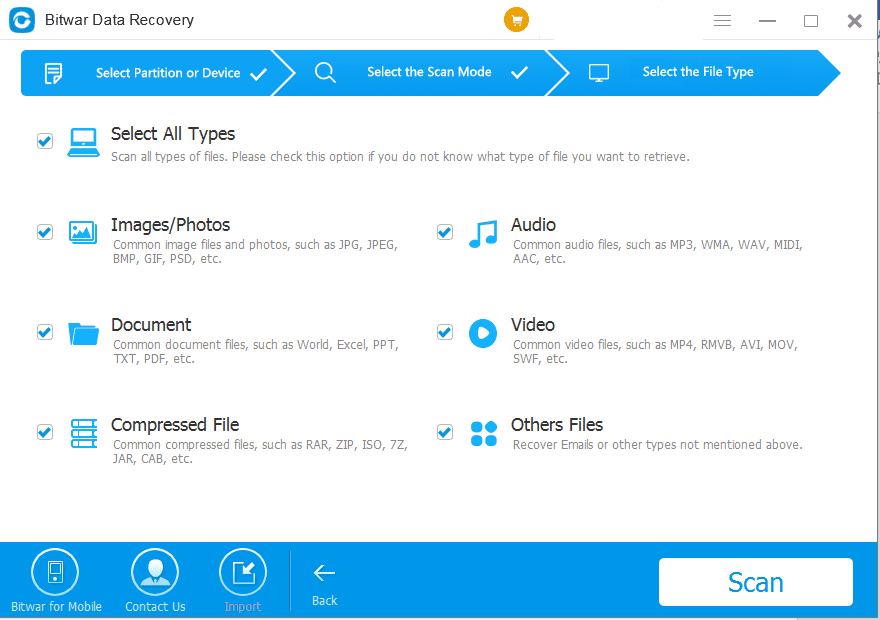












Very easy, thank you! Couldn’t remember how to reveal hidden filers hehehe, thank you for the guide, lovely simple to follow! 10/10
You are welcome, Jerry!
Wish everything was so simple! Really appreciate the guide, didn’t need to use the software, but looks pretty cool! Will definitely come here for the next issue, thanks!
Hi, Bradley, thanks for your review and hope our next solution could be also well enough for resolving your issue. Have a nice day.
Hello, Great article, and yes, basically after every update I get some type of error, issue or something like that. Glad I found this easy tutorial, but I’m still very frustrated. Luckily It was fine with just the steps, but after exploring the website the software looks pretty cool! See ya!
Hi, Marlon, if you are having troubles while using the software, please don’t hesitate to let us know, our team will help you with this. Have a nice day.
So many simple solutions, great! Thank you for taking your time doing this article, it was very clear for me to understand and follow, the pictures helped me a lot! Have a great day!
Hi, Ellen, that’s nice that this article can help you with your issue, and let us know if you have other questions need to ask. Have a nice day.
Such a complete article, excellent! Faced an issue like this a couple months ago for some updates (that windows doesn't even let you decide if you want them or not), now after having more experience about this, it is way more comfortable to use the Bitwar software, indeed "no expertise needed" since the first times I had to ask help, with these awesome thing called Bitwar just make a few clicks, wait and It's all normal again. Sounds very cheesy, but it's been the best solution for me in several technology issues!
Hi, Marian, I agree with you that sometimes, the Windows system is crashed for no reason, in order to make sure our jobs can be done smoothly, we should back up our data gradually and that is the prior thing you need to, however, if at times your backup is out-to-dated, try with our data recovery software is another option to get back the lost data easily and quickly. And yes, we are always focusing on designing the software with a straightforward interface to make sure every user can use it without any obstacles. Thanks again for your review and have a nice day!
Comments are closed.