Summary: It’s a recurrent case when your SD card not reading on phone or when you plug into PC’s card reader. You do not need to be anxious, today in this article we will discuss how to fix the ‘SD Card not Reading‘ error and recover if there is data loss in both no sweats using Bitwar Data Recovery Software.
SD card is a good medium for the storage of any digital media such as photos, audios, video clips in camcorders, cameras, MP3 players, and Android phones or any device with memory card support. When sd card not showing up on computer or phone not detecting sd card, we’ll have to know the reasons why the SD card can’t work as normal, just check the following causes.
Table of Contents
10 Common Reasons Why SD Card Not Reading
- SD card formatted incorrectly (the file system is not compatible with Windows)
- Bad sectors and/or read copy errors
- Damaged file structure due to virus infection
- SD card is broken
- USB port not working or incorrect
- SD card driver not updated or lost
- USB port congested
- SD card is physically damaged
- SD card not compatible with the device
- File manager needs to be changed
After presenting the reasons, let us proceed on how to fix this error. Below is the troubleshooting you must try.
Other SD Issue: 4 Ways to Fix the ‘SD Card Keeps Unmounting’ Issue
7 Methods of Fixing SD Card not Reading Error
Method 1: Test the SD Card into Another PC
Insert your SD card into another PC’s card reader and check if your SD card works. If the PC is able to read your SD Card then the culprit might be the card reader and vice versa.
Another workaround is to insert your SD card in digital media like phone and connect it to your PC with a USB cable to check whether it can be detected or not.
Method 2: Check the USB Connector
Sometimes, you may use the USB connector, then you need to check the connection of the USB connector if its properly attached to the USB port.
By verifying the connection, you can plug the USB connection out from USB port after removing securely from the computer.
You can also try to restart the PC then reconnect the USB connector to the USB port again.
Method 3: Put a Little More Pressure in Inserting SD Card
When the SD card is not detected, the only sole solution might be a little force to make sure that the SD card is firmly inserted in the slot.
Method 4: Clean SD Card and Reader
Clogged SD card and reader due to dirt and dust might be the reason for poor connection resulting in an SD card that cannot be detected. In cleaning your SD Card, lightly wipe the dirt off with a cotton cloth dipped in little alcohol or water.
For your card reader, use a compressed air device that can blow the dust off. Contact cleaner is also available on the internet if you want to purchase.
Method 5: Update card Reader Driver
This can be done either manually or automatically. For manual driver update, just proceed to the manufacturer’s website and search for the recent correct driver. Try searching both in the PC’s manufacturer and card reader manufacturer. You may also do the steps below:
- Insert SD Card into your PC’s card reader.
- Go to Navigate Control Panel – System – Device Manager– Disk drivers
- Right-click your USB device and select Uninstall and choose Scan for hardware changes to refresh the drivers.
Method 6: Assign the New Drive Letter for SD Card
If the above troubleshooting can’t work to fix the ‘SD card not reading‘ error, try to assign the new drive letter for the SD card.
Press Win+ R and then type: diskmgmt.msc, right-click on your SD card device, and choose Change drive letter and paths and click Change, assign a new drive letter and follow the steps as shown in the windows.
After that, I would like to recommend you to recover the data first from the SD card, as the precious data inside the SD card is important than the SD card itself sometimes.
Recover data from SD card not reading on a computer
Bitwar Data Recovery Software is user-friendly and no expert skills needed to recover your files. This will solve your question on how to restore data from an inaccessible memory card. Just plug in your SD card back on your PC and if it still showing in the Disk Management.
Then you can have a good chance to retrieve data first before fixing the SD card.
Simply Download the Bitwar SD Card Recovery Software and install it to the different partition, after launching the software, you can then follow steps below to get back data from the SD card.
Download for PC Download for Mac
- Select your SD card and choose a recovery mode.
- Select the File type you wish to recover.
- Scan and Preview the data, and then hit the Recover button to save the data into different device or partition.
Once done, we can then do some extra operations to make the SD card visible again on the computer.
Other 3 Extra Methods to Make SD card Visible on PC
Method 8: Using CHKDSK Command
- In the search box, type cmd and click Run as Administrator.
- In the command window, type CHKDSK followed by the drive letter assigned to your SD card then the colon and /f. Click Enter. The CHKDSK will try to fix how to repair corrupted memory card not detected in PC.
- Reconnect the SD card and check.
Method 9: Format SD Card using CMD
- Press Win+R and type: CMD
- After opening the command window, type: Format F: /q (Change the drive letter F to your assigned one)
- Hit ENTER button on your keyboard and wait for the process to finish.
Method 10: Format SD card in Disk Management
- Enter to Disk Management and right-click on the SD card device.
- Choose Format and perform a quick format.
Conclusion
We have high hopes that you have gained relevant information on how to fix the ‘SD Card not reading‘ error issues. For more issues regarding your devices, download Bitwar Data Recovery to restore first your files before any disaster happens.
Read More
- How to Recover Deleted Files from SD Card
- 4 Methods to Format SD Card | Solutions to Fix SD Card Corruption Error
- Need to Recover Files Lost by Ctrl+Z? 3 Proven Ways Help You!
- 4 Ways To Fix ‘Can’t View Pictures On SD Card In Camera’
- 4 Easy Solutions to Fix “USB Flash Drive Not Recognized” Error on Windows


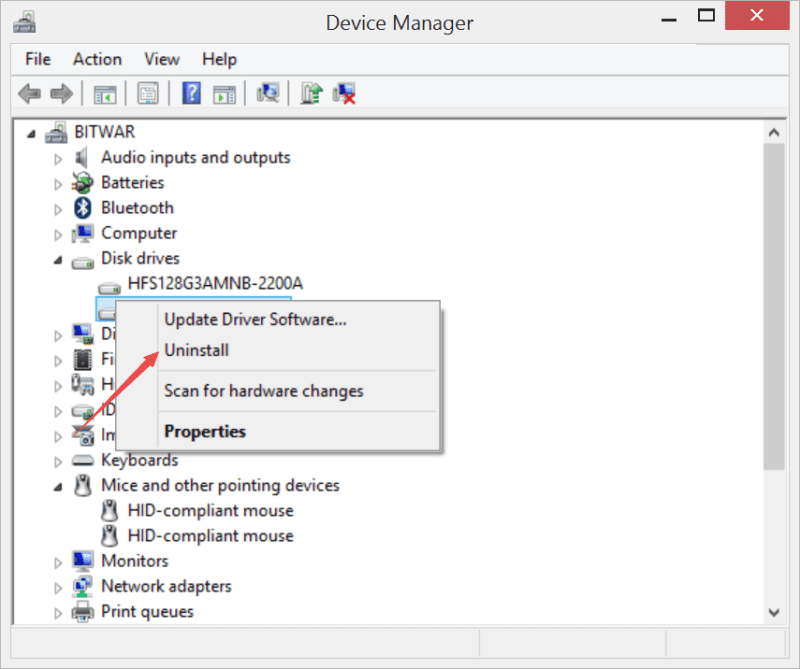
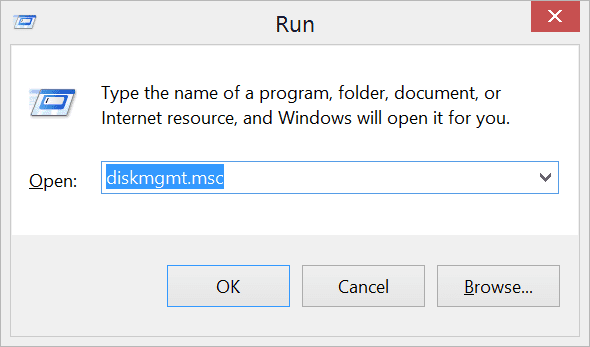
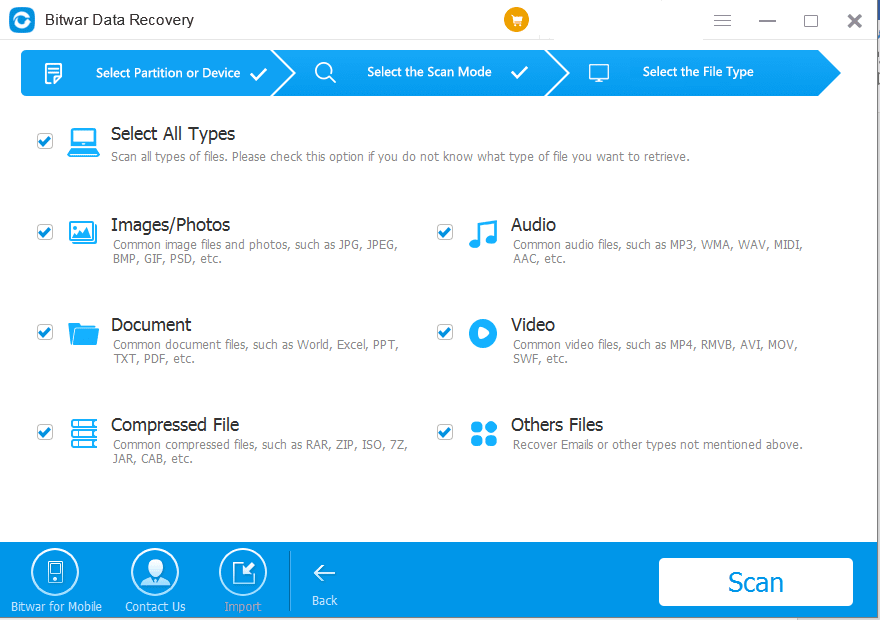
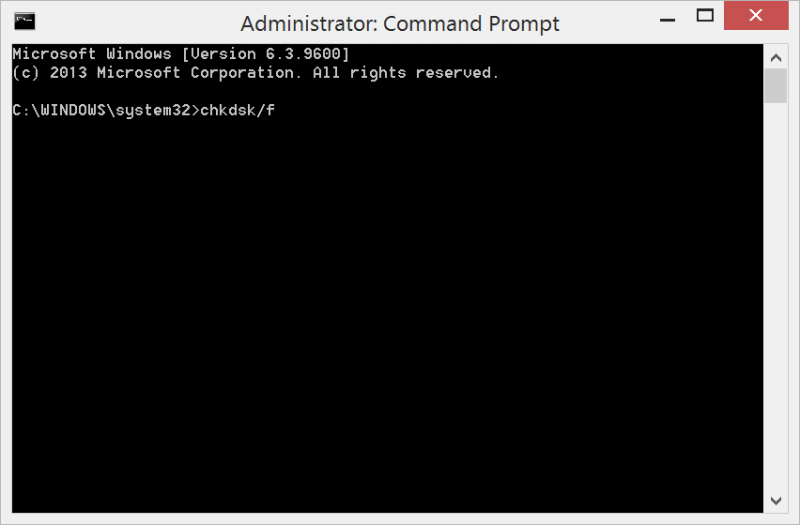
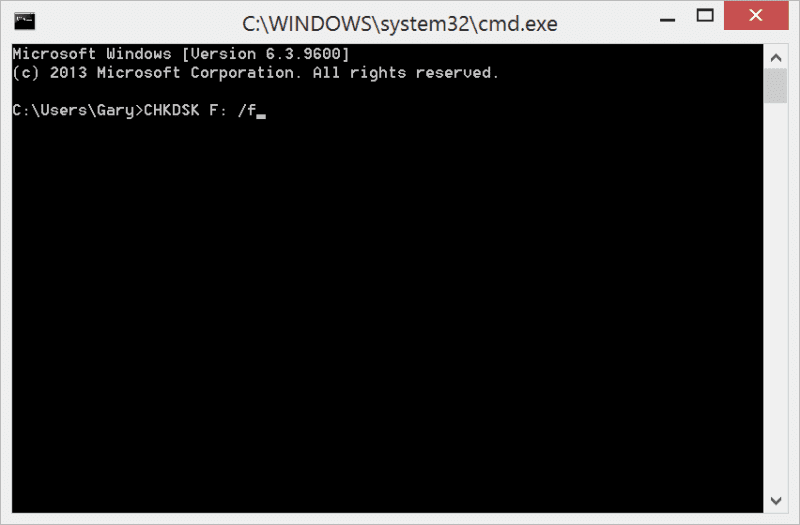
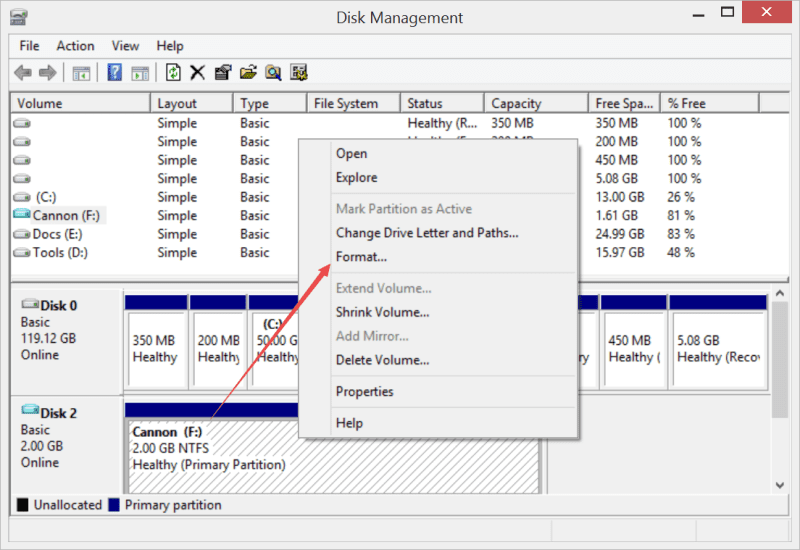


![[SOLVED] The Directory is Invalid Error Directory Solved Image](https://www.r-datarecovery.com/wp-content/uploads/2020/04/Directory-Solved-Image-218x150.jpg)

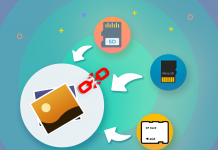
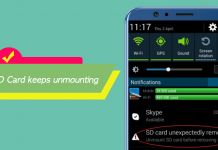






Thank you for this comprehensive list – unfortunately my SD card cannot be detected at all still even with disk management, Chkdsk and partition recovery so I'm guessing the card is completely kaput?
Try to change a new SD card reader, if the problem persisted, then yes, the card might be physically damaged at all.
hi I have an SD card I do not care about the information or data on there all I want to do is to make the SD card usable again I have tried all the methods above but have still not been able to find a way to make it usable please help
Hi, can you see your SD card in the Disk Management?
my sc card is not working in my phone. After i put sc card in card reader then connect to pc. then sc card some time read and some time not read. i try to copy all data then sd card is unread then again read and then again i copy data sc card again unread. can you please tell me how i take all data in sc card to my pc. thanks
Try to check whether you can find your SD card in Disk Management and if yes, use our program to retrieve the data first, then follow above mentioned solutions to try to fix your SD card.
The given method to fix SD card not reading error in this article is really very effective and very nicely explained
All these methods are just awesome. Thanks, for sharing such useful ideas. This type of ideas is rare enough.
Hello, I format the SD card and was working great connected to the pc, but when putting it inside the MP3 is not reading it, and I think in the past it was like that but vice versa, the mp3 reading and not in the computer. any suggestions? Thanks!
Hi, Kendal, you have to review your MP3 players’ user manual to make sure what kind of the file system the player can support, such as, FAT32 or NTFS, as some of the MP3 Players don’t support NTFS, though that might be the problem, you’ll have to convert the file system to FAT32 or even lower. After that, try again! Still, back up your MP3 files to the computer to prevent being lost from the reformating. Use our data recovery software if you have the MP3 files lost due to formatting. Have a nice day.
THANK YOU SO MUCH FOR AWNSERING! Yes! there is an issue about the file system, not sure yet how I will proceed (I mean, to convert the file system) but as suggested, used Bitwar to just get all the files back to the computer, so thank you for your help!
Hi, Kendal, as I have seen you have used our software to get the files back, then it’s time to convert the file system to make it visible, you can use two ways:
1. Enter My Computer / This PC and then right-click on the needed partition, choose Format and then select FAT32 from the file system dropping-down menu, after that, tick on the Quick Format.
2. Press Win + X (for Windows 7 or XP users, Press Win + R and type diskmgmt.msc), choose Disk Management, and then right-click on the needed device and choose Format, select the FAT32 and then perform the Quick Format on it.
After this step, you should be able to use the SD card again. Let me know if this solution can be worked to fix your issue. Thanks.
easy guide to perform, definitely well written and doesn’t make you waste your time, some other guides I found were divagating a lot before getting to the point. Thank you for helping!
You are welcome, Sheldon, and that’s very nice to see our software can help you fix the issues. Anything you want to help, you can send us an email or leave the question here. We will reply to you as soon as we can. Have a nice day.
Complete guide! Love that you also include the common reasons for this to happen. Is there any way to determinate which reason is it? My biggest concern is finding out if the SD card is not compatible with the device? The port is not damaged since other devices works. Thank you for your help and support! In case the sd card is not compatible, would the bitwar software still work? My brother recommended me the software but I’m not sure if can work in my case.
Hi, Amy, the question you asked is not only concerned by you but most of the users have faced the same issue before, I supposed you might ask that the SD card is not shown up on your PC? You will have to check from the disk management with this step: Press Win key + R and type: diskmgmt.msc, after opening the window, please check whether you can find the SD card there or not. If the answer is yes, our software can do to help you recover the data you need. And after getting back the data to your computer, please follow the steps inside this article to try fixing the SD card issue.
EXCELLENT! Speechless about the efficiency of the software and also you guys, helped me a lot! The disk management thing showed up the card, then the rest was super easy, I’m really happy! Wish you the best , will recommend this website to everybody!
That’s good, Amy, anything you need please don’t hesitate to let us know. Have a nice day!
Thank you for clearing me out the reasons for this issue, lucky me it wasn’t physically damaged, but apparently something related to the driver. Not sure how it happened, I didn’t do anything different and one day was not working as any other day. For everybody else: is okay, it could have a solution. I followed the steps and worked perfectly, now is all back to normal. Thank you! it’s a safe software and company, very professional!
Yes, George, sometimes the digital storage device falsely turned to inaccessible without any attention, however, we are happy that our solutions can work to solve your issue. have a nice day!
Hey, hope you are doing great. Sorry to bother, but my question is: it doesn’t matter why are the reasons the card is not working, do the software helps with all of them? In my case, I think the file system is not compatible with windows anymore. It used to work perfectly, I guess it was after being formatted or something, i can’t recall, but I don’t think is anything else. Do the program works for that? Thank you!
Are there any prompts showing there on your computer while you are inserting the SD card? If your SD card can be detected in the Disk Management, our data recovery software is still available for you to restore data on your SD Card. Thanks.
I’m sure this is the biggest issue with SD Cards, right? At least it’s been that way for me. So after recover the data with Bitwar Data Recovery, should I format the SD and then put the files back? Thank you for your time!
Yes, if the SD card was formatted successfully and can be used as normal, you can put the files back to the SD card to use, before doing that, just don’t cut all of the files and paste to the SD card, instead is to copy the files (in order to make backup on your computer). Thanks.
Thank you for the fast reply, followed your instructions and everything went perfectly, now i can use my SD card as normal again! The software is great, easy to use and super helpful! Thanks!
WOW! it was SUPER easy to do! I used the CHKDSK command method from this article, thank you for your help! Very well explained the step by step, so was pretty easy to follow for me, good job!
Well, indeed I think the best is to prevent, or have a backup plan, mostly if this technology becomes your daily use doe to work or hobby, I’ve been using Bitwar for a couple of weeks already and it’s great, makes it all easy so, great job!
Dean, I agree with you, a gradually backup plan is excellent for keeping your data safer in most of the situations. But I reserve my opinions for sometimes, the backup data is out-to-dated, just like, the backup data doesn’t contain your latest documents. And yes, that’s what we do, to be your strong backing to help you retrieve the documents you haven’t backed up yet. Thanks for using our data recovery software. Please feel free to contact us if you need anything!
I love how simple this article has explained everything, and also legit information, I followed the information to format the SD card using CMD, was great! I was a bit scared to do it wrong or that I wouldn’t understand the steps, so thank you for making it simple.
Thanks, Alice, I am glad you are happy with our solutions.
THANK YOUUU! Needed this information. I think i need to update the card reader driver, but also have a question, can I still do this procedure if there is a virus? I don’t think the files are damaged! 5 starts for this article, very helpful!
Thanks for your question, Mary, at times the virus can corrupt the file system of the card, makes the SD show blank in your phone or computer, though, you should first try to perform data recovery with our software, and then save the files in a new external devices, such as external hard drive. After that, use anti-virus software to fix the issues of the card, or, perform the complete format is another choice.
Hello, indeed I agree with many things in this article, very good compilation. Sometimes is not that easy to detect when an SD card is broken, I remember long time ago when I borrowed for a little bit my camera to my dad, and after he forced the SD card too much trying to put it in different holes, it was the end, but at the time, I couldn’t detect any psychical damage. So, for those who are trying to find a solution and think “nah that can’t be”, well it can. Good luck to everybody
Hello, Alex, that’s nice to hear you can resolve SD issues within our solutions. And yes, Good luck to everybody.
Hey! i started to learn and practice photography couple months ago, indeed I use a bunch of SD cards, and I’ve had a lot of issues with them.
Thank you for this article, I’m amazed about all the information and how easy it is to follow, thanks to your words, i figure it out that my USB connector was not working properly, I was really frustrated but now I know how to handle it!
Yep, John, as per your situation, I recommend you to test the USB connector to another PC or change another new one; Remember not to do CHKDSK or perform a quick format after the USB connector is visible on the computer, but instead, the system needs you to format (The prompt is: You need to format the disk in drive before you can use it). Try to make sure the data is safer for recovery.
THANK YOU! for that fast reply. Really good to know that info, read the other article you linked and it’s exactly what I needed, thank you for your time and dedication, all my SD cards are ready to use again.
Comments are closed.