Summary: This article will take you through simple steps to restore data from the exFAT file system with the help of a dynamic recovery tool – Bitwar Data Recovery Software in no time.
Data loss is something that we don’t expect and control while there can be several reasons that can cause data loss on irrespective of a file system that the user is working on, such as NTFS, FAT, and exFAT. Whether the user is using the system’s internal drive system or any external drive system to store data, it is hard to say if the data is safe or not.
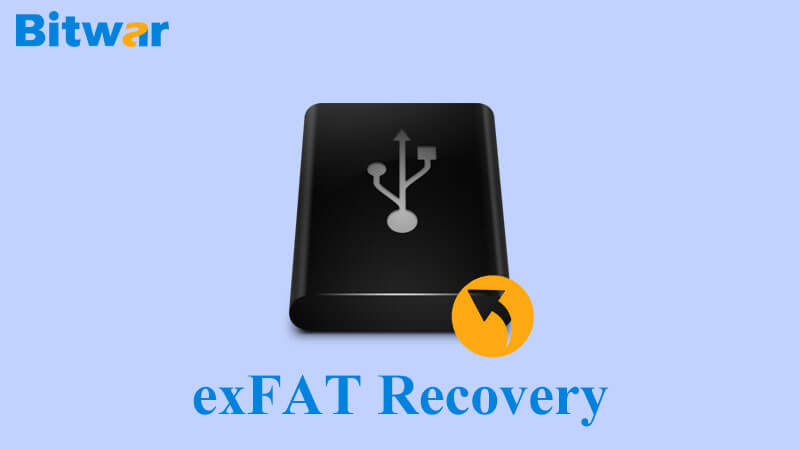
Consider a simple example below:
I formatted my external hard drive as exFAT. It was working fine but after some time, it stopped showing up on my computer system. The drive appears on my computer when I execute Disk Utility with a message error: Disk Utility cannot repair and fix this disk. Backup all the possible files, reformat the disk and restore your data.
Do not panic or worry if this message comes across the system as there are many data recovery software and tools to restore all the vital data with a blink of an eye. Start following the text below and find out how to perform exFAT data recovery.
Table of Contents
What is exFAT
The exFAT is a file system that stands for the “extended file allocation table.” This file system is made for SD Cards, flash drives, and memory cards. Besides, globally used in large storage media such as external hard drives and USB drives due to full file supporting and compatibility with both Windows and Mac operating systems.
This file system is best for storing files with the size exceeding 4GB, including large partitions up to 128 pebibytes.
Reasons Data Loss from exFAT Drives
The exFAT file system provides a great way to format flash drives and SD cards for transferring and storing data from one operating system to another as this file system is compatible with both Mac and Windows operating systems. However, there chances that formatting exFAT drives can cause the data present on it to be lost temporarily or maybe forever!
Besides, the exFAT file system lacks journaling, and it is a feature that helps in maintaining records of any kind of alteration in data and also helps in retrieving data from the file system when the data is lost, damaged, or corrupted. Thus, a lack of this feature makes exFAT files much more prone to failure and corruption.
Besides formatting and no journaling feature, the data stored in exFAT drives is still susceptible to lose due to viruses, malware, deletion, corruption, and system error. Suppose that the data in the exFAT hard drive hasn’t overwritten yet, users can recover the lost data quickly with the help of the reliable data recovery software below.
Recovery Tool: Bitwar Data Recovery
There is plenty of recovery software in the market; however, we rely entirely on Bitwar Data Recovery to retrieve Data from exFAT File System due to below reasons:
- Compatibility with both Mac and Windows operating systems.
- Quick and easy to use that even a person who is no proficient in computers can use it.
- 100% clean and reliable recovery tool with dynamic features.
- It provides a user-friendly interface.
- It can get back data from memory cards, hard disk, SD cards, flash drives, and digicams, etc.
- You can restore any type of data with this tool, such as images, videos, audios, and documents, etc.
- It gives an option to preview lost files.
- It can help you to get back data when the partition is lost or from formatted partition.
Steps to Restore Lost Data
After understanding the power features of the recovery software, just follow on with the steps below and learn the steps to get back your relevant data as soon as possible with Bitwar Data Recovery Software!
Following are the steps to retrieve data from the exFAT drive:
Step 1. Download and Install the recovery software according to the system.
Step 2. Launch the software and choose the Formatted hard drive, followed by clicking the Next button.
Step 3. Select the Formatted Recovery option in scan mode and choose the Lost partition or Device, continue with the Next button.
Step 4. Select the File types you want to restore and click on the Next button.
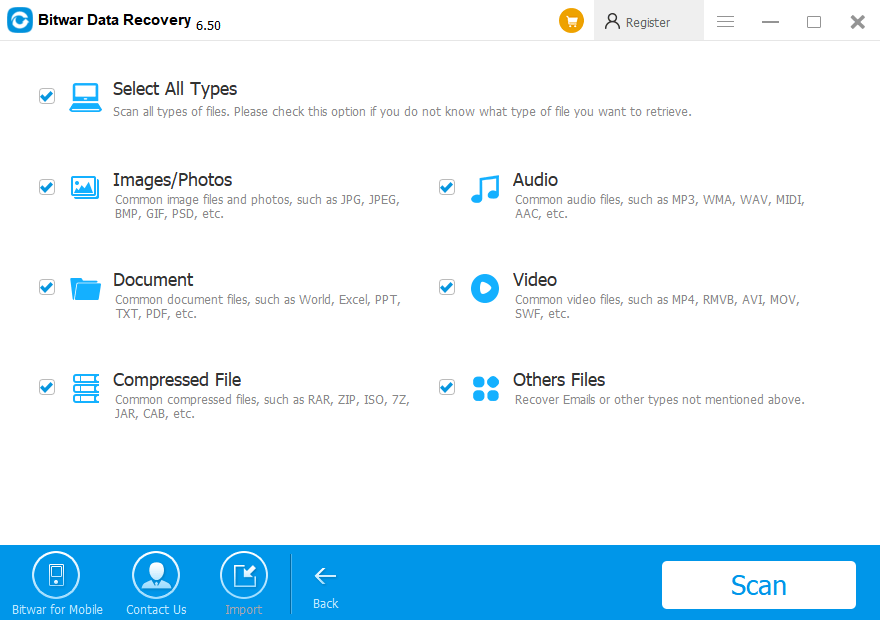
Step 5. After completing the scanning, choose the files and click on the Recover button to start recovery.
IMPORTANT NOTE: Save the recovered files at a safe location instead the original location. Remember NOT TO SAVE these files back to the same location where you lost them from!
Recover Now!
Data recovery is a crucial process; hence, it requires the utmost care and caution while being done. There are numerous reasons which can cause data loss such as viruses, malware, damages, and corruption, etc. and there is no control over these causes.
However, remember to recover data from the exFAT File System to prevent any permanent data loss with the help of the trusted and secure Bitwar Data Recovery software!







