Summary: Through this article, we will walk you through some of the best and effective ways to recover deleted emails from Gmail with the help of the best data recovery tool – Bitwar Data Recovery Software!
Most of the time, users may accidentally delete their emails when trying to free up the storage space or cleaning the data space in Gmail. Therefore, it can be a problematic situation if any of those essential emails were important or needed urgently. Do not panic as the article below will introduce the best ways to recover deleted emails in Gmail quickly!
Suppose that the folder or email in Gmail is deleted accidentally within or after 30 days, it can be restored from Gmail, even if email or folder is deleted permanently.
Table of Contents
Practical Methods to Recover Deleted Emails
The methods are divided into two parts, which are emails that are deleted within 30 days and emails that are deleted after 30 days. So please refer to the solution below that best fits your situation!
Situation 1: Within 30 Days
When users delete an email or marked it as spam, it stays in the trash or spam folder for 30 days. During this period of 30 days, users can restore deleted emails quickly with the help of the following methods:
Solution 1: Mail & Spam or Trash
Try to look for the deleted email in the Mail & Spam & Trash service offered by Gmail.
Step 1. Open Gmail on the computer system.
Step 2. Go to the left side menu and choose More.
Step 3. Now, click on All Mail dropdown and click on Mail & Spam & Trash.
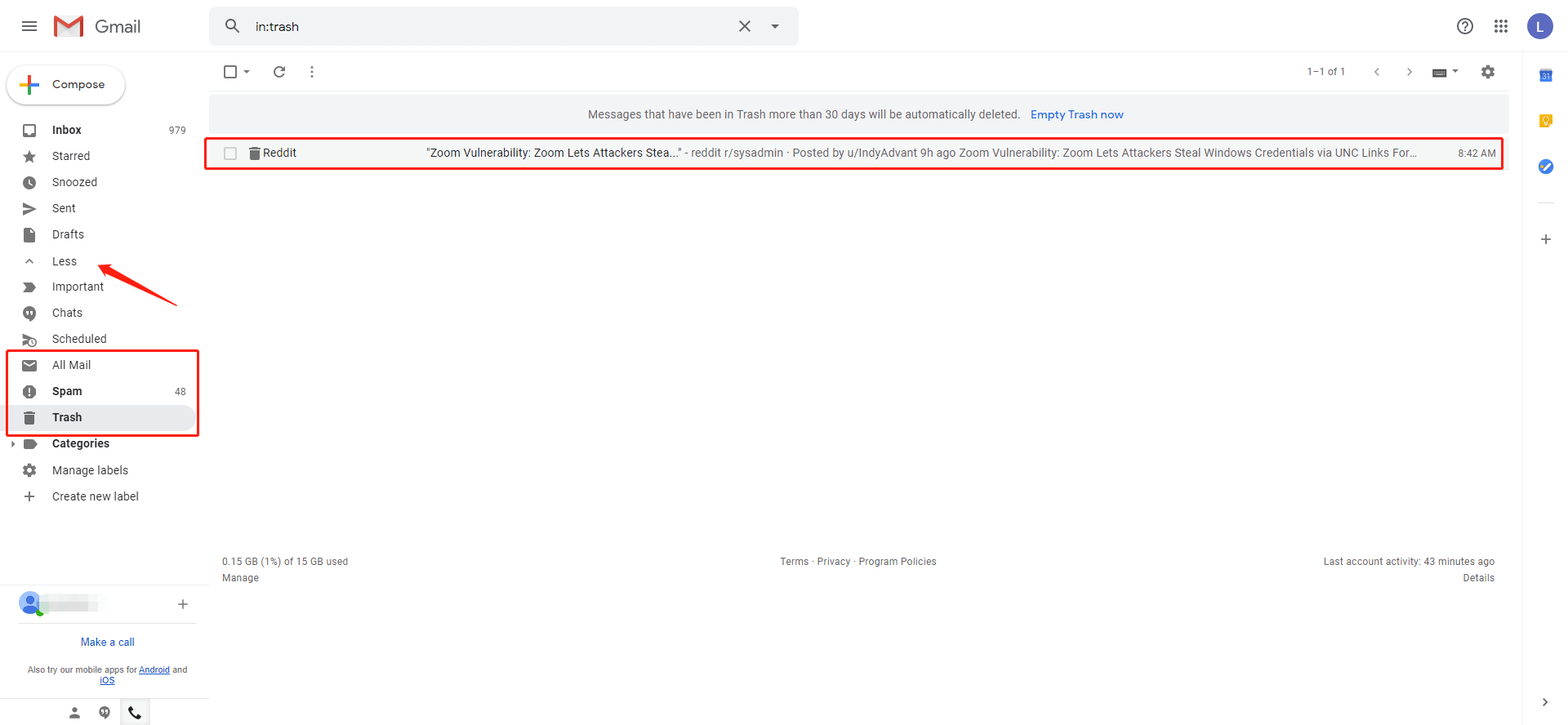
Step 4. After this, enter some critical information at the Search option about the deleted email, such as from who or to who, etc.
Step 5. After the search is over, you will be able to See All the deleted emails.
Solution 2: Editing or Deleting Filter
Sometimes, adding a filter will cause the emails to be deleted or sent to the archive. So best to have a look at that filter to search for the deleted emails.
Step 1. Open Gmail again. Click on the Settings icon on the top right of the screen and continue with Settings.
Step 2. Choose the Filters and Blocked Addresses tab located at the top. Then, look for the filters with Delete it or Skip the inbox.
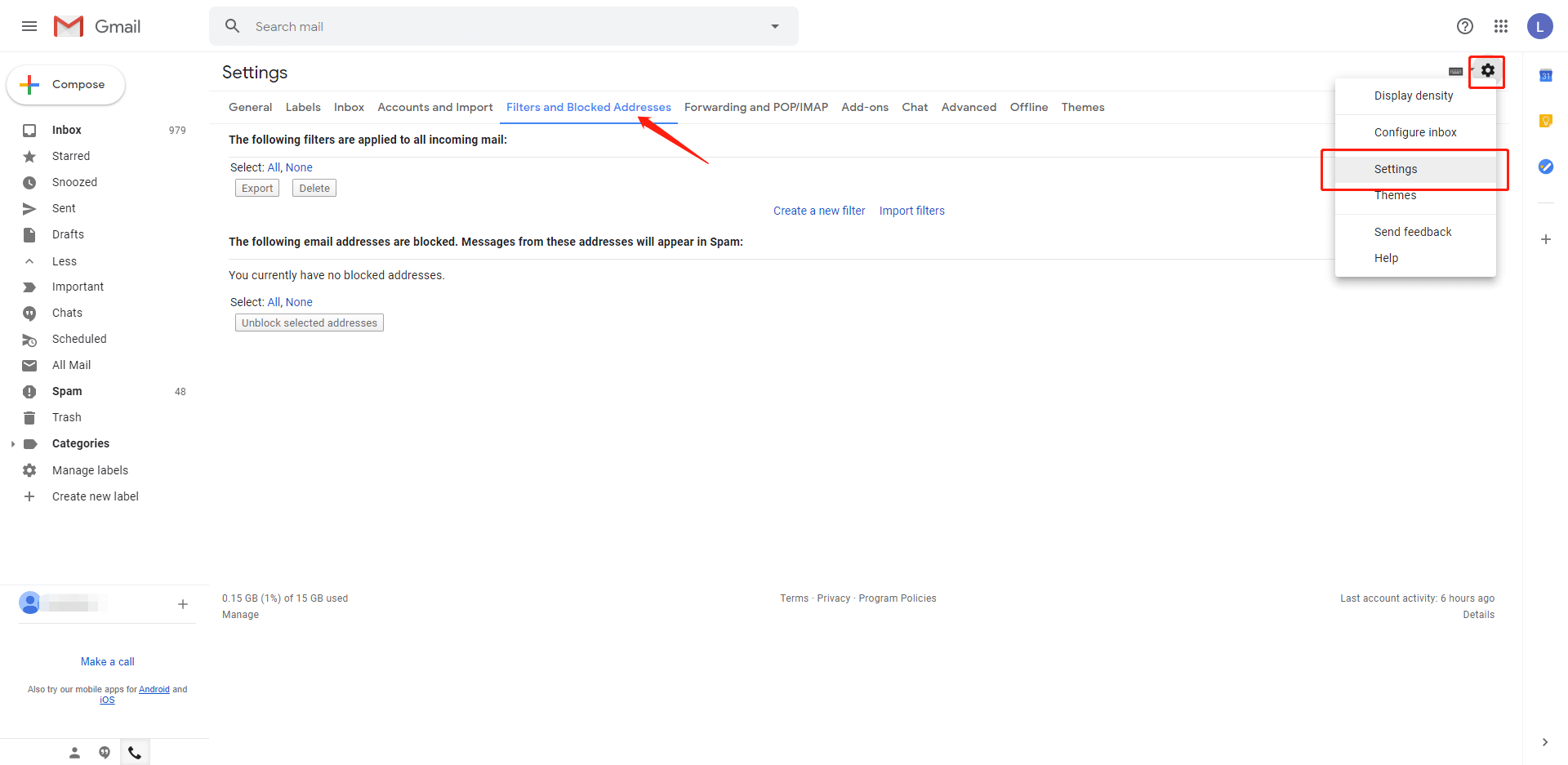
Step 3. Now, click on Edit or Delete on the right side. If you select Edit, press on Continue to edit filter.
Step 4. De-select Skip the Index and Delete It options and then click on the Update Filter button at the bottom of the page.
Step 5. If you have selected Delete, then click on Delete and press OK to confirm.
Solution 3: Gmail Trash Folder
Sometimes the Gmail trashes are hidden, so follow the methods given below will help to unhide and restore deleted emails from the trash.
Step 1. Open Gmail and go to Settings and select Labels from there, followed by selecting the Show option. By doing this will show-up your trash folder on the left side of the panel.
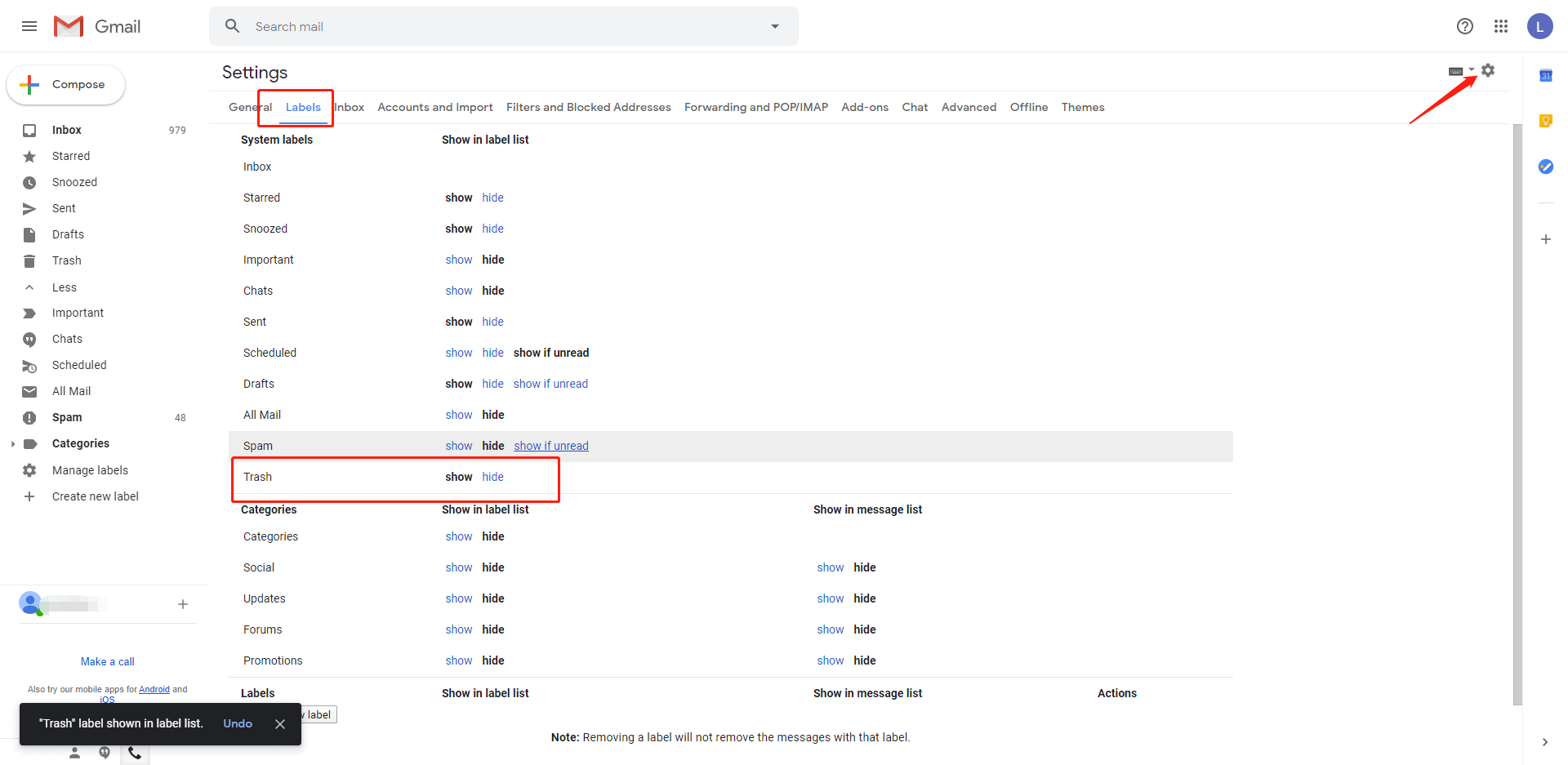
Step 2. Preview all deleted email files in the Trash Folder. Select the Emails or Files that you want to restore and then click on the email icon located at the top with Move to indicated with a right arrow to move the deleted emails to the inbox.
Situation 2: After 30 Days
All deleted email will go to the Trash folder and stays there for 30 days, but after 30 days, that mail is removed permanently from there. However, it is still possible to restore the permanently deleted email, and the email host might have a copy of that permanently deleted mail.
Solution 1: Gmail Server
Step 1. Log in to the Gmail account and click on the drop-down arrow at the right side of the Search box.
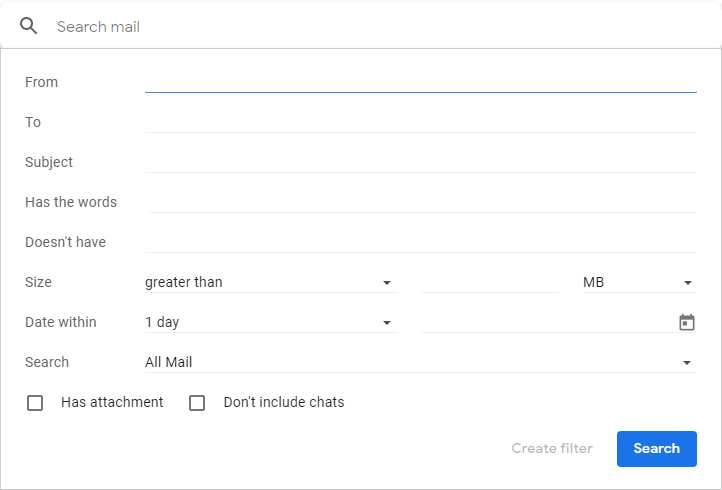
Step 2. After this, you will be asked a couple of questions such as from, the keyword, date, and subject, etc. Input values, if you know this information else leave it blank.
Step 3. Click on the blue search button at the bottom to reveal all of the deleted emails.
Solution 2: Get Help from Support Team
Google provides a help center community for all users to solve their problems, including restoring deleted email. Although this method is not 100% successful as it mainly will help when hackers or viruses attack the account.
Step 1. Log-in to your Gmail account and click the Support icon beside the user profile.
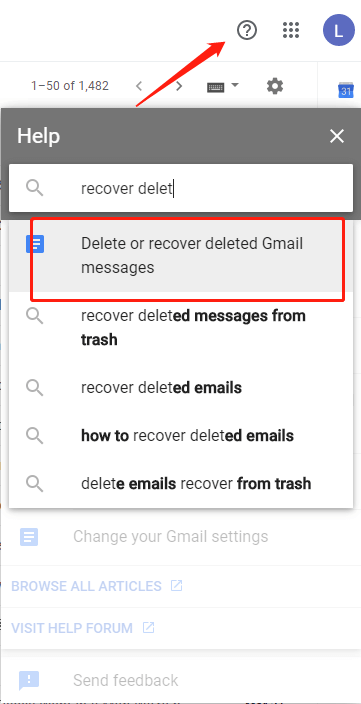
Step 2.Type in Recover Deleted Email and follow the instructions given by Google Support or you can directly refer to the Google Support here.
Want to Recover Deleted PST files? Here’s Everything You Can Follow!
Sum It Up!
Anyone can end up deleting their essential emails or files from Gmail by mistake or accident. Do not worry as there are scores of methods to recover all the deleted emails or files from Gmail within or after 30 days of deletion.
We suggest applying these solutions on a computer or laptop, and not on your mobile phones as some of the functionalities or features may be missing when you are resolving the problem on a mobile device.
Related Articles
- [Solved] How to Recover Deleted Skype Chat History
- Best Way to Recover Deleted File by Bitdefender Internet Security Without Ask
- How to Fix Sticky Notes Not Available Error and Recover Sticky Notes?
- 4 Solutions on How to Recover Deleted YouTube Videos
- How to Recover Permanently Deleted Files from Recycle Bin?



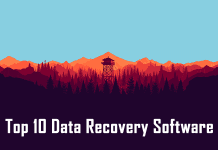







So great that I found a solution! Really simple tutorial thank you very much! Got the emails back and everything is fine 5/5!
Hi, Jordan, Thank you for your kindly reviews, have a nice day!
Comments are closed.