Summary: Here are the best ways on how to recover deleted YouTube videos online and offline using Bitwar Data Recovery Software.
YouTube is quite simply the best video sharing platform in the world. Individuals and corporations from all over the globe choose this platform to advertise their products. It has become one of the most effective ways to make money. YouTube is filled with Channels where individuals create and upload videos on their respective channels.
Don’t Miss: Fast Fix: Invalid Value for Registry when Opening Video & Image Files
But have you ever faced a situation where one of your most essential videos got deleted accidentally, either during uploading or editing? It is quite possible, but if this happens, this will be a terrible loss for you and your channel unless to can recover that file back.
But not many users know How to recover deleted YouTube videos. Hence, you must read the article below:
Table of Contents
Solution 1: Youtube Support Team
After accidentally removing YouTube videos from your channel or you have seen a screen that shows this video is not available, then how to recover deleted YouTube videos?
You can ask the support team for help, send them an email, and ask to restore the lost video of your channel but your YouTube channel needs to have at least 10,000 views, or it has to be in the YouTube Partner Program to get acknowledged. So, if your channel meets all these requirements, follow the steps below:
Step 1. Sign in to your YouTube channel and go down to the bottom of the page and click on Help.
Step 2. Then, you need to click Need More Help and then click on Get Creator Support.
Step 3. Here, a list of categories will be visible; you have to select your issue and click Email Support. Aside from that, you can also click Contact the Creator Support Team link.
Solution 2: Internet Archive
Users can recover deleted YouTube videos from Internet Archives, such as archive.org. The steps are pretty simple to get back the videos from this way back machine:
Step 1. Access your channel’s YouTube email account, to get relevant information related to your old uploaded videos.
Step 2. Look for the URL of the deleted video file. After you find it, click on it, but we can confirm that the video can’t be played.
Step 3. After you have got the URL, you have to go to archive.org and paste the URL of the video files that were deleted. Paste it on the search box and click on Browser History.
Step 4. Your YouTube video upload history will come up on the screen. Here you will find all the videos uploaded by you along with their upload date.
Step 5. Now that you have received all the available information associated with the deleted video, you can download it again.
Since Archive.org is a non-profit organization, the archive bot will not track all of the websites all the time, then this method works but not all the time. If this method fails, you can use the method detailed below to recover deleted YouTube videos again.
Solution 3: Restore from a Backup File
If you have already backed up the computer, you will be able to adverse the situation pretty quickly. All you have to is to locate that particular video file from the backup and upload it to your YouTube channel again.
Well, this is one of the most effective ways to recover deleted YouTube videos. We have always emphasized creating backup files. If you have created one, they will be a helping hand in such situations.
Solution 4: Bitwar Data Recovery Software
If you are like most users who can’t back up the data gradually, then your only option of rectification is to use a professional video recovery program to help Recover deleted YouTube videos.
As a professional video data recovery software, Bitwar Data Recovery offers the powerful functions capable of restoring any formats of videos such as AVI, MP4, MOV, M4V, 3GP, WMV, FLV, SWF, MPG, RMVB, etc. from internal or external hard drive, USB flash drive, SD memory card and another storage medium in 3 steps!
Follow the steps below to recover the deleted YouTube video on your hard drive, with Bitwar Data Recovery Software:
Step 1. Download and Install the software on your computer.
Download for PC Download for Mac
Step 2. Now, select the Hard drive partition where the deleted video was located, then click Next to proceed.
Step 3. After that, you will be asked to choose a recovery mode, simply select Quick Scan first and click on Next, here in the select File types interface, as you are trying to recover deleted YouTube videos. So, choose the Video option and click Scan.
Step 4. Finally, Double-click on the YouTube video to check the video directly in the program, after that, click on the Recover button at the bottom of the panel.
This is the most effective way to recover the deleted video file but make sure to save the recovered videos on other partitions or drive to prevent Data Overwritten.
Recover Deleted Youtube Videos Now!
If you want to recover deleted YouTube videos, there are having four solutions to get back the needed videos. Just follow with steps mentioned above!
Besides, we still refer that if you had created a backup file beforehand, then it would have been much more relaxed and productive for you. If you are not into backing up drives, then it is time to start but for immediate data recovery, you can use Bitwar Data Recovery!
Read More:



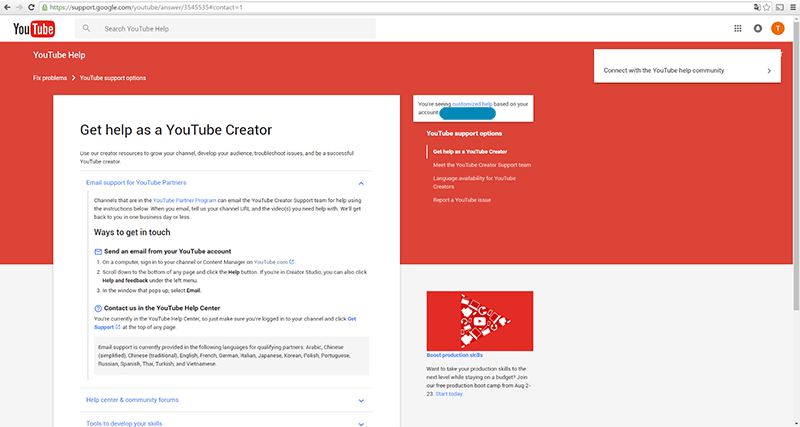
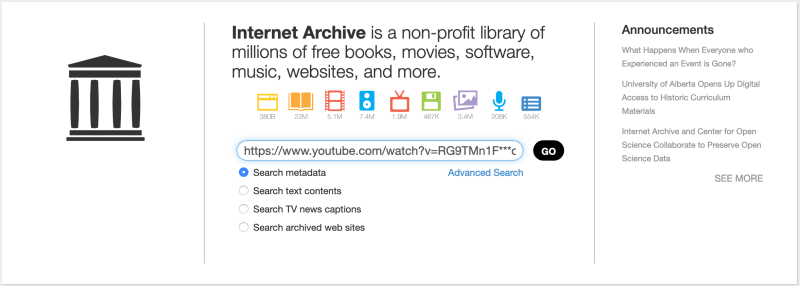
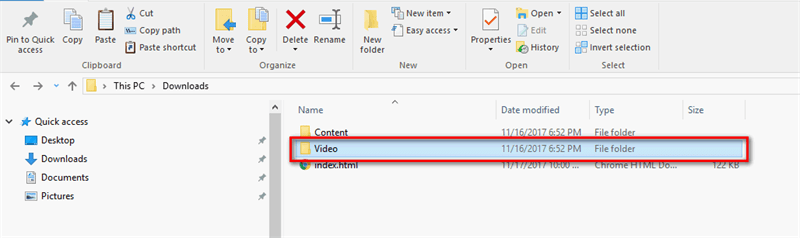
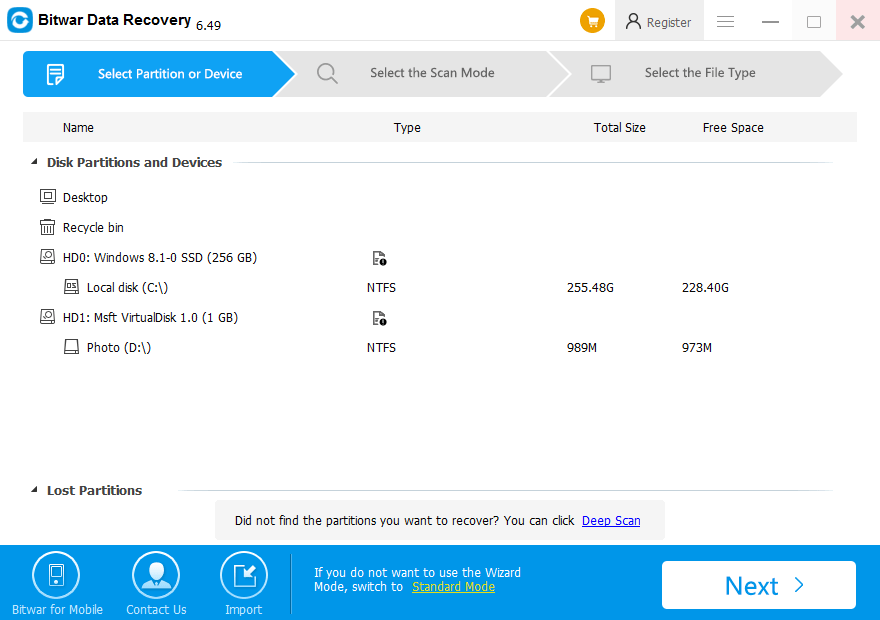
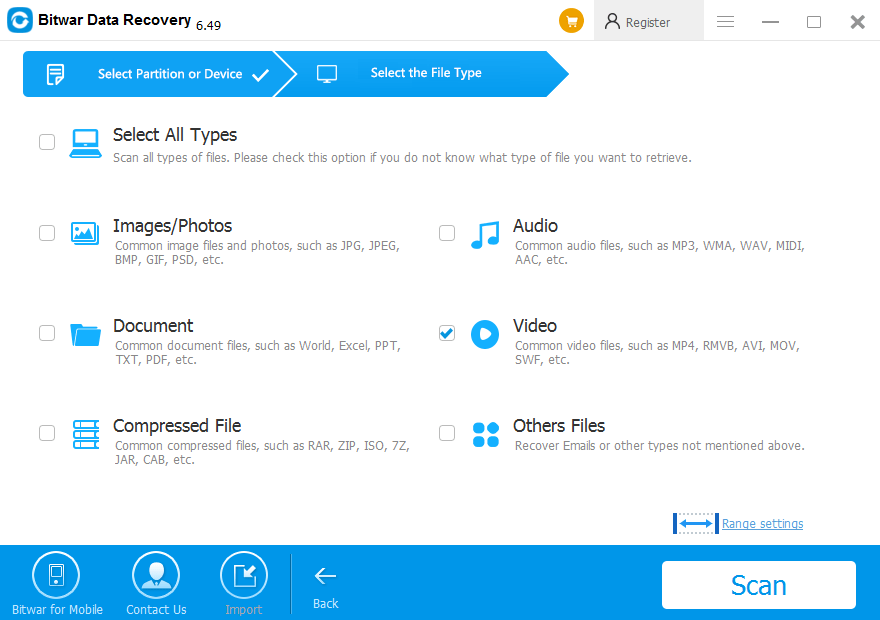
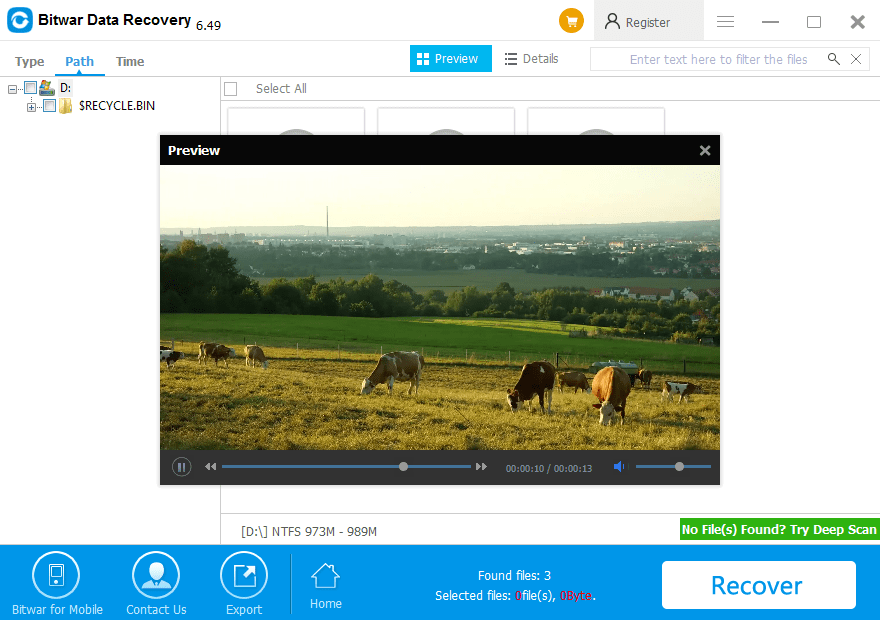












This is amazing! never thought I could actually recover YouTube videos haha! I like how simple is the tutorial, thank you for the info!
Thank you for your kindly comment, Daniel, have a good day!
Comments are closed.