Summary: Mac users are forbidden to access the built-in system by any other third party software due to the Mac high Sierra(MacOS 10.13) requirement. Hence, if you need to recover data from the system disk under Mac OS 10.13 with Bitwar Data Recovery for Mac, you will need to follow below solutions to disable system integrity protection, which shortens as SIP on Mac OS.
Steps to Disable System Integrity Protection (SIP) on Mac OS
Step 1. Reboot your Mac
Step 2. Boot into MacOS Recovery Mode
Hold down Command + R at the same time and boot into Recovery Mode
Step 3. Run Terminal app
Click on the Utilities menu and launch Terminal.
Step 4. Disable file system protection
Type csrutil disable in the window of the command line and press Return
Step 5. At last, Restart your Mac again
After disabled the System Integrity Protection (SIP), you can then launch Bitwar Data Recovery for Mac and start to scan lost data from Mac. And please don’t forget to enable the SIP again to keep your Mac data protection when you have restored the data as you need. Just enter csrutil enable in the fourth step to turn the SIP on again like the process of disabling it.


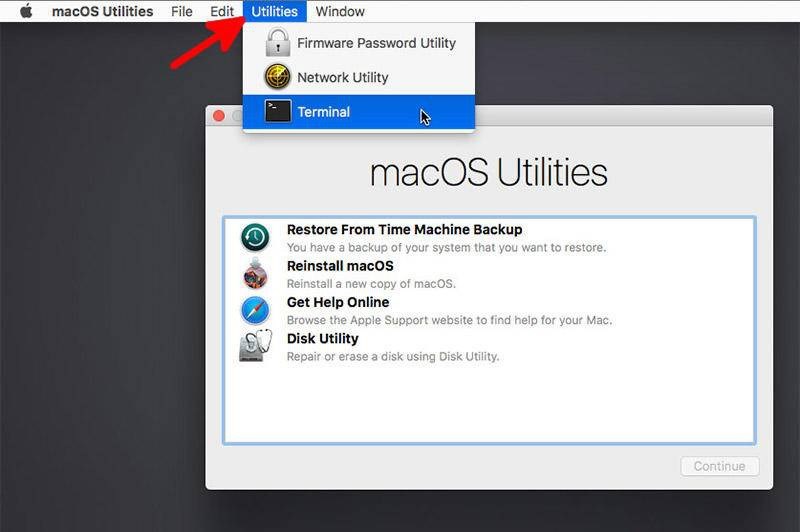
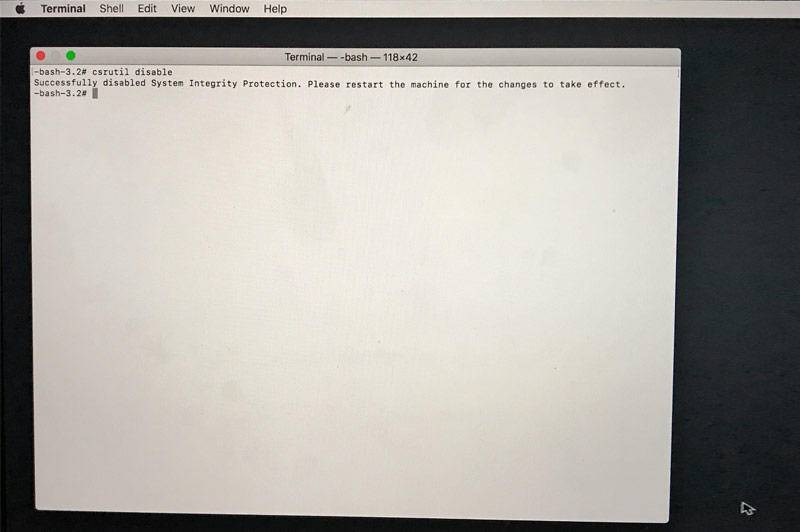
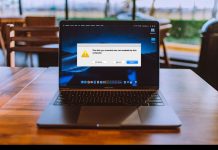

![[Solved] Can’t Unmount Disk Error on Mac Fix Can't Unmount Disk Error on Mac](https://www.r-datarecovery.com/wp-content/uploads/2019/04/Fix-Cant-Unmount-Disk-Error-on-Mac-218x150.jpg)









Thank you! Do you recommend to do this process to every mac? What software’s could I get after this? Does it works even for games? thanks
It’s highly recommended to disable SIP to make sure you can use our data recovery normally, as the recovery process requires doing this. Thanks.
I lost data today from my Mac, and I found this tutorial to disable the SIP yet, can I scan the lost data right now?
Hi, Emerson,
You can feel free to download Bitwar Data Recovery for Mac to scan the lost data you want right now. Please remember that don’t download or install the program to the partition or drive contains your lost data. If you have anything need our assistance, visit the Contact page to find how to contact us. Thanks for using our software.
Comments are closed.