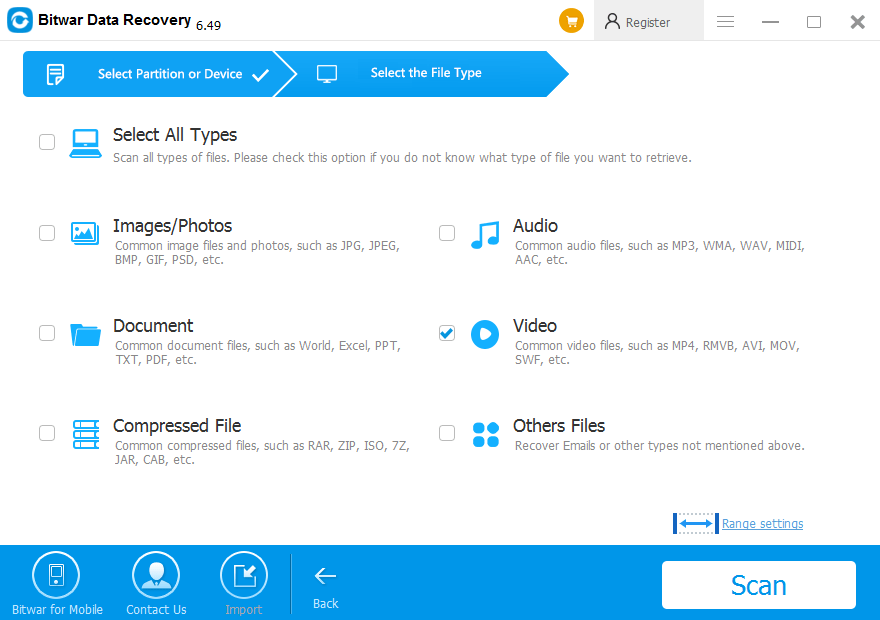Summary: This article will introduce you to some of the most effective ways to retrieve files from folder lock without password and all missing files or data using the Data Recovery Tool-Bitwar Data Recovery Software.
Forgetting the password of the secured or locked files stored on computers can be panicking as there are much essential data stored in the folder that you want urgently. Don’t worry, as this article will provide you with multiple ways to unlock Folder Lock and recover the file from Folder Lock without a password quickly!
Table of Contents
What is Folder Lock?
Folder Lock is a dynamic and well-built program that protects or safeguards your essential data. It allows the user to set a protected password to encrypt files, securely delete files and hide files. However, the user has to remember and be careful with the password, and as by any chance the password is lost, you aren’t allowed to access the locked data.
Three effective methods can help restore files from folder lock without password, but with these methods, there is a high probability that you may end up losing some files. Therefore, it is best to retrieve lost or missing data by using the best data recovery software. But first, let’s try to get back the files from the encrypted folder with the three useful methods.
Look for more: 5 Solutions To Fix “Folder Shows Empty But Files Are There”
Best Methods to Recover Files from Folder Lock without Password
Method 1: Restart Computer in Safe Boot Mode
Step 1. Press Win + R to launch the Run Dialogue box.
Step 2. Type MSCONFIG and click on Enter.
Step 3. Now, click on BOOT from System Configuration dialogue box.
Step 4. After this, select the Safe Boot option and click on OK.
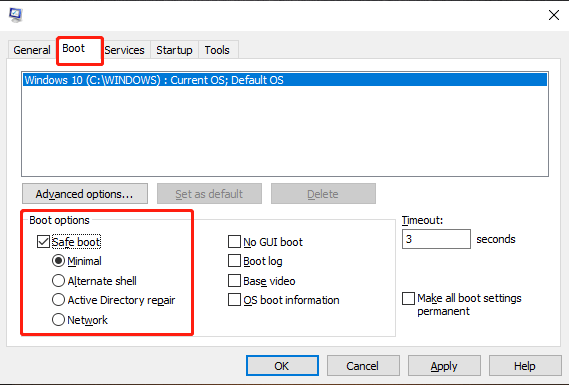
Step 5. Finally, select Restart from another dialogue box, which will appear on your screen asking to restart the windows in safe mode.
When the Windows restarts in safe mode, restart the folder lock that will run without prompting for password and access your files within it.
Method 2: Remove Folder Access Permission
Step 1. Select Properties by right-clicking on the file or folder locked by Folder Lock.
Step 2. Then, click on Security, followed by Edit.
Step 3. After this, you will be able to see the Group or user names box. The user names are System, Your Name and Admin, etc.
Step 4. Choose the first name, and then in the permissions for the username, you will be able to see Deny checkbox list with the full control; modify; read & execute, list folder contents, write and read, etc.
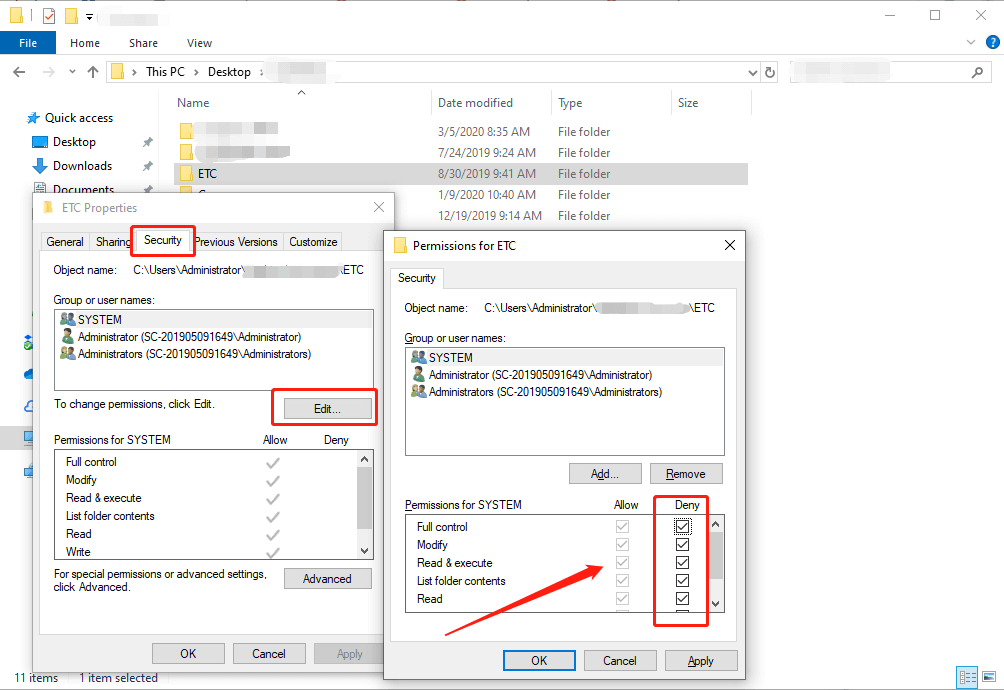
Step 5. Now, Uncheck all the Deny boxes and all other user names, and then click on OK.
By following the methods above, you should be able to access your files or folders without any need to enter the password.
Method 3: Registry Editor
Step 1. Relaunch the Run window by pressing Win + R.
Step 2. Key in regedit in the Run window and press Enter.
Step 3. After this open Registry Editor and navigate to HKEY_CURRENT_USER.
Step 4. Now, click on Software, followed by New Software, Folder Lock, and then Uninstall.
Step 5. Then, change the Value Data to 0.
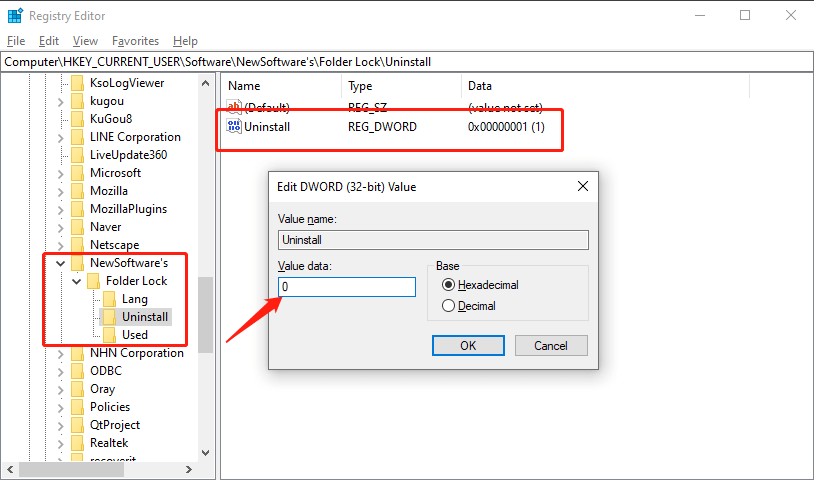
Step 6. Lastly, go to the Control Panel to Uninstall Folder Lock.
Suppose that you have lost some files due to the solutions above, then follow the recovery steps mentioned below to get back all your lost data using Bitwar Data Recovery Software!
Restore Lost Data
After understanding the meaning of Folder Lock on Windows, you can use Bitwar Data Recovery Software to retrieve files from Folder Lock without Password. It is highly reliable, user-friendly, and safe. Besides, it can recover any data from any internal or external storage device on Windows 7/8/10 and Mac system.
It can retrieve any data such as doc, pdf, audio or video, etc. from any file, folder or storage device, making it a smart choice for all kinds of data recovery!
Follow the Steps Below to Recover Files from Folder Lock without Password:
Step 1. Download and install the software according to your system.
Step 2. Launch the recovery software and choose Deleted File Recovery.
Step 3. Click on the Partition or Drive that contains your deleted files, followed by the Next button.
Step 4. Follow by selecting the File types you wish to recover and then click on the Next button.
Step 5. In the final step, Preview all the data selected and then click on the Recover button to start the recovery process.
NOTE: Once you have successfully recovered your missing files or data, AVOID saving recovered data back to the same location from where you lost it to PREVENT DATA OVERWRITTEN.
In the End
It is not an unusual scenario for computer users to forget the password of their locked files. Such situations could happen when a user cannot recall their password or lose the Folder Lock password. If such a case happens as there are several effective ways to restore files from folder lock without the password.
However, applying such solutions can cause unexpected data loss, thus in such cases, we suggest using the best data recovery tool, Bitwar Data Recovery Software, which provides 100% data recovery in just a couple of simple and straightforward steps.
Related Articles
- How to fix the “Folder Access Denied Error on Windows 10.”
- 4 Best Solutions to Stop Windows 10 from Deleting Files without Asking
- 5 Best Solutions To Fix “Folder Shows Empty But Files Are There” Issue on Windows
- 4 Proven Solutions to Force Delete a File/Folder
- How to Fix Windows Installer Service Could Not Be Accessed Error