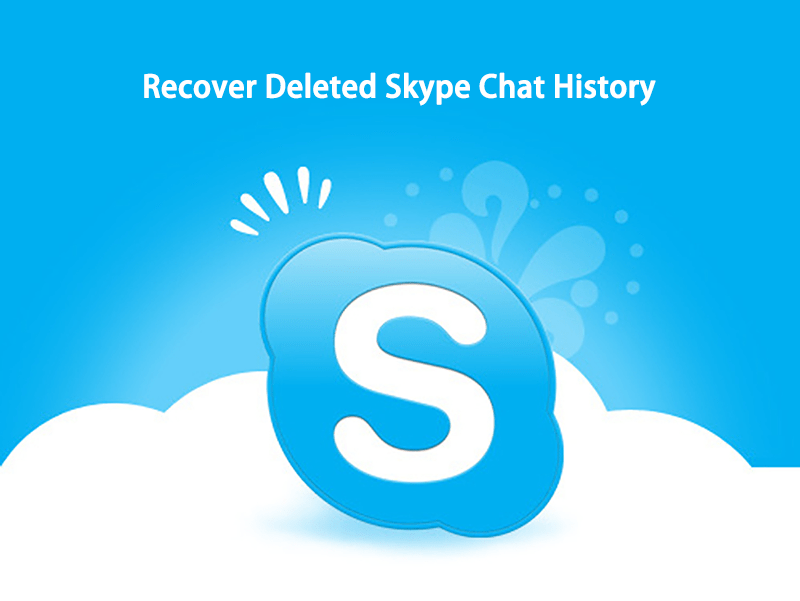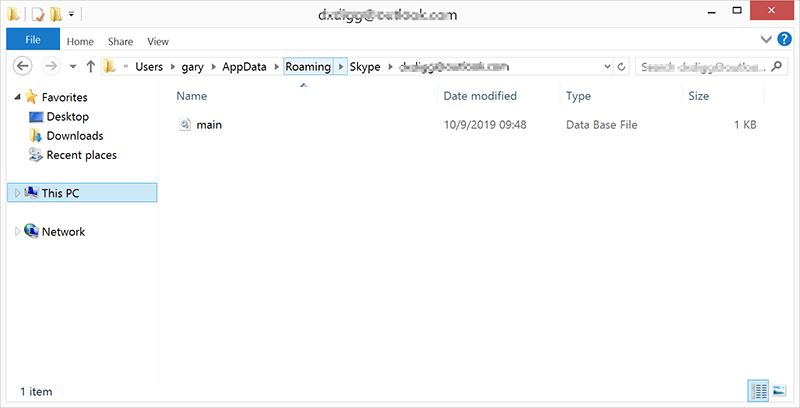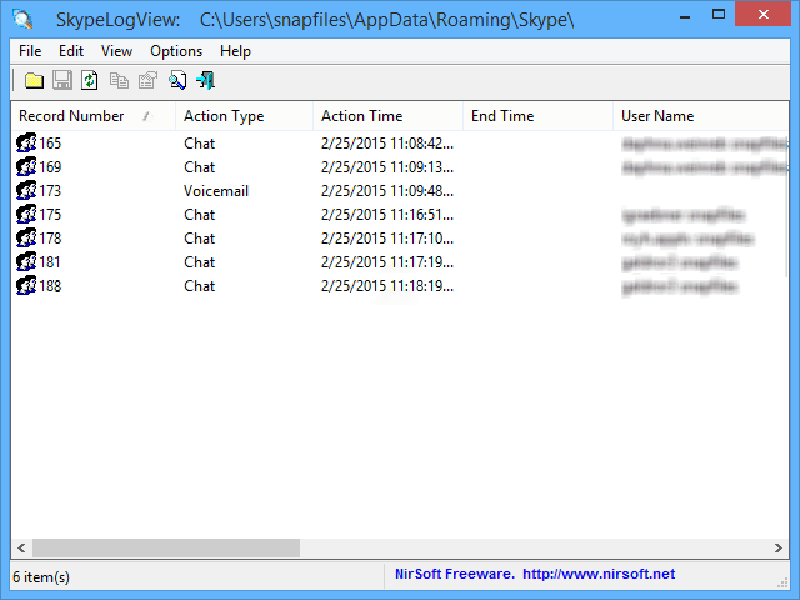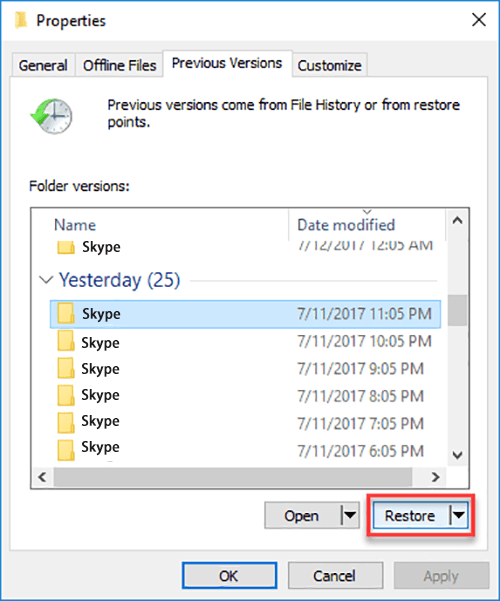Summary: This article will walk you through the simple steps to recover deleted Skype chat history with the help of Skype History Viewer and Bitwar data recovery software.
Skype is a well-known video calling platform developed by none other than Microsoft. Being developed by Microsoft, many users accept that it’s a perfect application free from any errors and glitches. However, in reality, many users come across one common issue with Skype, and that is the deletion of chat history while the program crashes or freezes. When the application crashes, chat history, messages, and video history are wiped out.
Don’t Miss: How to Recover Google Chrome History on Windows 10/8/7[Full Guide]
This issue is mainly seen on Windows version 10, where some users are fortunate enough to overcome the problem just in time without any data loss.
There is no need to worry if you ever come across such an issue with Skype, as this article will provide you with a couple of easy steps to retrieve deleted chat history, conversation, etc.
Table of Contents
What Scenarios Can You Recover Deleted Skype Chat History?
Following lists are some of the cases in which deleted Skype chat history can be restored:
- Accidental deletion of Skype chat history containing vital data/information.
- Downloading malicious applications or software that ends up deleting your essential data.
- If you are an iOS user, and your iOS device or iOS operating system is damaged/corrupted.
- If you are unable to get back to your device to read/view Skype messages due to the forgotten password of the device that you are using.
Leading Causes of the Skype Messages to be Deleted
Below are some of the prime reasons for deletion of Skype chat or messages:
- Accidental deletion of chat/messages.
- Unknown software crash.
- Software freezing.
- Skype software is not responding or when Windows stop responding.
Restore Deleted Skype Chat History
Deleted Skype chat history can be accessed via the AppData folder on a Windows device. All your Skype call logs, messages, videos, voicemails, and documents, etc. are stored in .db database file.
So when you deleted messages on Skype, these interactions get hidden from viewing or accessing without getting erased/wiped from the application’s database file. You can retrieve your chat/messages with the help of SkypeLogViewer or Skyperious from the database file.
Solution 1: Specific Recovery Tool
Step 1: Download and Install any of the above software (Skyperious or SkypeLogView). It will open the contents of the database file.
Step 2: Launch the downloaded software and go to the main.db file located on the below path.
C:\Users\YourWindowsUsername\AppData\Roaming\Skype\YourSkypeUsername
Tips: Please note that Roaming is a hidden folder; you need to enable the option to show hidden files, folders, drives.
Step 3: Use your application browser and search for the conversation which contains your deleted messages.
These steps shall help recover the deleted Skype chat history. Else, you can also go for an alternative method given below.
Solution 2: Restore Preview Version of Database File using System Feature
Step 1: Navigate to the below path.
C:\Users\YourWindowsUsername\AppData\Roaming\Skype\YourSkypeUsername
Step 2: Now, right-click on the file, then click on the Properties followed by clicking on the Previous Versions tab. After this, highlight the old version and then click on Restore to restore your data.
The above two methods should be helpful enough to recover your lost data. However, in case you are still unable to restore deleted Skype chat history, then you can opt to go for data recovery software such as Bitwar Data Recovery Software, which promises to recover any data from any storage device in just a couple of steps.
Recover Deleted Skype Chat History with Recovery Software
Bitwar Data Recovery Software comes with a user-friendly interface that can recover any data such as docs, audios, and videos from any storage device and applications such as internal & external hard drives, USB flash drives, memory cards, and SD cards.
Step 1: Download the recovery software and install it based on the computer device.
Download for PC Download for Mac
Step 2: After the installation of recovery software is successful, launch it on your device and select the partition where you installed the Skype.
Step 3: In this step, choose a Recovery Mode and then select other File types you wish to recover, followed by clicking on the Scan button.

Step 4: After this, check whether the data is what you need and then click on the Recover button to start the recovery process.
Important Note: Once the data is successfully recovered, save it somewhere safe.
Get Them Back!
Loss/deletion of chat, videos, voice mails, and documents is a common scenario in Skype; this issue is mainly encountered by the users using Windows 10 version. There can be scores of reasons associated with this issue. However, the good part is that you can quickly recover deleted Skype chat history with the help of SkypeLogViewer or Skyperious.
In case you are still unable to restore your essential data using SkypeLogViewer or Skyperious. The next best option is to recover your data with the help of Bitwar data recovery software.
Read More
- [SOLVED] How to Recover Deleted Emails from Gmail Permanently
- 100% Working Solutions to Recover Deleted Files from Dropbox
- How to Fix Sticky Notes Not Available Error and Recover Sticky Notes?
- 5 Options to Fix “Chrome won’t Download Files” Error
- 4 Best Solutions To Fix “There Was A Problem Sending The Command To The Program” Error