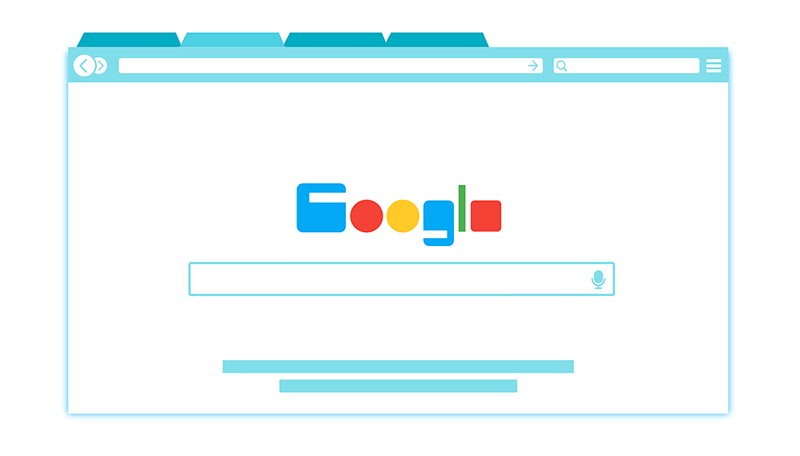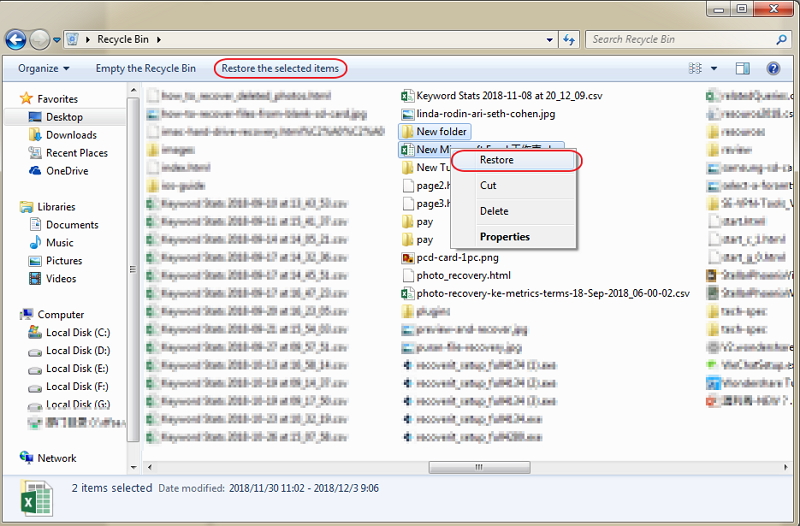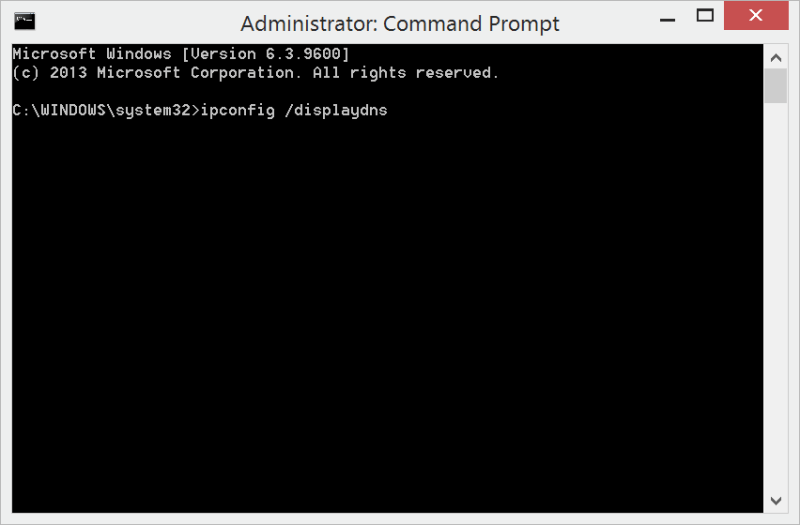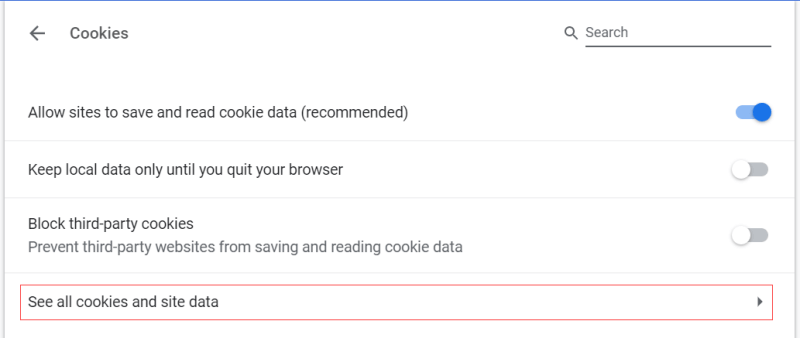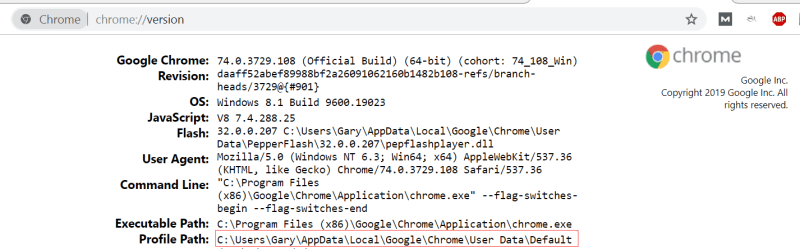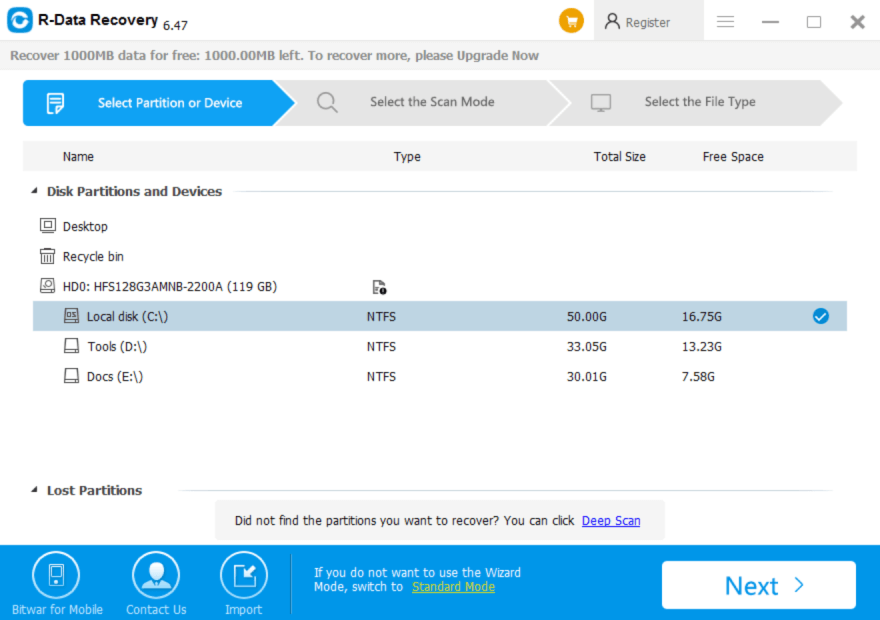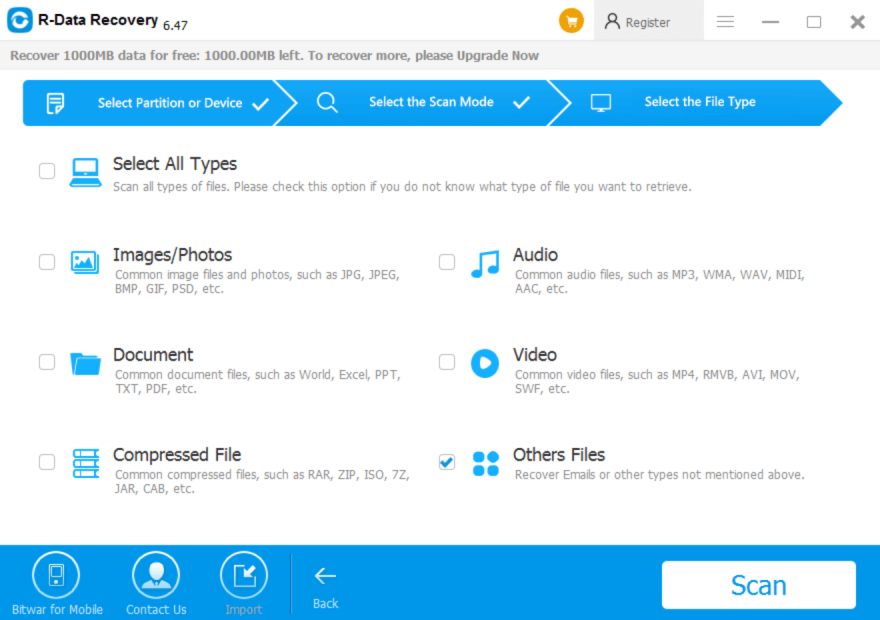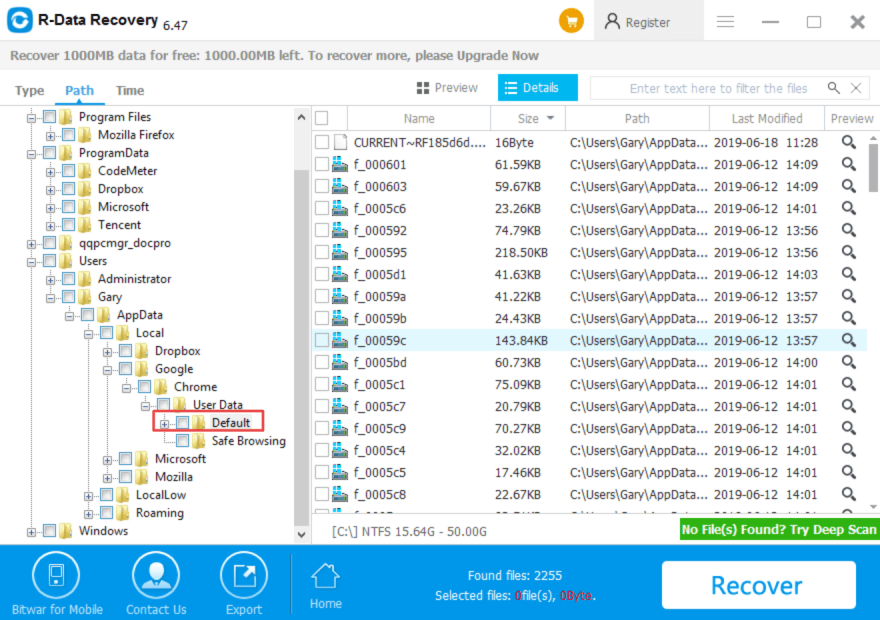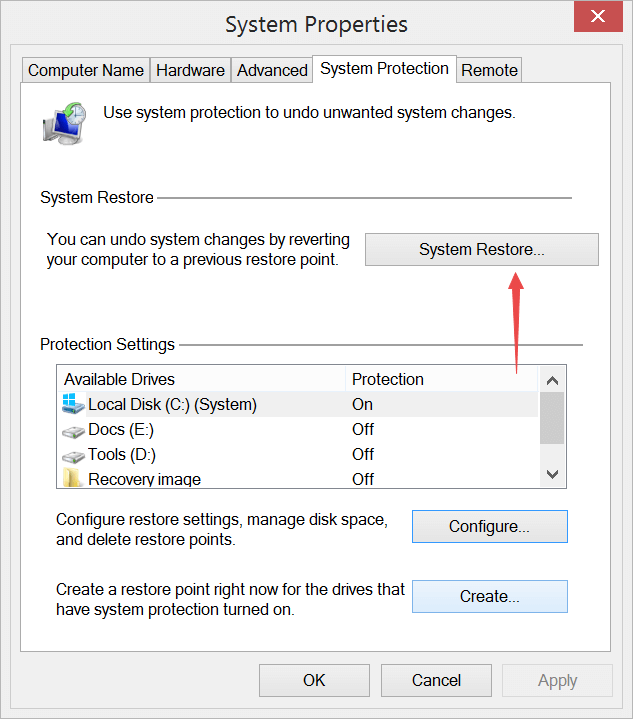Summary: This article will take you through a couple of ways to recover Google Chrome History on Windows 10/8/7. The article will also talk about the best tool for data recovery.
Google Chrome is a web browser which is used all over the world due to its simple interface and decent speed. One of the functionalities of this browser is that it saves the history of the searched web pages, just the way other web browsers does. Search history is instrumental as it saves both effort and time by eliminating the need to type in the complete address/name of the web page that you opened in the past. Besides, it also helps in getting back to the webpage/website, which was lost accidentally or mistakenly.
Nevertheless, there can be a case when Google chrome history gets deleted due to any random reason. When this happens, you cannot go back to the pages/websites that were opened on your computer system.
There is no need to worry if you ever come across this issue as this article will explain you some of the most straightforward solutions to overcome this issue along with the best method to recover Google Chrome history with the support of a professional recovery tool.
Don’t Miss: Best Ways to Recover Deleted Safari Browser History on Mac
Table of Contents
Why causes the need to recover Google chrome history?
- Google chrome history deleted by mistake/accident.
- Google Chrome changed to another version.
Methods to recover Google chrome history:
There are many solutions which can help restore google chrome history quickly. We have listed some of the most convenient solutions to do so!
Solution1: Recover from the Recycle Bin
Step1: Go to Recycle Bin and check whether the deleted web history files/folders are located there?
Step2: If you can locate the Chrome history files in Recycle Bin, then, select those files by clicking on them. After this, select the “Restore” option from the context menu to restore the history.
If you cannot find the deleted history in the recycle bin folder, this means that the history has been deleted permanently.
Solution2: by using DNS Cache
To apply this method, make sure not to turn off/shut down your computer system after history is being deleted.
Step1: Open command prompt by going to the start menu and then typing “cmd” in the search box.
Step 2: After launching the command prompt, input “ipconfig /displaydns” command and press Enter to execute it.
Step3: Wait for a while for the command to be executed entirely.
After the command is executed, the search history will be displayed on the screen, from where you can search/find what you need.
Solution3: Recover Chrome History with the help of Cookies
Step1: Launch Google Chrome and move the cursor to the upper right corner of the page and select the “More” option. This will let you control and customize the web browser.
Step2: Go to Settings option and scroll to the bottom of the page and click on the “Advanced” settings button.
Step3: Select “Site Settings” located under the Privacy and Security section.
Step4: After this, you will be able to see Cookies at the top.
Step5: Select Cookies by clicking on it and start finding the information you want.
Bonus Tips: If you have no idea how to locate the Cookie Settings, please just copy and paste this command: chrome://settings/siteData to the Chrome’s Address bar.
Solution4: Recover Google Chrome History with My activity
Step1: Launch “www.google.com” and in the given search box type “My Activity”.
Step2: Select and open the first result “myactivity.google.com”.
Step3: Now, login with your Google account.
Step4: Doing this will let you see all your activities and the information related to it. Navigate to the information required by you and recover the lost history.
Solution5: Recover Chrome History using Bitwar Data Recovery
Try this method if you are unable to recover the history using the above methods as it’s a sure shot solution to recover any kind of data. Bitwar Data Recovery is well designed recovery software for all type of data recovery needs. It works flawlessly to retrieve even the permanently deleted history.
Generally, the Chrome’s history files saved in this path: C:\Users\(username)\AppData\Local\Google\Chrome\User Data\Default\local storage, however, if you’ve changed the installation path, please enter this command: Chrome://version to the Chrome’s address bar to locate the exact profile path.
After that, we can then launch Bitwar Data Recovery Software to start history file recovery.
Step1: Open the official website “https://www.r-datarecovery” to download the software.
Step2: After downloading, install the recovery software and launch it on your device.
Step3: Select C partition or other partition that has the Chrome history file. And then click on “Next”.
Step4: Choose Quick Scan mode and then select “Other types”, after that, click on the “Scan” button.
Step5: Locate the history file path from the left Path panel and find the folder.
Step6: Select the folder and then hit on the “Recover” button.
Applying this solution will restore all your web browser history.
Other Solutions worth a try
Solution6: Use the System Restore Feature
Step1: Right-click on “This PC” and then hit on “Properties”.
Step2: Turn to “System Protection” or “System Restore” tab.
Step3: Click on “System Restore” button to restore.
Conclusion
Web browser history can play an essential role in the lives of ardent computer users as it removes the need to search for the website/web page by typing its complete address and name, therefore, saving both your time and effort.
But what if you lose all your web history due to reasons like history deleted by mistake and history deleted because of upgrading the web browser?
Well, whatever be the reason for the Google Chrome history to be deleted, the above-given solutions will surely help you in restoring it. You can apply any of the given methods to Recover Google Chrome History. But, we recommend opting for a technique that will guarantee results.
Bitwar Data Recovery software is one such recovery tool that provides quality and expected results. It can recover any kind of data such as images, audios, videos, documents, etc. from any device such as internal & external hard drive, SD card, and USB flash drive. The software is extremely simple to use and can run on both Mac and Windows operating system.
So, choose the best method depending on your requirement to recover Google Chrome history and save both your time and effort while continuing browsing happily!