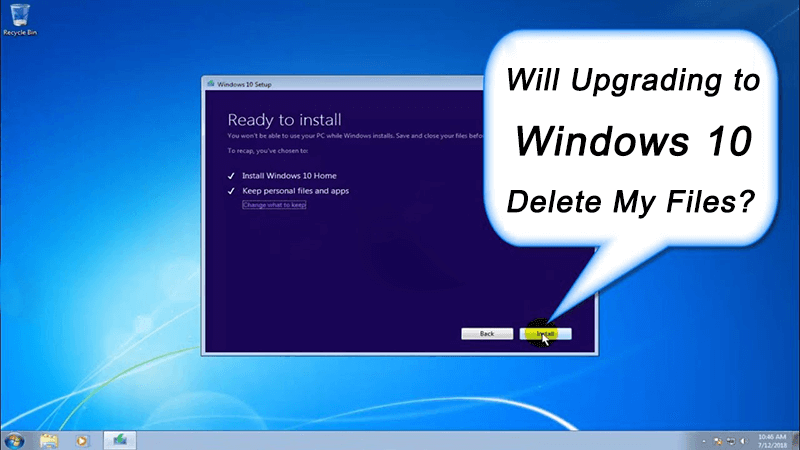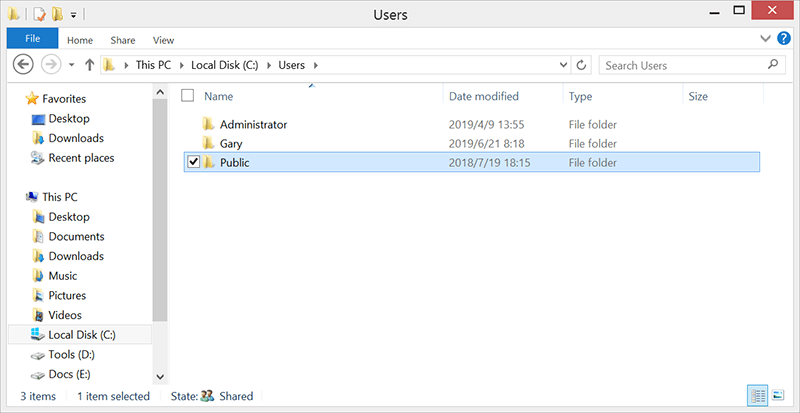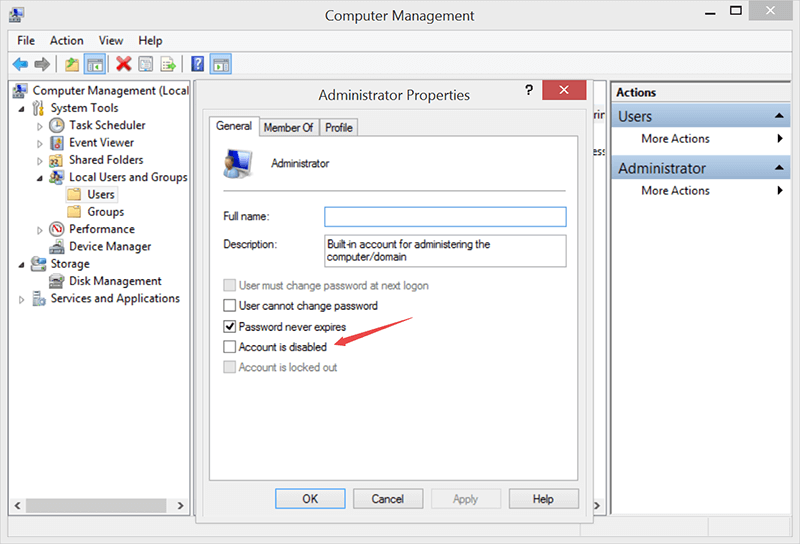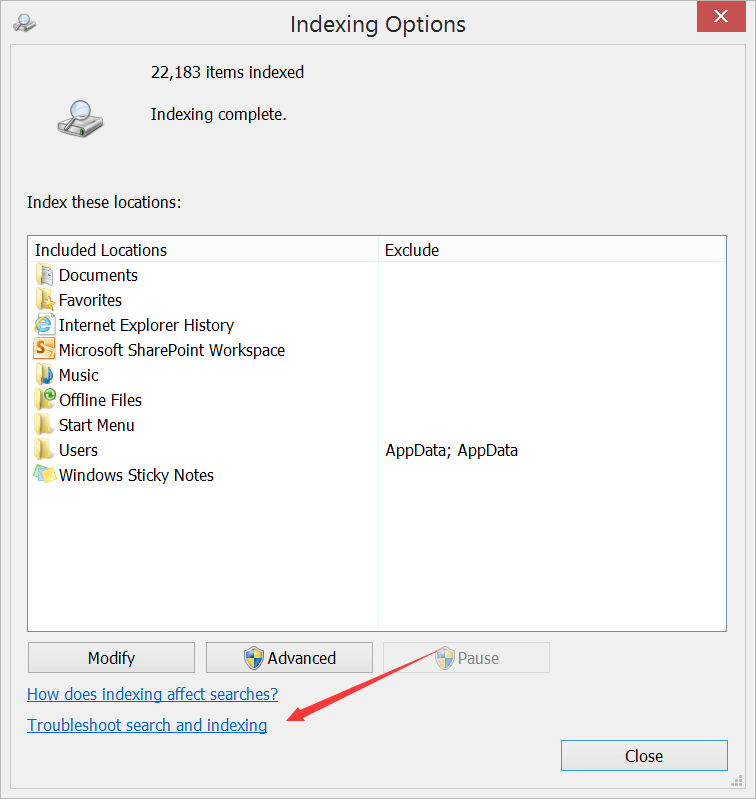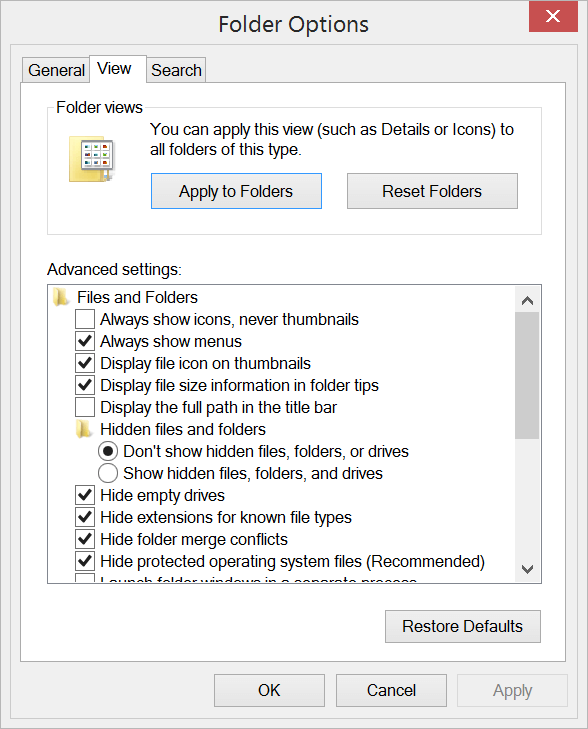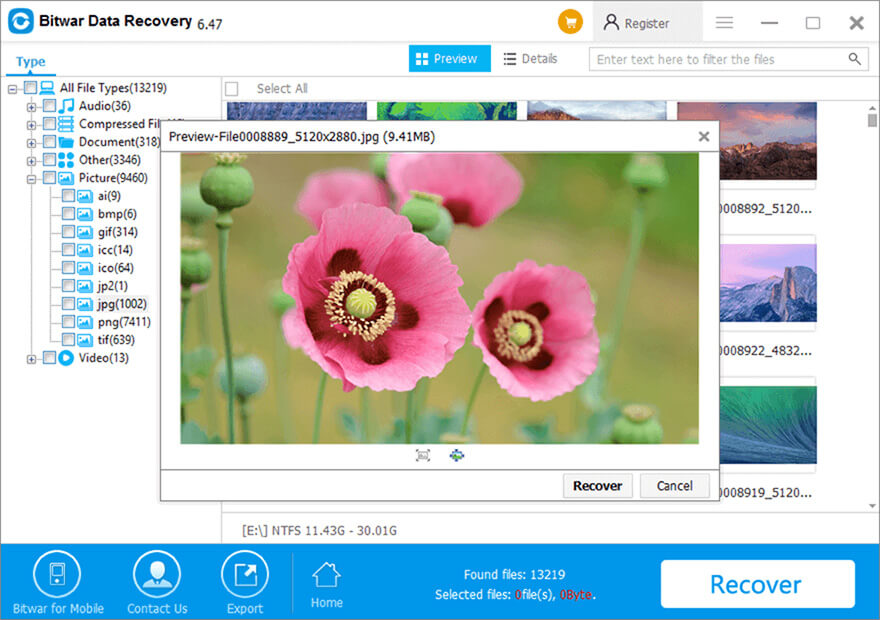Summary: This article will help you by providing the possible solutions to recover your files lost due to upgrading to Windows 10.
Many computer users upgraded to Windows 10 from Windows 7/8 after its launch. But, unfortunately this upgrade to Windows 10 led to data loss. And many of them turned to the Internet asking “Will Upgrading to Windows 10 Delete My Files?” This issue has certainly caused a lot of frustration amongst computer users as they went through some major loss.
What causes data to be lost when upgrading to Windows 10 is not confirmed but, it seems that when you download Windows 10 version, the new files of Windows 10 overrides the old files stored in your computer system.
Do not worry! If this has happened with you as well, this article will provide you with some possible solutions to recover the data lost due to the upgrade to Windows 10.
Table of Contents
Solutions to retrieve data lost by upgrading to Windows 10
There are plenty of ways that can help you recover data lost while upgrading to Windows 10. We have mentioned a couple of solutions for you to help with the question “Will Upgrading to Windows 10 Delete My Files”?
Solution1: Recover from Users folder
After moving to Windows 10, you might think that your data has been lost or deleted but, sometimes the data gets transferred to the Users Folder. Follow the below steps to extract your files from the Users folder.
Step1: Press Win logo key + X simultaneously and then click File Explorer.
Step2: From there, select local disk C, and click on Users.
Step3: Now, select Public folder to search for missing files. Follow this once you have upgraded to Windows 10.
Solution 2: Retrieve by checking your old User Account
Many a time the files or folders move to the new default account created by Windows 10. However, your old account is still active, but it is not been set as a default account. In such a case, follow the below steps to restore the data.
Step1: Again, press Win logo Key +X and then hit on Computer Management.
Step2: From here, choose Local Users and Groups, and now open the Users folder.
If the user named as Administrator is marked with a down arrow over its icon, this means that the option is disabled.
Step3: Now, to activate this account, double click on the Administrator option to open Properties page.
Step4: After this, uncheck the Account is disable option and then log out the current account, followed by logging as an Administrator in Windows 10.
Applying these steps should help you to sort out the issue and let you see all your previous files and folders that were lost due to Windows 10 upgrade.
Solution 3: Search for your lost files using “Search”
In some of the cases, the lost data can be retrieved using the Search option.
Step1: Go to Start to open the Search box and type “Indexing” over there and select Indexing Options.
Step2: Click on Advanced button to look for more options.
Step3: Now, click on “Troubleshoot Search and Indexing link”.
There are chances that some of the files are hidden from the view therefore in the next step:
Step4: Type in “Show hidden files and folders” in the search box. Now, select “Show hidden files, folders and drives” located under Hidden files and folders.
Step5: After this, try to locate your files using the Windows Search feature. You can use (*) symbol with the file name to find all the files of similar kinds. E.g. *.doc, *.jpg (It depends on what kind of files you need to find).
Following any of the above-stated steps should help in restoring lost data, however, in case all of these steps fail; you can opt for the most trusted solution that is by using a software recovery tool to recover your lost data.
Solution 4: Recover using Bitwar Data Recovery Software
In this solution, we will explain the steps to recover lost data after upgrading to Windows 10 by using professional software recovery tool Bitwar Data Recovery software. As you can easily make out, it is a typical data recovery utility that can help you recover any type of lost or deleted photos, videos, documents, files, archives, etc. from lost partitions, formatted hard disks, external drives, etc. Here are the steps to use it:
Step1: Download and install Bitwar Data Recovery Software from the official website.
Step2: Launch the recovery software and select the drive you need to recover after upgrading to Windows 10.
Step3: After clicking on Next, choose a Scan mode and then followed by selecting the file types you need to recover.
Step4: Now, start scanning the drive and locate your lost files.
Step5: In this step, preview the selected data and then click on the “Recover” button to start retrieving the lost files.
Once the desired files are extracted, save them somewhere safe. Avoid saving these files to the same drive or partition where you lost them from.
Conclusion
Will Upgrading to Windows 10 Delete My Files? It sounds a bit frustrating because this upgrade process would eventually hide or remove some of your data.
There are many ways to help in recovering data lost due to upgrading to Windows 10, but it is not sure if these given methods would be fruitful to you or not. Thus, opting for a solution which will serve the exact purpose becomes mandatory.
In such a case, we suggest going for Bitwar Data Recovery that is efficient for applying quick recovery solutions.