Summary: This article will take you through the simple and convenient steps to fix the error message “Camera says card cannot be accessed” and recover all your precious pictures with the help of the best recovery tool – Bitwar Data Recovery
Camera phones have gained a strong stand in today’s world, but still, many people prefer to use digital or DSLR cameras for high-quality pictures. There are scores of camera brands which manufactures a wide variety of cameras to give you an ultimate photography experience and canon is one such brand that is known and loved by many photographers due to its features and functions.
However, these cameras are also easily vulnerable to the number of issues which may spoil your experience and may even lead to data loss. Yes! You got it right; the cameras are also more prone to such problems when compared with computers or laptops.
Now, assume, you went on a holiday with your family where you took the endless number of memorable images, but unfortunately, all of these images are not available to you anymore because of the error message “Camera says card cannot be accessed” caused due to reasons such as memory card corruption or damage.
Do not worry! If you encounter such a problem as this article will explain to you the best procedures to overcome the issue about “Camera says card cannot be accessed” without letting you lose your essential data.
Table of Contents
Why “Camera Says Card Cannot be Accessed” Error Happen?
“Camera says card cannot be accessed” error can occur due to two reasons, either when the memory card is corrupted, or the card reader in the camera is faulty.
To check the issue, take out the card from your camera and attach it to your computer or laptop with the help of a card reader. If you can access the card, this means that the error message “Camera says card cannot be accessed” occurred due to something wrong with the card reader of your camera and it is required to be fixed.
On the other side, if the card attached to your computer/laptop cannot be accessed, this implied that the error “Camera says card cannot be accessed” is due to damaged memory card and in such a case you would need to use recovery software to extract all the photos from the corrupted memory card followed by card formatting so that it can be repaired and reused.
Recover Image from the Damaged Memory Card using Bitwar Data Recovery Software
When the error “Camera says card cannot be accessed” is caused due to a corrupted memory card, then restoring all the vital data from that card becomes imperative by using a powerful and professional software recovery tool.
We suggest using the best Bitwar SD Memory Card Data Recovery software to recover any kind of data such as images, videos, and audios from any storage devices such as memory/SD card, flash drive, and hard drive, etc.
Steps to Recover Data from Memory or SD Card
Step 1: Download Bitwar Data Recovery software according to your PC system.
Download for PC Download for Mac
Step 2: After downloading, Install the software in your computer device.
Step 3: Attach the Corrupted memory card to your PC.
Step 4: Launch the recovery tool and select the memory card to be continued, followed by clicking on the Next button.
Step 5: After this, choose the File types such as images, videos, and audios, etc., which needs to be recovered and then press on the Next button.
Step 6: In this step, Preview and check the data which you have selected for recovery. After checking, click on the Recover button to initiate the recovery process.
Step 7: After the recovery is successfully made, Save all the recovered data to a safe location.
Note: Do not restore data back to the same memory card which was giving the error “Camera says card cannot be accessed”, instead save it to another storage device to avoid further loss of data.
After you have recovered your valuable data, let’s move on to the steps of formatting the memory card to repair and fix the error “Camera says card cannot be accessed”.
To format the memory card, we have mentioned two ways; you can opt for any depending on your convenience.
Format the SD Memory Card
Format Memory Card with Windows File Explorer
Step 1: Attach the memory card to your computer/laptop and press WIN logo key + E to go to Windows File Explorer.
Step 2: Select the This PC option from the left side panel and then search for your card from the right pane by seeing the label and drive letter of your card.
Step 3: Now, right-click on your memory card and select the Format option.
Step 4: Lastly, in the format window, click on the Start button to confirm changes.
Format with Disk Management
Step 1: Connect your camera’s memory card to your laptop/computer.
Step 2: Launch Windows Disk Management and look for your card from the volume list, then right-click on your card to open a context menu.
Step 3: Select the option to Format.. and then follow the steps as directed to complete the process of formatting.
Don’t Miss: 10 Methods of How to fix SD Card Not Reading Error
Fix-It Quickly!
Anyone can come across the problem of “Camera says card cannot be accessed” which may even lead to data loss. Such issues are caused mainly when the memory card in use is damaged or corrupted, which in turn doesn’t let you access your important files stored in it.
The best way to sort this out is by using top quality and reliable recovery tool such as Bitwar Data Recovery that promises to get back all your data without any hassle. This software is 100% clean and safe product for any kind of data recovery in just a couple of quick and easy steps.
So, choose wisely and recover all your vital data quickly with the best recovery software Bitwar Data Recovery Software!
Read More
- 7 Solutions to Fix Please Insert Disk into USB Drive Error
- Fixed: Windows cannot Access the Specified Device Path or File Error
- Fast Fix: Invalid Value for Registry when Opening Video & Image Files
- What to do When SD Card Not Full but Says Full? Check This out!
- https://www.r-datarecovery.com/sd-card-not-full-but-says-full.html



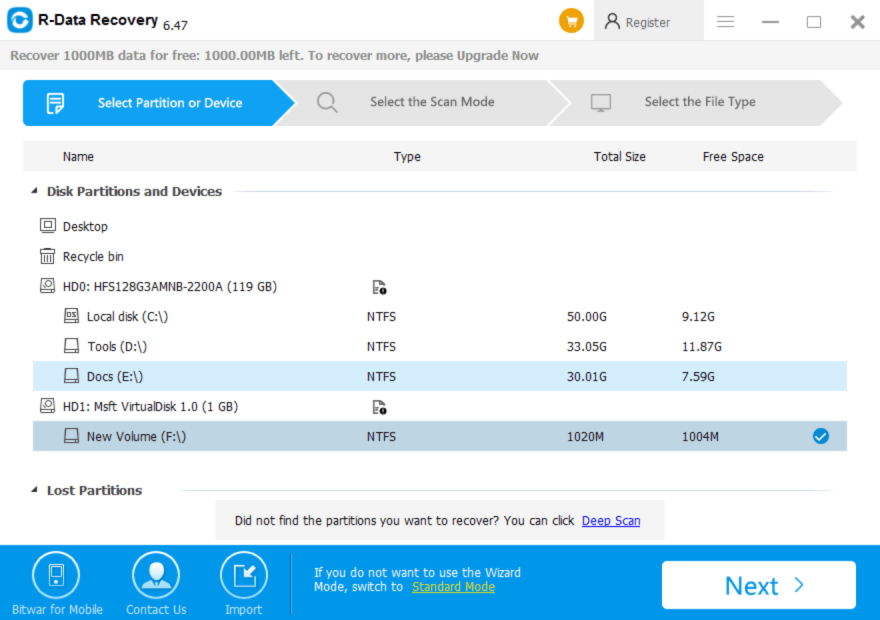
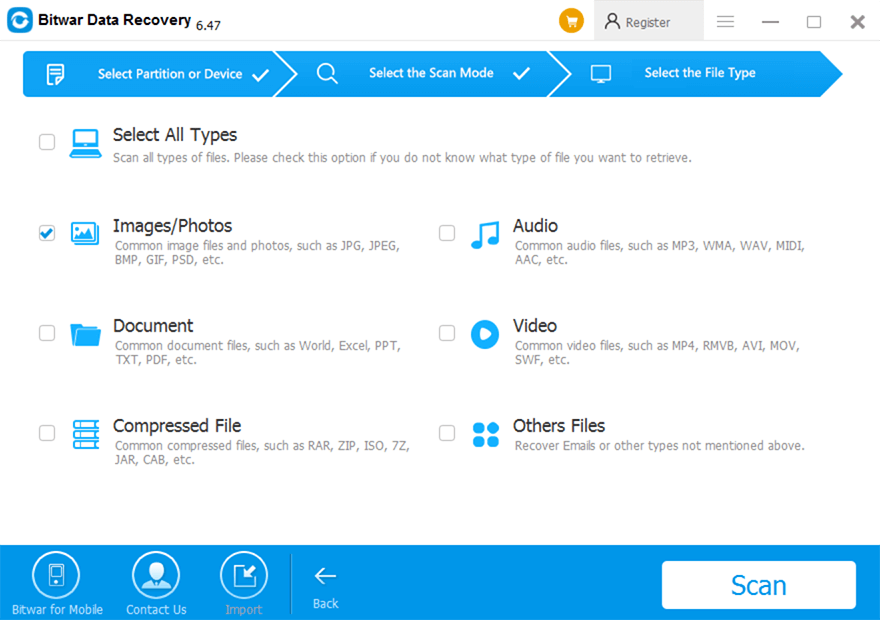
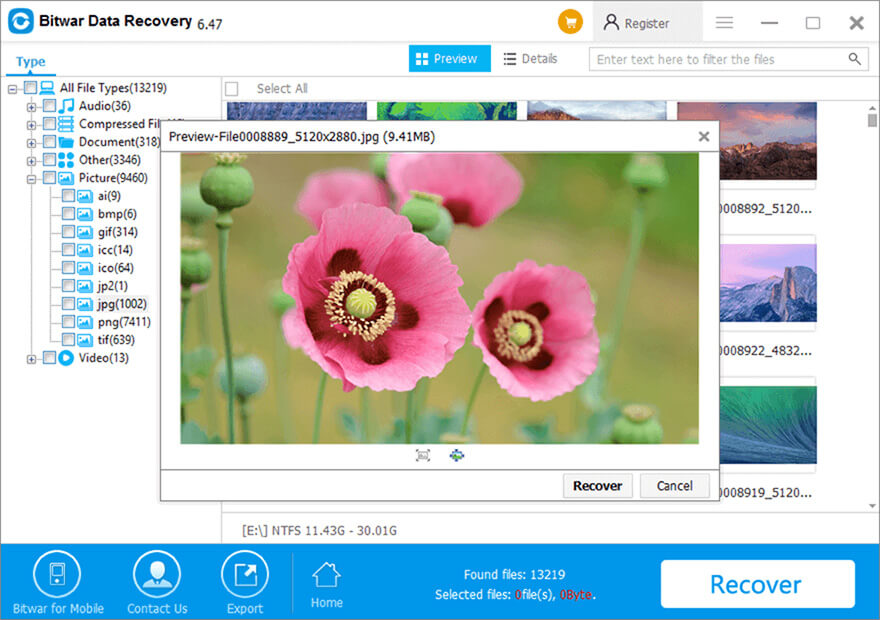
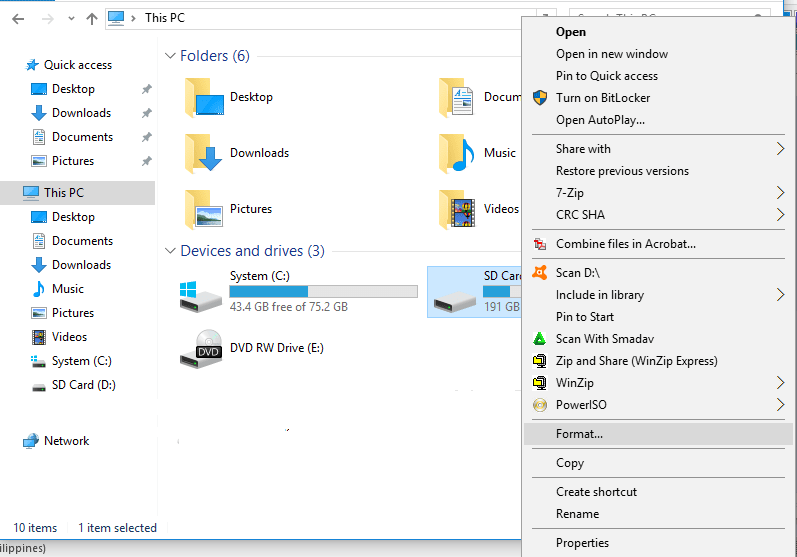
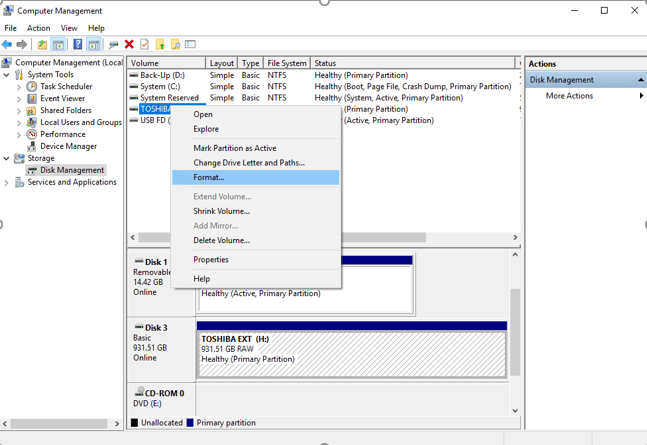


![[SOLVED] The Directory is Invalid Error Directory Solved Image](https://www.r-datarecovery.com/wp-content/uploads/2020/04/Directory-Solved-Image-218x150.jpg)

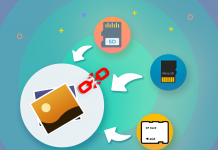
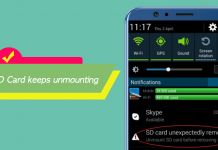






Great software, took me 5 min the whole process, 5 stars for Bitwar!
Thank you for your kindly reviews, Finn, if you have any questions or need our help while using Bitwar Data Recovery, please contact us.
This is amazing an incredible fast! Very helpful to safely manipulate the sd cards and not to worry about data loss! So far I highly recommend Bitwar on SD cards, I also want to test it on phones in a couple of days, thank you for a really good software!
Hello, Chad, Bitwar Data Recovery is great designed for Windows and Mac computer, if you wanna use it to recover the Android or iPhone's internal data, I advice you to use Bitwar Android Data Recovery or Bitwar iPhone Data Recovery, thank you again for your kindly reviews. Have a nice day.
Hello friends, do I need to have a card reader in my computer or can I use the Bitwar data recovery software in my pc with just connecting the camera to the computer? I don't think the issue is the camera, probably the memory card is corrupted, so, will that work? Thanks!
Hello, Grant, this is a good question and here is my answer: if just connect the camera directly with the computer using the cable, you need to make sure the camera is showing up as a partition in Disk Management, press Win logo key + R and type Diskmgmt.msc, if you can see a drive letter for your camera, e.g. H: I: or others. Then you can definitely launch the Bitwar Data Recovery to scan the camera storage right now. Or you can also try to check the camera USB setting to check whether it supports to be set as a unique drive. If these solutions couldn't work, then you'll need a card reader. Thank you, and if you have any questions or need our help while using the data recovery tool. please contact us.
Such a GREAT help, thank you for the fast response, I was able to do it from the computer as you explained to me, thank you very much!
You are always welcomed, Grant, have a nice day.
I was able to help my dad with this tutorial, Thank you very much, Bitwar was a 10/10 for me!
Thank you for your kindly review, Jonah, if you are having any questions or need our help while using the Bitwar Data Recovery, please contact us.
Well I finally got a solution for that old camera card haha! Pretty simple software, it also works in many devices is great, very fast actually to get the photos, still with good quality, very happy with the results, would def recommend Bitwar, thank you!
Thank you julia for your kindly reviews, and I am happy the photo recovery software can be a help to retrieve the photos you need, if you are having any questions while using Bitwar, please contact us.
I have to say what a really great job was done with the Bitwar data recovery software, I’ve tried many similar softwares but none of them are as efficient, fast and simple as Bitwar.
Thank you, Carl, that's nice to hear that you are happy with Bitwar Data Recovery Software, any questions or need our help, please contact us. Have nice day.
Comments are closed.