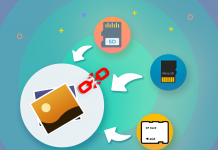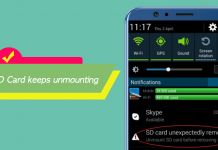Summary: The article below will show the effective ways to fix “Memory Card Cannot Be Used” error with the best data recovery software – Bitwar Data Recovery Software.
Most of us use a memory card for different reasons, such as extending the storage space and sending the document to other people. It is the only way to store files, mostly for DSLR users but while you are using the SD Card, you may face the “Memory Card Cannot Be Used” error. It is an ordinary memory card error, and it renders the chip unusable completely. Don’t worry as the article will be helpful for you when facing this error!
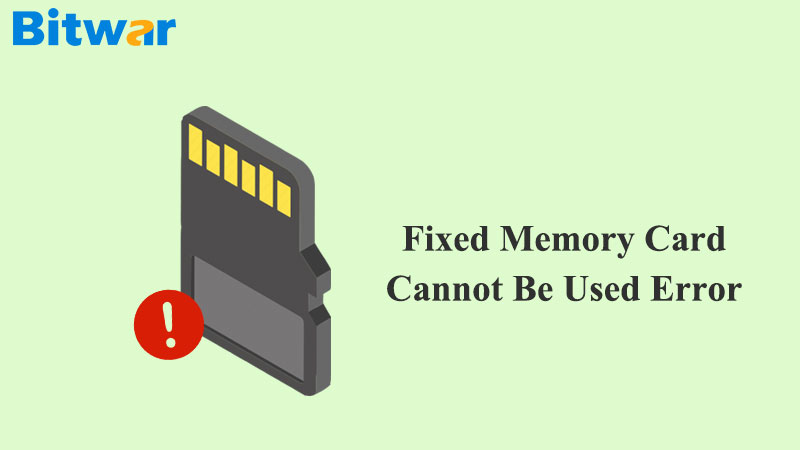
Table of Contents
Reason “Memory Card Cannot Be Used” Error Happen
The main reason the memory card error happens is that the DSLR or other devices have become unreadable. There are several reasons capable of making your SD card unreadable, but we can’t determine the actual cause for every case.
Therefore, we have listed out the most plausible reasons as below:
- Memory Card is full.
- Memory Card is incompatible with the device.
- Memory Card wasn’t inserted correctly.
- Memory Card wasn’t ejected from the device properly.
- Memory card ejection while files were open.
- Data corruption due to malware.
- The file system doesn’t support it.
- Physical damage.
- Damage due to long term use.
These multiple reasons for the “Memory Card Cannot Be Used” error but don’t worry, in most cases, it can be fixed. Still, before we get into the solutions, let’s check out the ways below to prevent memory card error on SD cards.
Look Here: 5 Solutions to Fix “Memory Card not Showing Photos On the Computer” Error
Ways to Prevent Memory Card Errors on Camera
There are a few tips you can maintain the health and effectively increase the efficiency of the memory card while maintaining its good condition but by following these tips won’t guarantee that you will not face such issues in future.
- Transfer files via USB, instead of injecting the memory card to different devices.
- Don’t remove the memory card while using it.
- Do not use the camera when it is showing a low battery.
- If the memory card has low space available, stop using it.
- Use quality memory cards from reputed brands.
- Protect memory cards from any physical damages.
- If you are using the memory card for a long time, then think about replacing it.
Make sure to take note that these few steps will not only maintain the health of the memory card, and it is also a safeguard that will save you from losing your files. Just in case you forgot your file, you can recover the data by using memory card data recovery software below before going on with the solutions to fix the error.
Recover Lost Data in Memory Card
You can recover the files from a corrupted or even a damaged SD card by using the professional data recovery software. We recommend the use of Bitwar Data Recovery Software which is reliable and useful to recover any type of file formats from internal and external devices.
Follow the steps below to restore lost data in memory card:
Step 1: Download and Install recovery software according to the PC system.
Step 2: Connect the Memory Card to the computer and Launch the software.
Step 3: Choose Standard mode and select External Devices Recovery.
Step 4: Select the File type for data scan or choose Select All Types.

Step 5: After the scan is finished, Preview the desired files and click on the Recover button to start recovery.
Important Tips: DO NOT Save the restored data back to the same memory card to prevent data overwritten!
4 Practical Solutions to Fix “Memory Card Cannot Be Used’ Error
Here are four solutions to effectively fix “Memory Card Cannot Be Used” error. These fixes are simple and easy to execute so stick along with the solutions provided below!
Solution 1: Insert the Card Properly
Try to remove the SD Card from the computer safely and reinsert it back again correctly. Most the time by doing this will fix most minor connection error that may have caused this error to appear.
Solution 2: Free Space in SD Card
Sometimes, you can get this error on Nikon or Canon cameras if the inserted SD card is running low on memory. In that case, you have to free up some space, and the error message will disappear.
Solution 3: Format the Damaged SD Card
If any of those steps above didn’t help and the memory card error is still happening, you should format the damaged SD card as the steps provided below:
Step 1: Right-click on My Computer or This PC. A drop menu will appear and select Manage.
Step 2: Select Disk Management.
Step 3: Select the connected SD Card and choose Format.
Step 4: You can change the file system as per your requirement. There is NTFS, FAT, FAT32. Perform a quick format.
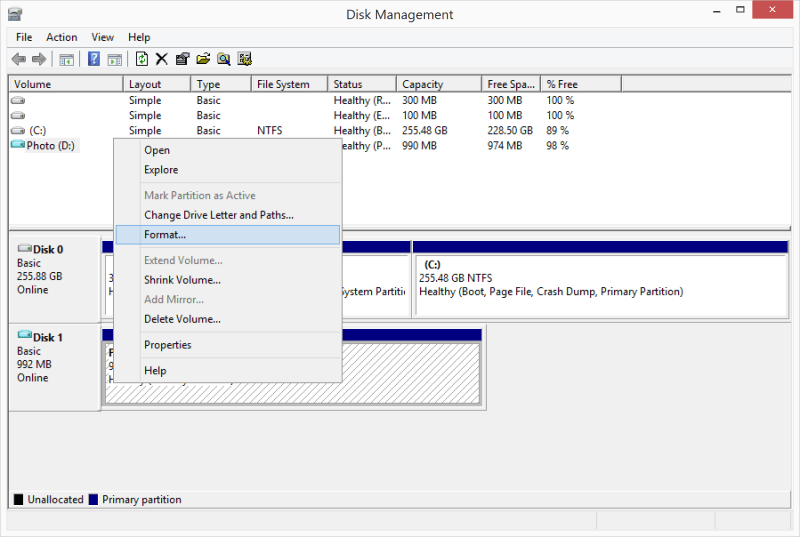
The SD card format should be finished within a few seconds, and hopefully, the procedure should fix the “Memory Card Cannot Be Used” error, but you won’t be able to save the files.
Solution 4: Repair Damaged SD Card via CMD
You can also fix the damaged SD Card by using CMD.
Step 1: Press Windows + S and type Command Prompt.
Step 2: Choose run Command Prompt as administrator.
Step 2: Type the command below:
Chkdsk g: /f /r
‘g’ is the SD card drive letter. It will be changed as per your drive letter.
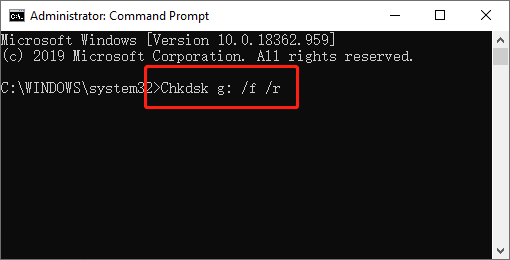
Step 3: Hit Enter.
Sum It Up!
Therefore, if you are getting “Memory Card Cannot Be Used” error then, it is possible that you haven’t been taking care of your memory card as you should be, but sometimes the error can appear due to some different reasons.
Follow the solutions above to fix the problem along with the few tips on taking care of the SD Cards properly. Still, if you are looking to recover data from the damaged SD card, then Bitwar Data Recovery Software is the best option available.



![[SOLVED] The Directory is Invalid Error Directory Solved Image](https://www.r-datarecovery.com/wp-content/uploads/2020/04/Directory-Solved-Image-218x150.jpg)