Summary: In this article, you will get to know how to fix the “There Is Insufficient Disk Space to Complete Operation” error with the help of Bitwar Data Recovery Software.
insufficient disk space error is a widespread issue to come across as an owner of a PC. Several users have experienced this problem while transferring files from one destination to another. The file transfer will stop, and “There Is Insufficient Disk Space to Complete Operation” message will appear on the screen.
So, if you are getting this message, it is apparent that you need to clear some space form your hard drive. There are a few different ways you perform when approaching this issue.

You can immediately remove some files from that specific drive to complete the transfer, but that will be a temporary solution and not very useful. There are many recommended ways that you can use to eliminate the error by freeing up some space on your hard drive.
Table of Contents
4 Useful Solutions to Fix “There Is Insufficient Disk Space to Complete Operation” Issue
There are a few practical solutions to free up disk space on your PC. Check out the details below:
Solution 1: Delete Files
Most disk spaces are filled up with multiple types of irrelevance data or files where it takes up a lot of memory space in the disk space. Therefore when the disk space is full, please remove the unnecessary files from the system where deleting files are the quickest solution to fix this problem.
Solution 2: Disk Cleanup
Disk Cleanup is the most effective way to remove temporary files from a PC. Refer to the steps below:
Step 1: Locate Windows Administrative Tools from the Start button menu.
Step 2: Choose Disk Cleanup.
Step 3: Choose the drive you want to clean up and click, OK.
Step 4: Wait for the computer to finish the calculation.
Step 5: After the calculation is complete, choose the files you want to delete and click OK.
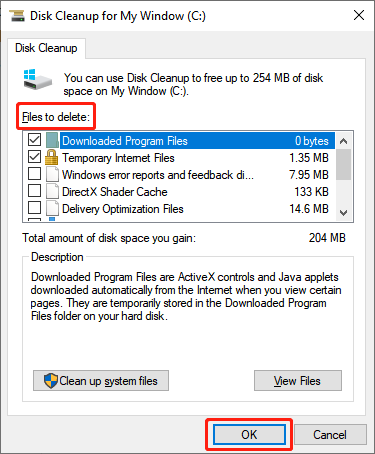
This solution should be able to clean up some space from your hard drive.
Solution 3: Reboot PC in Safe Mode
Rebooting a PC in Safe Mode is always the safest way to fix the “There Is Insufficient Disk Space to Complete Operation” error and delete a few Add-in keys to clear up some space.
Step 1: Reboot PC and hit F4 to enter Safe Mode.
Step 2: In Safe Mode, you have to delete a few Add-ins from the Windows Registry.
Step 3: Press Start + R and type regedit. Then, Hit Enter.
Step 4: Now, go to the following locations and delete the key add-ins.

Solution 4: Clean Temp Folder
Step 1: Press Start + R to open the dialog box and type %temp%.
Step 2: Hit Enter and click OK to confirm.
Step 3: Choose all the unwanted files TEMP folder and delete them all.
Step 4: Click Yes to confirm.
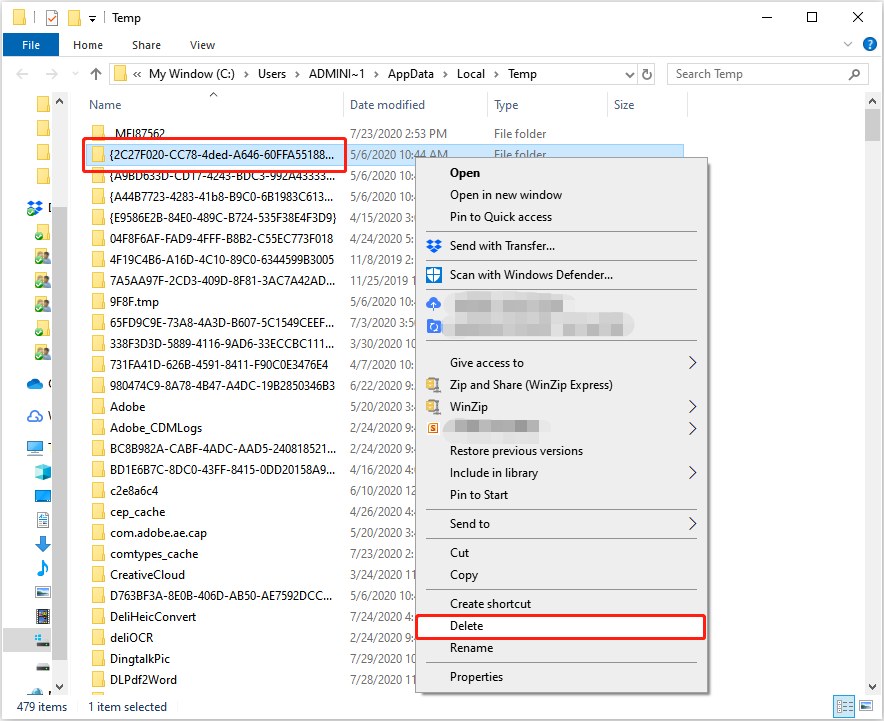
An error message may show up while deleting the TEMP files, which stated that some of the data couldn’t be removed. Just skip those files and delete the rest of them.
Suppose that after fixing the “There Is Insufficient Disk Space to Complete Operation” error, users may accidentally delete some crucial data. Therefore, users can use data recovery software below to recover the deleted data back.
Additional Tip: Recover Deleted Files using Bitwar Data Recovery
While we have told you to delete unnecessary files from your computer to clear space, it is also a risky step for regular people. People mostly go for the removal of cache and temporary files, but it isn’t easy to distinguish between system and cache files.
Therefore be prepared if you have accidentally deleted one or many essential files and then use a professional data recovery software to get those files back immediately.
Bitwar Data Recovery Software is one of the best software on the Internet. It works 100%, safe to use, and easy to operate from any internal and external devices.
Follow steps below to retrieve deleted data from disk space:
Step 1: Download Bitwar Data Recovery Software and Install it on your computer, then run it.
Step 2: Select the partition of the hard drive on PC.
Step 3: Select the Quick Scan and click Next.
Step 4: Choose a File type by choosing Select All Types and click Next to start the scan.

Step 5: After the scan is finished, Preview the search result and click Recover.
Make sure not to save the retrieved data back to the same partition to prevent data overwritten.
Fix-It Easily!
Therefore, if you are getting “There Is Insufficient Disk Space to Complete Operation” error message on the PC while transferring files, then you need to clear some of the data from the computer as you lack disk space.
Just follow the solutions above to fix the error, and please remember to use Bitwar Data Recovery Software to recover deleted accidental files along the way.
Read More
- Fixed: USB Stick Showing Wrong Capacity / Less Space than Actual
- How to Fix USB shows no media in Disk Management Error!
- Best Solutions to Recover Lost Files from Spanned Volume on Windows
- [FIXED] Windows Cannot Run Disk Checking On This Volume Because It Is Write Protected
- 4 Ways to Fix “The disk structure is corrupted and unreadable.”


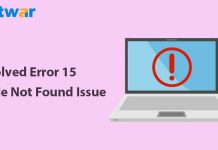

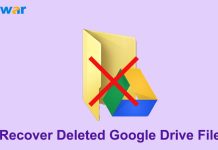
![[FIXED] “Chkdsk Cannot Continue In Read-Only Mode” Error on Windows Fix Command Prompt Image](https://www.r-datarecovery.com/wp-content/uploads/2020/04/Fix-Command-Prompt-Image-218x150.jpg)

![[FIXED] “Windows Was Unable To Repair the Drive” Error on Windows Windows was unable to repair the drive Image](https://www.r-datarecovery.com/wp-content/uploads/2020/04/Windows-was-unable-to-repair-the-drive-Image-218x150.jpg)





