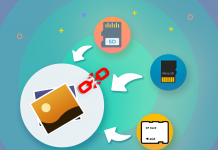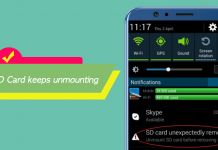Summary: This article explains why can recover deleted files and how to use the best free recovery software – Bitwar Data Recovery Software to recover deleted files from SD card with 3 simple steps.
Are you looking for a way to recover deleted files from your SD card? Did you accidentally press the delete button? Did something go wrong while formatting the card?
Whatever the case may be, here is some good news for you–there is an easy way to bet back your files!
It is a bummer when deleting the vital photos, videos, or any other files you need. Gadgets that use SD cards don’t even have a recycle bin to retrieve your lost data. How in the world are you going to get those files back?
First, let’s understand what happens when deleting files.
Table of Contents
Can Deleted Files be Recovered?
When you press the delete button or tap the trash bin icon on your phone, it may seem like your files disappear from your computer screen. But in reality, the data are still there.
What happens is that the operating system hides the files (not completely deletes them) by erasing only the address of the data on your files. This marks the data’s storage space free for use. When creating a new file, then it takes that space and overwrites the hidden “deleted” files. That will be the only time that the deleted files are gone from your SD card.
NOTE: If you have accidentally deleted files from your SD card, then it is IMPORTANT that you do not use it until you have recovered the files from it.
The time from the deletion of the files to the time it is overwritten with new files serves as your window of opportunity if you would like to restore them. As long as the files you want to retrieve haven’t been overwritten yet, then recovering them is still very much possible. All you would need is the right program to use.
Recover Deleted Files with Recovery Tool
Bitwar Data Recovery is one of the best free data recovery software that can restore deleted files from the SD card. It is fast, reliable, powerful, and you can use it for FREE for a 30-day trial. It’s one of the most user-friendly programs that you can use for data recovery for free.
This software can retrieve deleted files whether they were on your computer or phone’s storage drive, external hard drive, flash drives, or–as in your case, on an SD card. It can get back files that were deleted through manual deletion or files that were lost through formatting, system crash, or even virus attacks. If you need to retrieve deleted files from the SD card, this is the very program that you would need!
Bitwar Data Recover is available on Windows (up to Windows 10), Mac, and even on mobile operating system Android. For iPhones, you can connect it to a computer and use the computer version to recover the files.
Steps to Restore Deleted Files from SD Card
Compared to other recovery software, Bitwar SD Card Data Recovery Software is easy to use and has different modes to raise the chances of you recovering your deleted files.
Once the software is installed, you can create a free account and proceed to the recovery process. And then, you can follow these 3 easy steps:
IMPORTANT NOTE: Do not install the software on the drive that contains the lost files.
Select Partition or Drive.
The software will automatically detect all of the Disk partitions and devices and then display them in the list. Just click the one for your SD card and click the big “NEXT” button on the bottom right of the window.
Select the Scan Mode.
Now in this step, you can choose from three scan modes. Each mode would have a suitable function depending on how you lost the files you want to recover. Let’s talk about them one by one and see which way would be the one to solve your problem best.
- Quick Scan. This is the fastest way for you to undelete your files. And it allows retaining the files’ original filename, latest modification time, and even the original structure. If you can’t find the data via Quick Scan, try to use Deep Scan alternatively.
- Deep Scan. If the Quick Scan doesn’t find your files, then you could do a more thorough search using the Deep Scan. With this mode, the software searches every sector of your SD card. However, using Deep Scan would require more time compared to the Quick Scan, and the files will not have their original file names when displayed in the scan results. The files will be designated as File0000001, File0000002, and so on.
- Formatted Recovery. This mode can restore files after formatting your SD card.
After you have selected which scan mode would best suit your needs, once again click the big “NEXT” button on the bottom right part of the window.
Select the File Type.
The third and final step would be to select the file types of the data that you want to recover. Choosing specifically what kinds of files you are looking for would make the scan much faster. Whether you’re looking for images, videos, or other types of files, you can tick the boxes next to them. Once done, you can finally start scanning by clicking the big “NEXT” button on the bottom right part of the window.
After scanning, you can find a full list of the files. We HIGHLY RECOMMEND that you preview the files before recovering them. This is a good way for you to check if the files are still in their original state.
Sometimes, although the files are in the scan, there is a chance that they are already corrupted because of data overwrite. To see the preview, right-click on the file you want to recover and click “Preview”.
Once you have done this, just select the files you want and click “Recover” at the bottom right of the window. Set which folder you would like to put your recovered data and there you go–you got your files back!
You may also choose to export the scan using the Export option at the bottom of the window. This allows you to save that scan for future use if you need to recover another file from that scan. You won’t need to scan the whole SD card all over again.
Start Now!
With Bitwar Data Recovery, you can recover deleted files from the SD card easily and quickly. Now, do you need your data back? Install this software and try it out now!
Download for PC Download for Mac


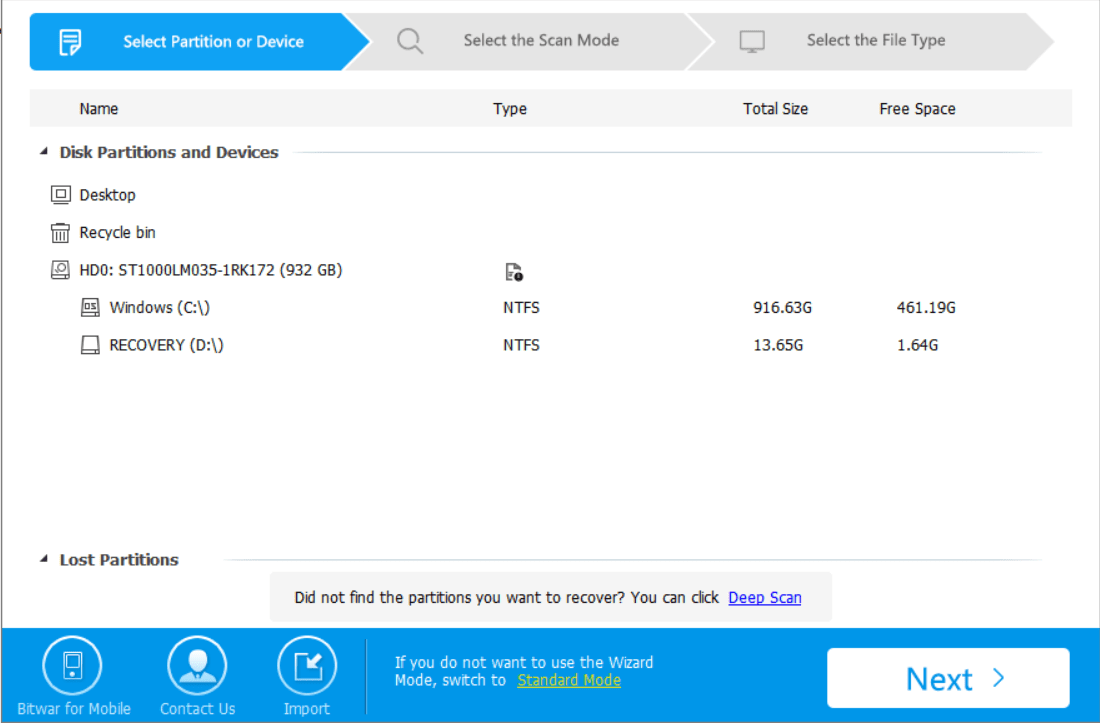
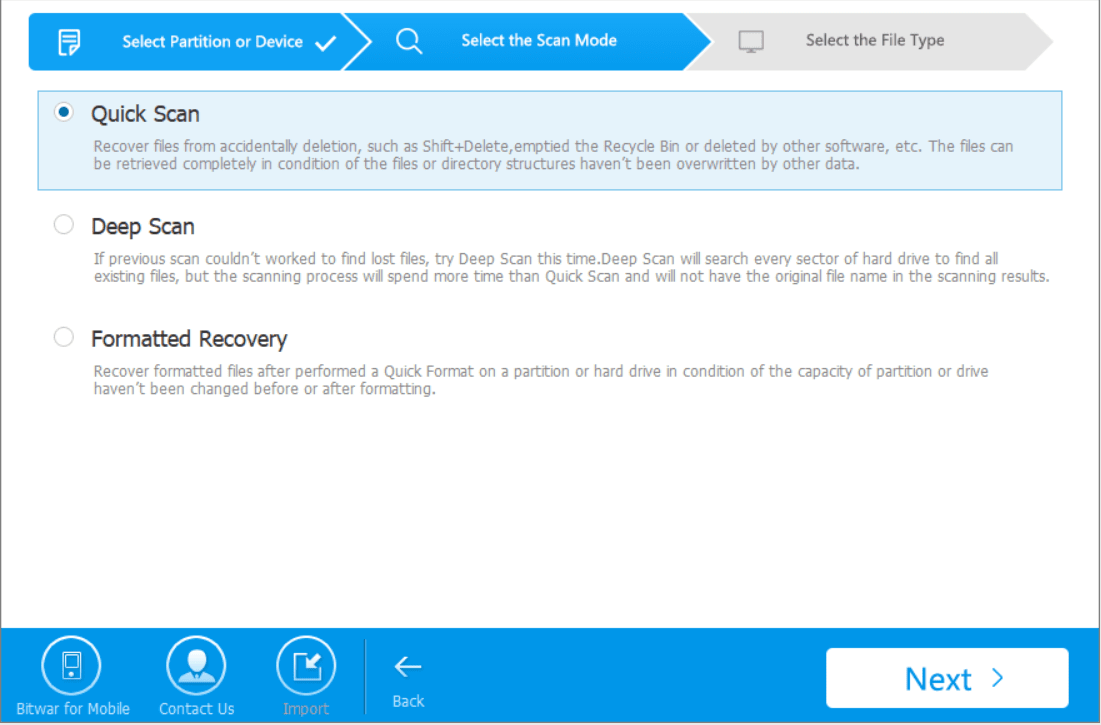
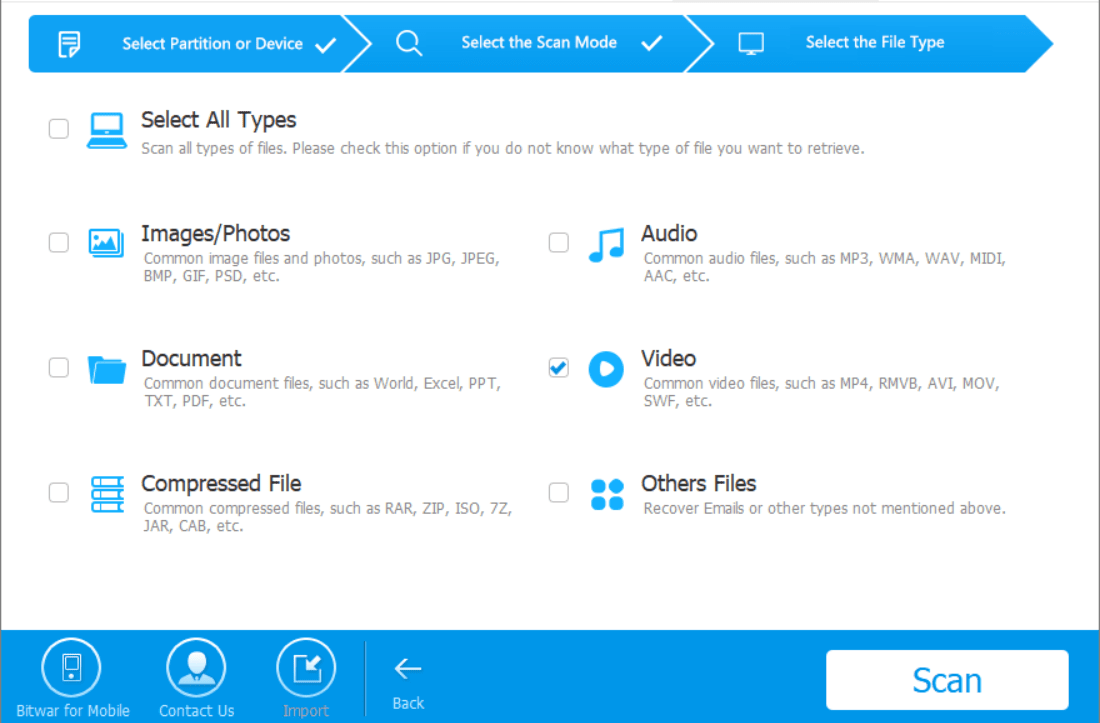
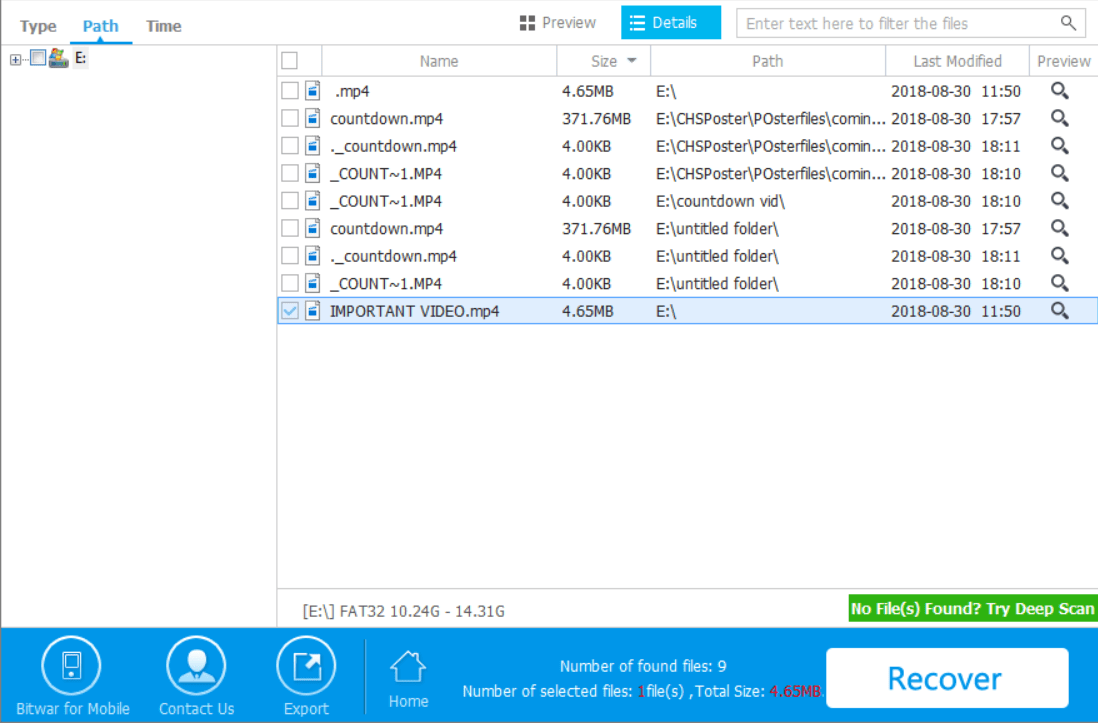
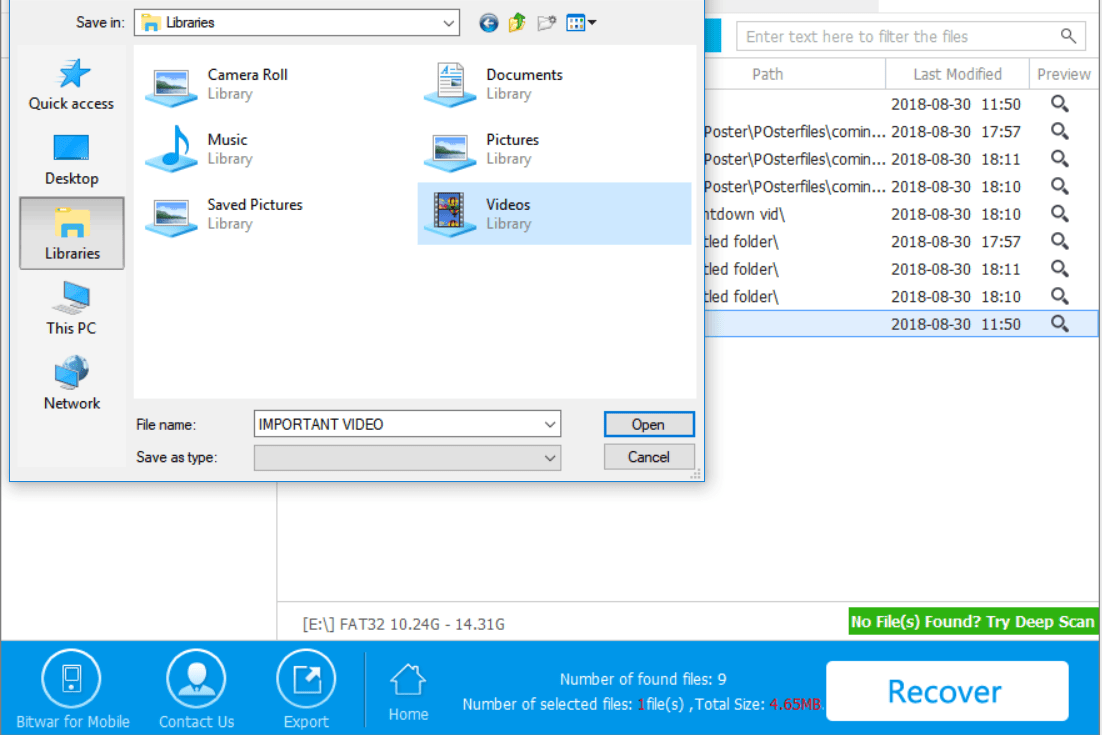


![[SOLVED] The Directory is Invalid Error Directory Solved Image](https://www.r-datarecovery.com/wp-content/uploads/2020/04/Directory-Solved-Image-218x150.jpg)